Passwords change over time, and it’s possible that Chrome has a few stored passwords that are wrong. If you want to delete a stored password from Chrome for whatever reason, here’s how it’s done.
Contents
Delete Passwords from Google Account
If you sign into Google Chrome with your Google account, it is likely you will need to delete the password from your account with these steps.
- Open your saved passwords page at passwords.google.com.
- Sign in using the same account you use with Chrome.
- Locate the website in the list, then select the “X” next to it to delete it from your account.
Delete Passwords from Desktop Browser
Some passwords are stored in the browser. Use these steps to get rid of those.
- Open Chrome and type “chrome://settings/passwords” in the address bar, then press “Enter“.
- Locate the website in the list, then select
 next to it to delete it from your account, then select “Remove“.
next to it to delete it from your account, then select “Remove“.
Delete Passwords from Mobile Browser
If you have passwords stored on your Android or iPhone, use these steps to delete them from the Chrome mobile browser.
- Open the Chrome app, then select the “Menu”
 icon at the upper-right corner.
icon at the upper-right corner. - Select “Settings“.
- Select “Passwords“.
- Tap the website you wish to remove.
- Tap “Delete” or the “Trash” icon located at the upper-right corner of the screen..
FAQ
What is the location for the file that stores Chrome passwords?
- Windows – %LocalAppData%\Google\Chrome\User Data\Default\Login Data
- MacOS – %%users.homedir%%/Library/Application Support/Google/Chrome/*/Login Data
- Linux – ~/.config/google-chrome/Default/Login
How can I delete all of the stored passwords at once?
There does not appear to be a way to delete multiple passwords at once at the time of this writing.
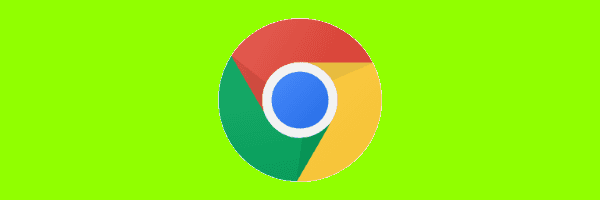




I just want to thank you so much for this post.
I deleted all my passwords on Chrome on my work and home computer. I was hacked despite have Norton Security( owned by the Chinese…..). The hacker ordered a $2k iPhone andhanged my phone plan on line.
My provider caught the fraud and I did not get scammed…luckily but the provider security told me to get rid of every password on my computers. The thought of removing 244 passwords individualy just upset me. I found this site a voila! In 3 minutes no passwords. This was awsome
THANKS!
I am a dev. I have over 300 saved passwords like test12 and crap. Tapping every url I’ve ever logged into is complete BS. Give me a checkbox list to mass delete like contacts and stuff. Why would you intentionally make password cleanup hard unless you want them for some reason. Grrrr….
Is there a way to restore the deleted passwords? I actually need them and didn’t mean to delete them.
So does anyone know if you used a group policy to delete the data file, and the user account was authenticated to Chrome, would it remove all the passwords that are upstream in the cloud, or would it just re-populate the data file from the cloud data during the next profile sync??
You can delete all passwords at once by going the history>clear browsing data and making sure the box beside passwords is checked, and then hit clear history. If you are signed out of your google account it will only clear the data on your local browser, but if you are logged in to your google account it will clear all your synced data on the browser and the google account it was synced too.