Many LastPass users complained the app fails to recognize their fingerprints at times. Either nothing happens, and the app doesn’t unlock, or they get an ambiguous “Something went wrong” error. Of course, unlocking apps with your fingerprint is more convenient than entering your passcode or pattern. So, let’s dive right in and explore how you can troubleshoot this issue.
Contents
Fix LastPass Fingerprint Not Working on Android
⇒ Important Note: Make sure you have an active password, and the biometrics settings enabled to unlock your device. You need to have both settings on to use your fingerprint to unlock LastPass.
Get the Latest Updates
Sometimes, the fingerprint works in the app but not in the Chrome pop-up or any other apps, for that matter. Install the latest OS version on your device and update Chrome and LastPass.
On Android, go to Settings, select System, tap System updates, and check for updates. Maybe this is a known issue and the newest Android version already fixed it.
To update your Chrome and LastPass apps, launch the Google Play app, search for Chrome and LastPass, and hit the Update button.
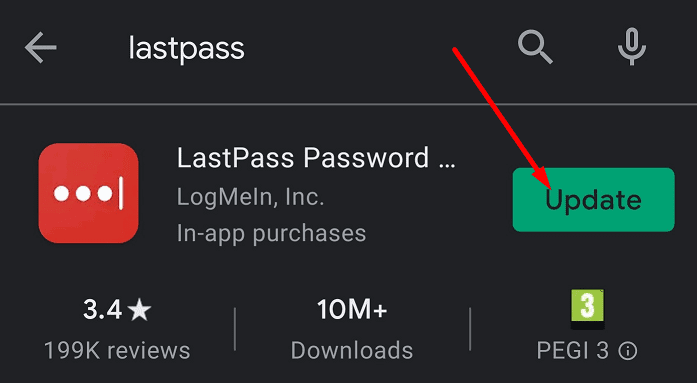
Clear the Cache
Your app cache may break certain LastPass features in your current session. Clear the cache to remove data from previous sessions and prevent it from interfering with your current LastPass session.
Go to Settings, select Apps, locate and select LastPass. Then tap Storage and hit the Clear cache button. Press Refresh Vault as well.
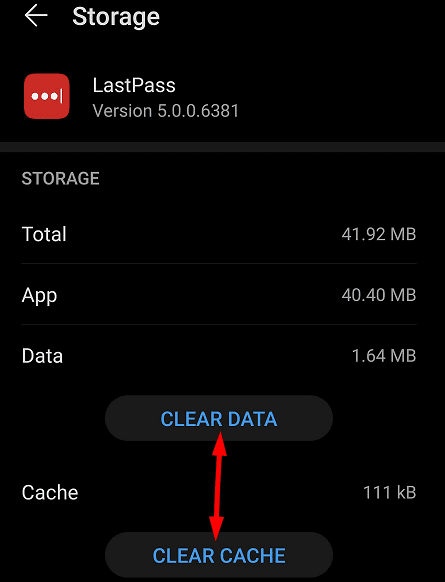
Change Password Iteration Settings
- Go to www.lastpass.com and log into your LastPass account.
- Go to Account Settings and select Advanced Settings.
- Scroll down to Password iterations and set the value to 100100.

- Apply the changes and check the results.
Allow Offline Mode
- Force stop LastPass and clear the cache.
- Then relaunch the app and go to Account Settings.
- Select Multifactor Options and then tap the Grid edit button.

- Allow offline access and close the app.

- Then relaunch it and disable the offline mode.
- Check if this workaround solved the fingerprint issue.
Remove Your Fingerprints
Several users solved this issue by deleting their fingerprints and adding them again. Ideally, remove all biometrics information and add it again.
- Go to Settings, select Security, and then tap Biometrics.
- Remove your fingerprint ID and face recognition settings.

- Then disable the lock screen security and remove the unlock pattern.
- Set up fingerprint and face biometrics settings on your phone again.
- Next, enable the fingerprint option for your LastPass app.
Reinstall LastPass
If you still can’t use your fingerprint to access LastPass, reinstall the app. Long-tap the LastPass icon until the Remove icon appears on the screen. Uninstall the app, restart your phone and download LastPass again.
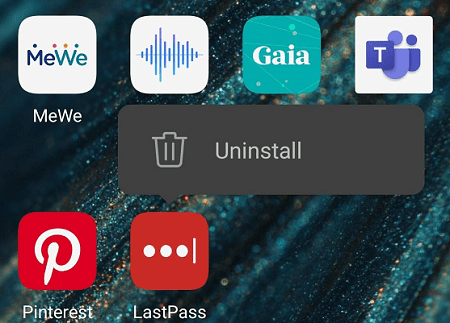
Fix LastPass Fingerprint Not Working on Windows 10
If you’re using LastPass on your Windows 10 computer but the fingerprint feature is not working properly, make sure your machine meets the necessary system requirements.
- Run the latest Windows 10 OS version. Don’t run outdated browser versions.
- Install the latest Windows Biometric Framework drivers.
- Install the LastPass Universal Installer to add support for Opera and Chrome.
- Don’t use multiple password managers on your computer.
- Disable unnecessary browser extensions. Some of them might be interfering with LastPass, especially adblockers and privacy-focused extensions.
If you use a third-party fingerprint reader, you need to manually add it to your account. Launch LastPass, navigate to Accounts Settings, select Multifactor options and add your fingerprint reader. Keep in mind that you need LastPass Premium to do that.
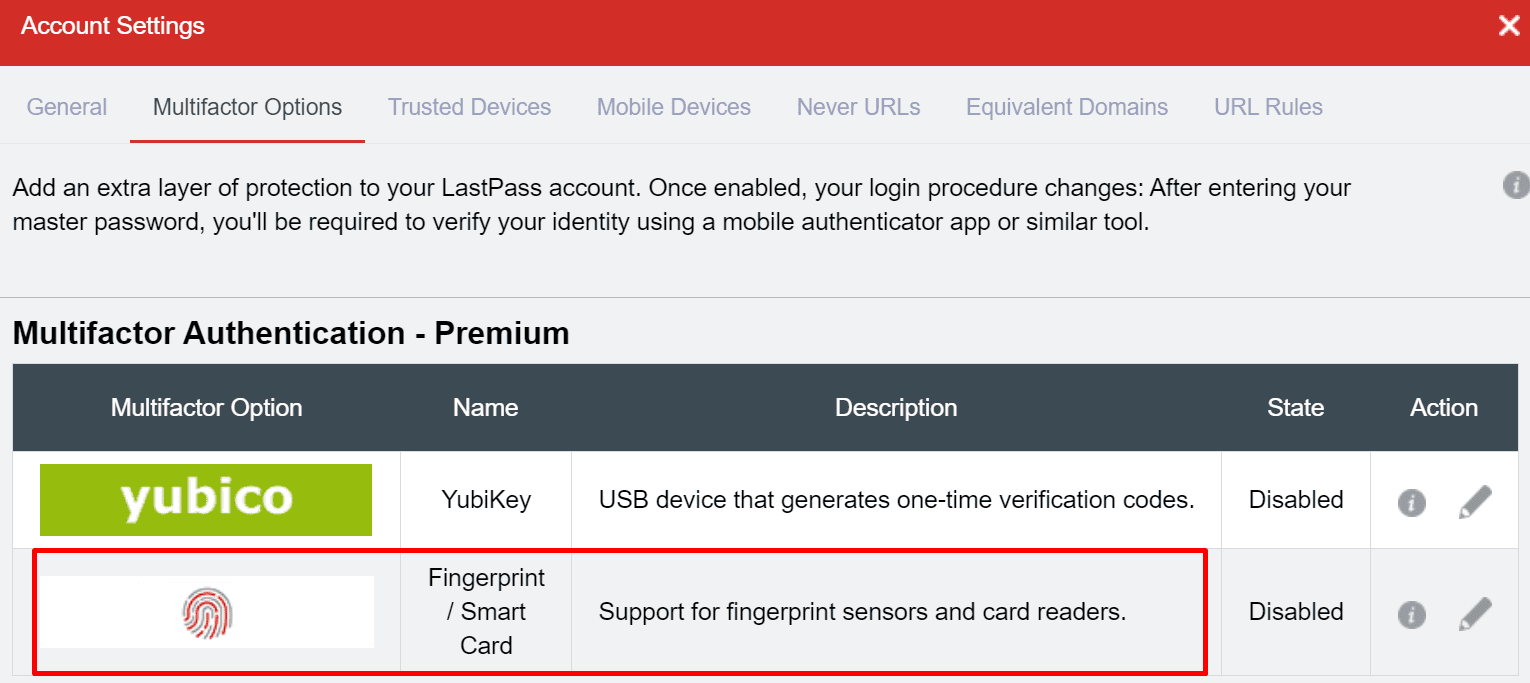
If the issue persists, use this workaround: single-right-click the LastPass extension icon in Chrome and then single-left-click LastPass. Your device should prompt you for your fingerprint.
Conclusion
From time to time, unexpected glitches occur even in the best of systems. If LastPass fails to recognize your fingerprint, make sure your system is up-to-date and clear the cache. Then delete your fingerprints and add them again. Did you find other solutions to troubleshoot this issue? Feel free to share your ideas in the comments below.

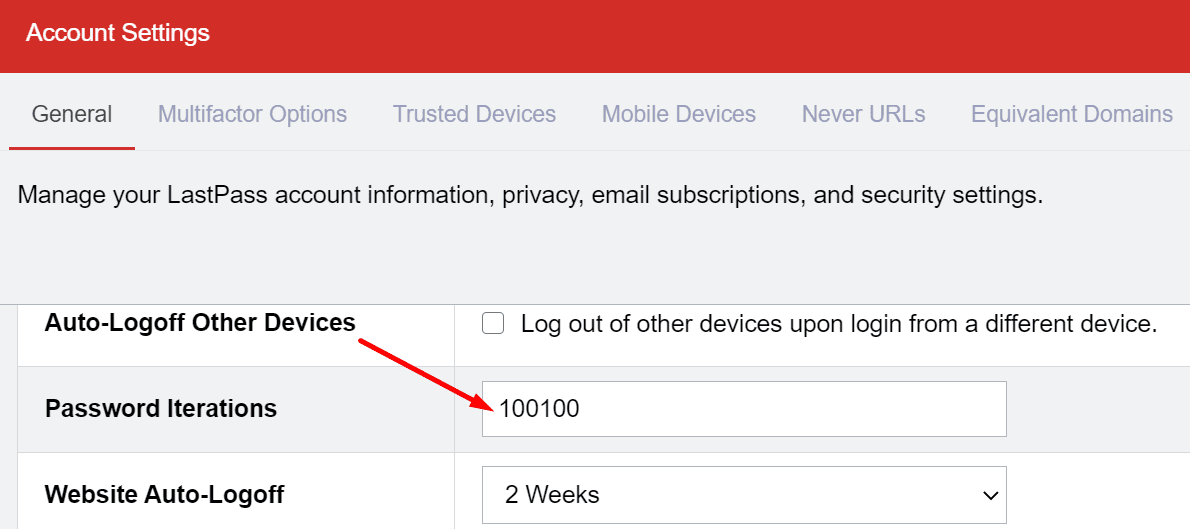
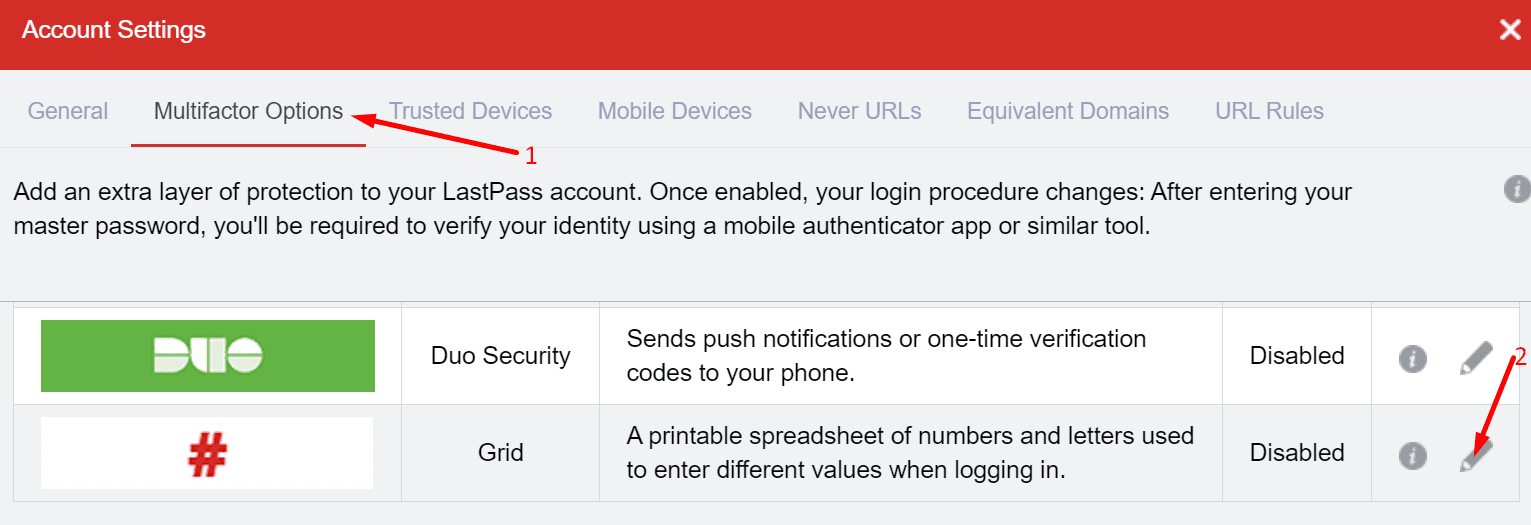
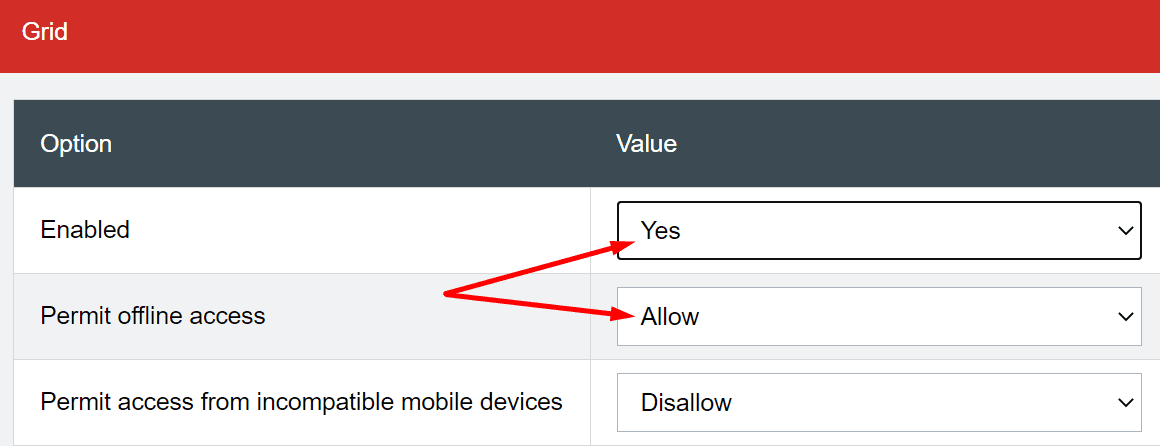
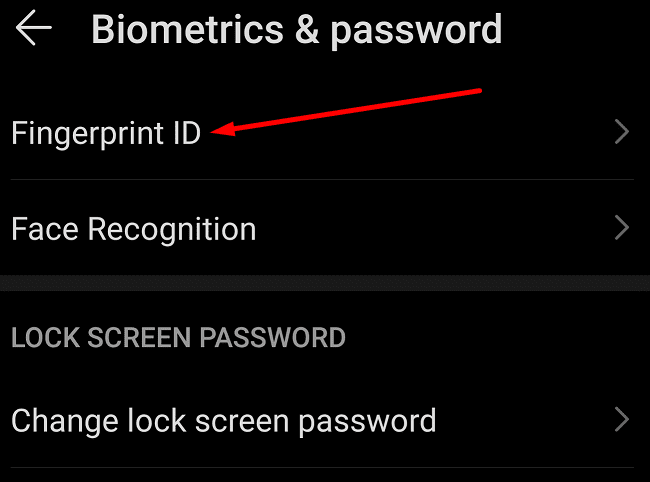

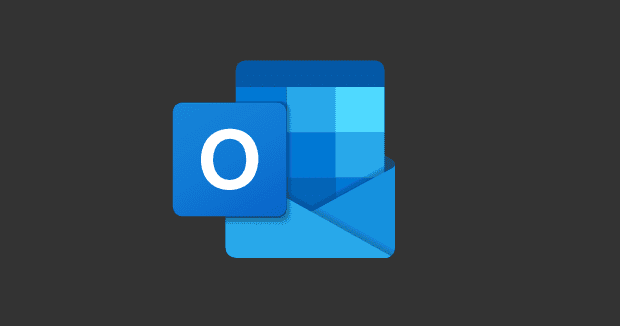


I have a Pixel 3A and my fingerprint is not working to open Last Pass. I thought it was because I had recently re-set my fingerprint. I thought my password that I use for my desktop was the same one to use on my phone however that didn’t work either. How can I get to my Last Pass Account????
Not at all. I have android phone, biometric works, but not on my MacBookPro. It did previously but something changed, not sure what. Need help.