Knowing how to bypass your Android passcode could get you out of hot water if you have forgotten it. Not being able to unlock an Android device has been known to cause a panic attack or two.
The good news is that there are tips you can try to get back into your Android device. Some may call one of them drastic, but drastic times call for extreme measures.
Contents
Unlock Your Android Device With Smartlock
If you want to prevent yourself from being locked out of your Android device in the future, set up Smartlock. To access it, go to Settings > Security & location > Smart Lock.
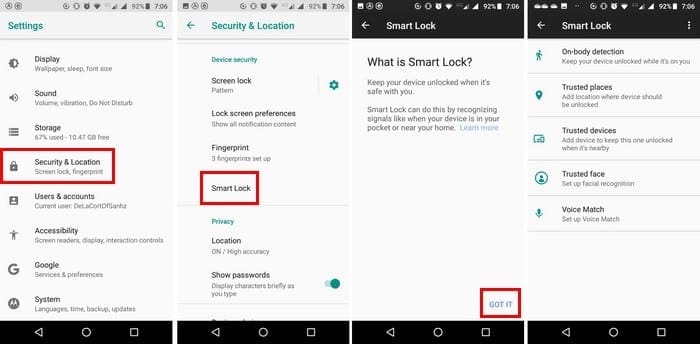
In Smart Lock, you’ll see five ways your Android device can be unlocked. The options are On-body detection (phone remains unlocked as long as you’re carrying it), Trusted places (will require your location to only open in specific areas), Trusted device (will remain unlocked when connected via Bluetooth with another device), Trusted face, and Voice match (your device will unlock when it hears that trusted voice).
Choose the one you like the most and rest assured that even if you forget your pin, you’ll still be able to get into your device.
Erase the Pin Using ADB (USB Debugging Must be Previously Enabled)
USB Debugging makes it possible for your Android device to talk to your computer that’s using Android SDK (Software Development Kit). If you haven’t enabled developer options on your phone, then you surely haven’t enabled USB Debugging; thus, this method won’t work. But, if you do have USB debugging enabled, then there is still hope.
Don’t forget that this tip will only work if you’ve allowed your computer to connect to your Android device using ADB.
Also, Google made it mandatory that all device with Android 6.0 and onward, come encrypted. Looks like this method leaves out newer phones. If you’re part of the lucky group and your phone is not affected by any of the previous info, then you’re good to go.
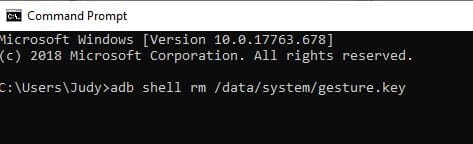
Grab and connect your Android device to your ADB cables and launch the Command Prompt to the ADB installation directory. You’ll need to type adb shell rm /data/system/gesture.key and press enter.
Reboot your phone, and when it’s done starting, you shouldn’t be looking at the lock screen. The lock screen will come back, so act quickly and change the pin as soon as possible.
Factory Reset Your Phone
If you think you’ve tried just about everything, it looks like you’ll need to factory reset your Android device. If you’ve made a backup of all your content, then performing a factory shouldn’t be a problem.
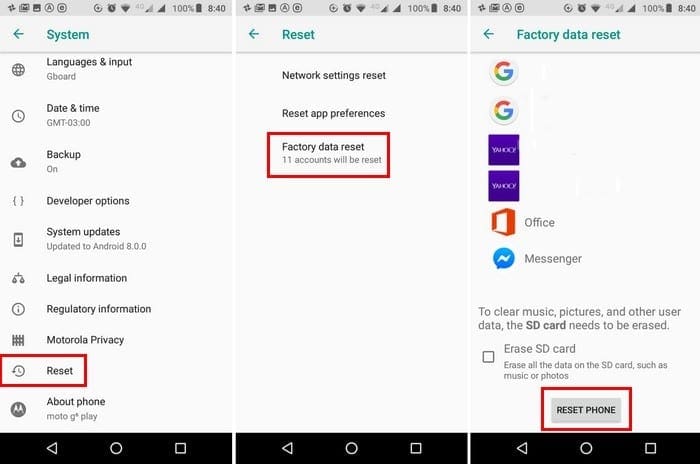
To reset your phone go to Settings > System > Reset > Factory data reset > swipe all the way done and tap on the reset button at the bottom.
The Find My Phone Option
If you have a Samsung phone, you can always use the Find My Phone option to unlock your phone. Go to findmymobile.samsung.com. Sign in to your Samsung account and go to Unlock my Device and simply follow the on-screen instructions.
Conclusion
Getting locked out of your phone is very frustrating, but hopefully, with these tips, you’re back in business. Which method got you back into your Android device? Share your experience with everyone in the comments.



