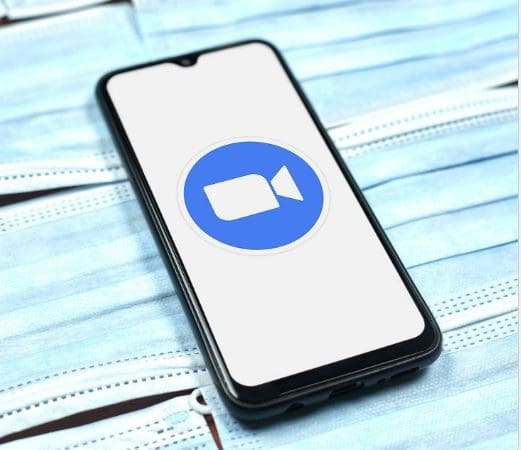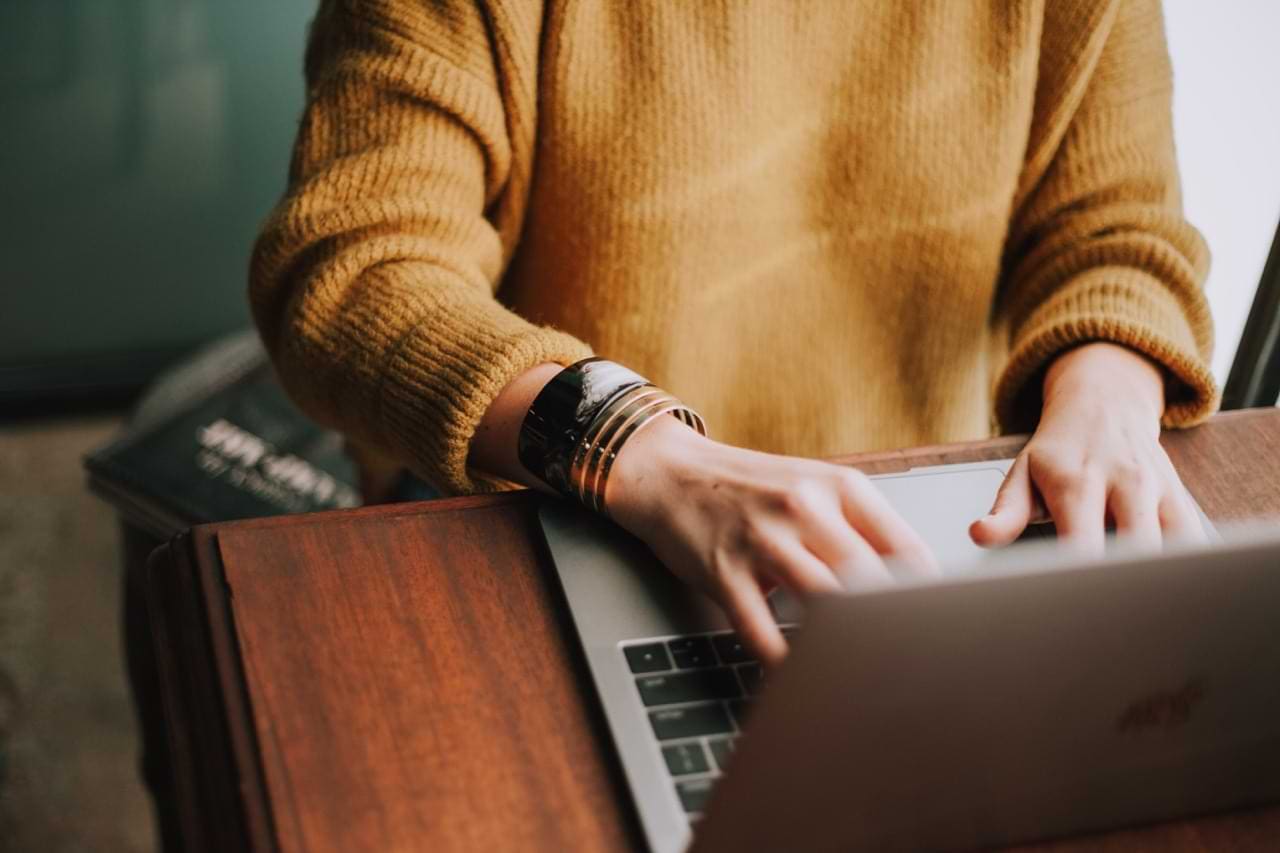Disabling the chat can be a good idea if you have to have your class through Zoom. This way, you know your Zoom participants won’t get distracted by the chat and start messaging other participants. There is more than one way to disable the chat in your Zoom meetings. Here are your options, and don’t forget to let us know in the comments which method you decide to go with.
Contents
How to Prevent Zoom Participants from Using the Chat
To disable the chat during a Zoom meeting, click on the Security button and click on the Chat option. When you click on the Security option, you’ll see that various options have a checkmark on them, which means they are allowed during a meeting. The check mark goes away when you click on them, which means the option is disabled. Repeat the process if you ever change your mind and want to turn it back on.
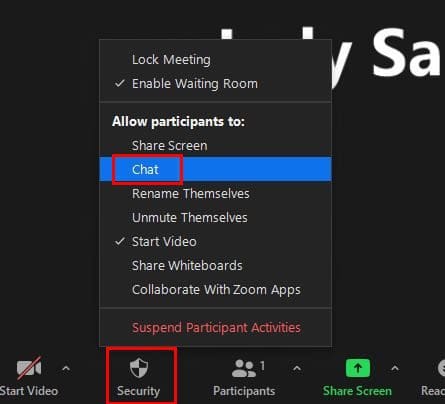
Disable Chat by Signing in to the Zoom Web Portal
When you sign into the Zoom web portal, ensure you sign in with the privilege to edit account settings. Once you’re in, on the left navigation panel and go to Account Management > Meeting Chat – Direct messages.
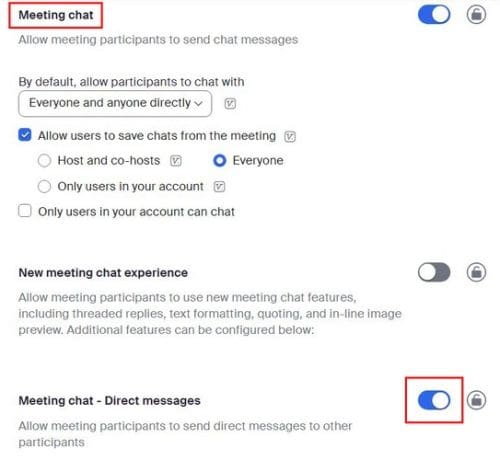
Toggle off the option, and you’ll be warned of what will happen if you disable it.
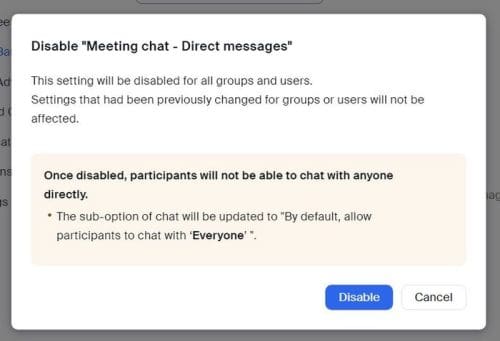
How to Restrict Zoom Chat
If you want to restrict who your Zoom participants can talk to, here are the steps to follow. Once you’ve created your meeting and it’s up and running, click on the chat icon. When the chat window appears, click on the three dots to the right of the emoji icon. You’ll see the option only to have your Zoom participants chat with the hosts, everyone, or with no one.
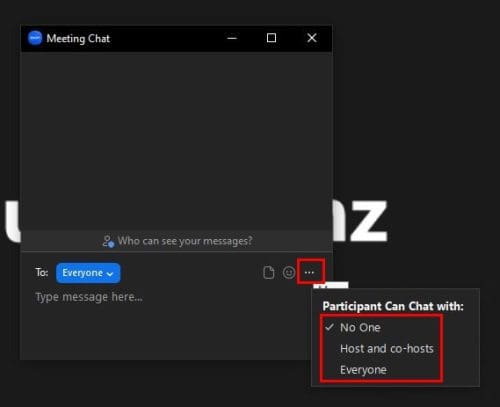
Conclusion
By disabling or restricting the Zoom chat, you can keep your participants concentrated on the meeting. If you change your mind at any time, you can always change it back since the change is not permanent. You can make the changes from the Zoom web portal or even when the meeting has already started. What option will you be applying? Share your thoughts in the comments below, and don’t forget to share the article with others on social media.