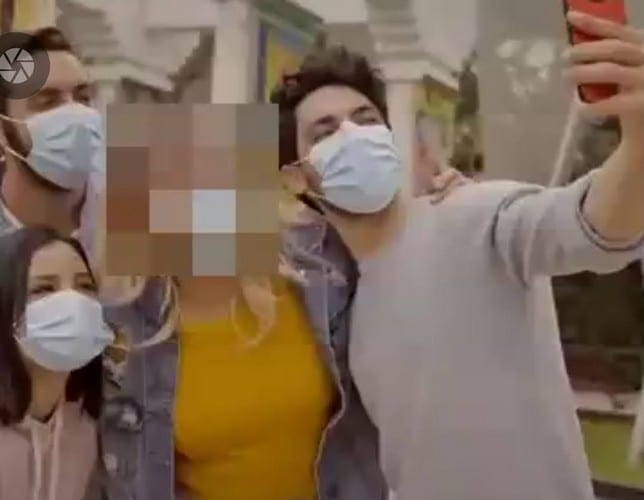Blurring someone’s face in any video on Android isn’t as hard as it may sound. After all, all you need is an app that can get the job done. Once you have this, you’re on your way to blurring out faces.
Pixelate Any Face in a Video on Android
The app you’re going to need to get the job done is called PutMask, completely free. When you open the app, you’ll see a list of the most recent videos in your device’s gallery.
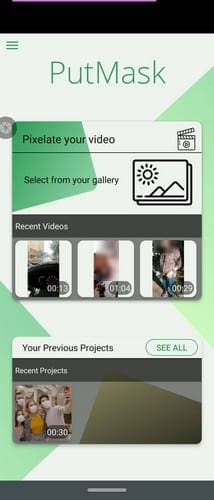
Choose a video from the list and tap on the Pixelate option. The next step is to trim your video. Use the trimmer’s sides to isolate the parts you want to blur the faces on and tap on the Continue option. It’s important that the video frame displayed has a face the app can detect in the next step.
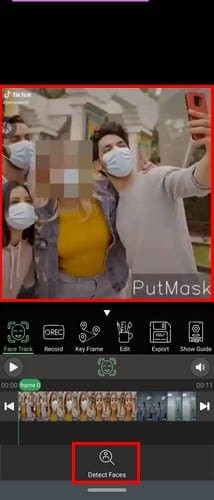
For example, in the above image, the app will not detect a face and will only show you an error message. But, if there’s a face, the app can detect, tap on the Detect Faces option at the bottom. The app will show you a message letting you know how many faces it detected. To change the frame shown in the image above, place your finger anywhere in the frame.
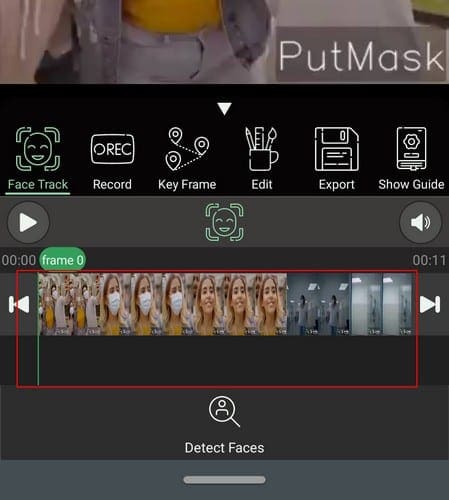
The thin green line you see in the frame will start to follow your finger, and the frame above will start to change to the part you leave it in. When there’s a clear face for the app to detect tap on the Detect Faces option at the bottom. The app will start searching for a face, and just tap OK on the message it shows you.
Selecting Faces
You should now see numbers on all the faces that were detected. Tap on the ones you want to blur out and select the Start Tracking option at the bottom left. Now, tap on the Export option with a floppy disk shape. For you youngsters that don’t know what a floppy disk is, take a look at the image below or Google it.
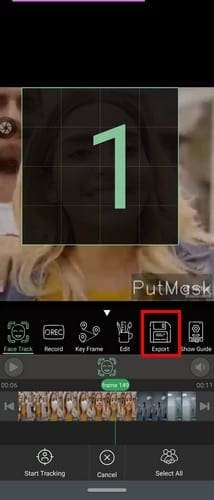
After selecting the floppy disk option, you should now see another Export option with the Download shape at the bottom left, tap on it. PutMask will show you the result of your editing, and if you’re happy with what you see, you can use the Share option at the bottom right to share with family and friends. An option to add slow motion to your video would have been nice to see on the app.
Final Thoughts
Maybe someone in the video might get in trouble if someone were to see the video. By blurring the face, you can share your video and not get anyone in trouble. How many faces do you have to blur out? Share your thoughts in the comments below.