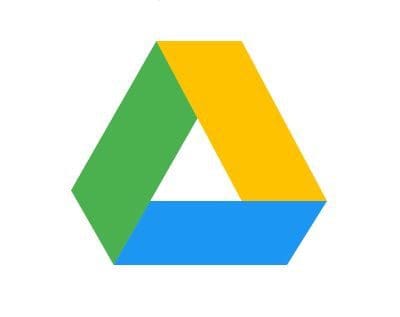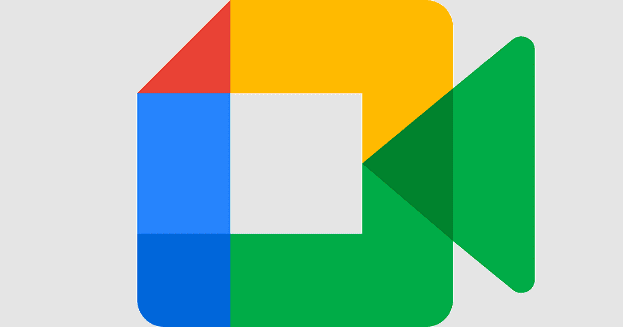When you think of Google Drive, one of the many things that cross your mind is sharing files. It’s a great tool to share files and do all sorts of others things you need your team to do. But, sometimes, the person you add has to be removed from the project for some reason.
If you don’t want that person to continue to have access to the file, you’ll need to block that person. Keep reading to see how you can block this person and if that person is ever re-assigned to the team again, you’ll how you can add them again.
Contents
What Happens When You Block Someone on Google Drive
When you block someone on Google Drive, the blocked person will no longer share any content in the future. All the files and folders the person shared will be removed. So if they shared anything you consider spam, you wouldn’t have to deal with that file anymore.
Even if you gave them access to your file in the past, by removing them, they wouldn’t be able to have any access to your file anymore.
How to Deny Someone Access to a Google Drive File
If you’re going to block the person using your computer, you should first go to Google Drive and then go to the Shared with me tab on the left side of your screen.
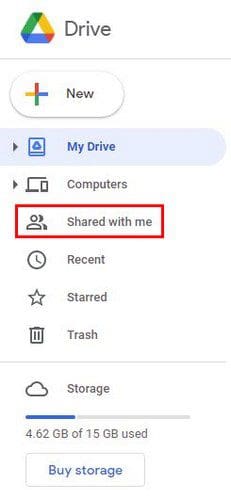
Look for the file that the person you want to block shared with you and right-click on it.
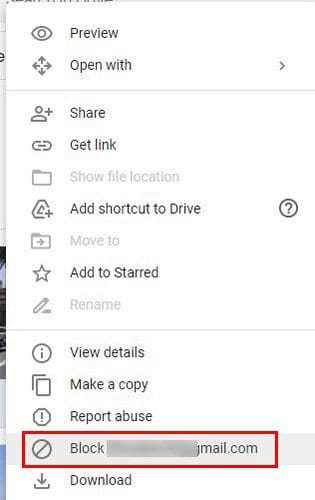
After you click on this option, you’ll get a confirmation message to block this person. If you’re sure, click on the block option.
Android
To block someone using your Android device, first, you’ll need to open the Drive app. Go to the Shared tab, followed by the folder, and then to the file. Open the file and tap on the dots at the top right.
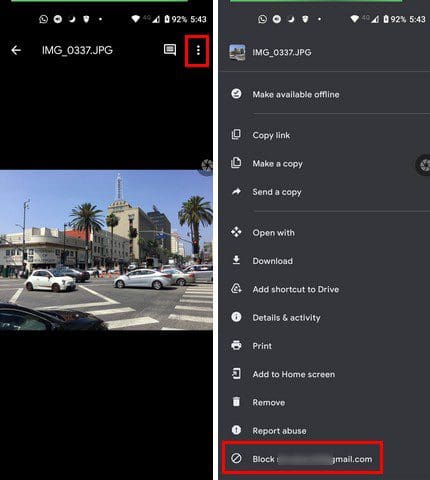
If you’re on an iPad or iPhone, the steps are the same.
How to Unblock Someone on Google Drive – Desktop and Android
The good thing about unblocking someone on Google Drive is that steps apply to all devices, regardless of their OS. You’ll need to:
- Go to Google Drive
- Click on your profile picture
- Choose Manage your Google account
- Choose People and sharing
- Select Blocked
- From the list of blocked accounts, find the person you want to unblock
- Choose the X option to the right of the contact
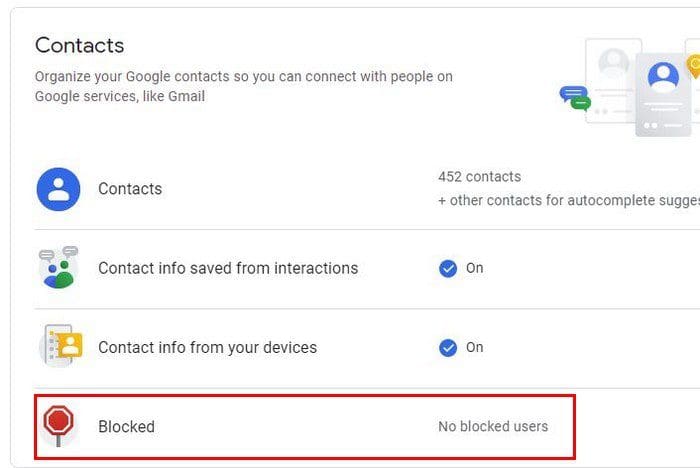
The downside to blocking Google Drive users is that it’s limited to Google Workspace users. So, any users that are not using this will still have access to your files. You can always copy the file to your computer and erase the file from Google Drive.
Then re-upload it and add the users you want to share it with. If you have to add many people, this can be time-consuming, but it could be worth it, depending on what’s on that file.
How to Change Sharing Options in Google Drive
Maybe you don’t want to go to the extent of blocking someone, but you do want to remove them from a file. In that case, what you can do is:
- Open the file
- Click share or the person icon
- Find the person you want to remove
- Click the drop-down menu and choose Remove
- Click Done to save your changes
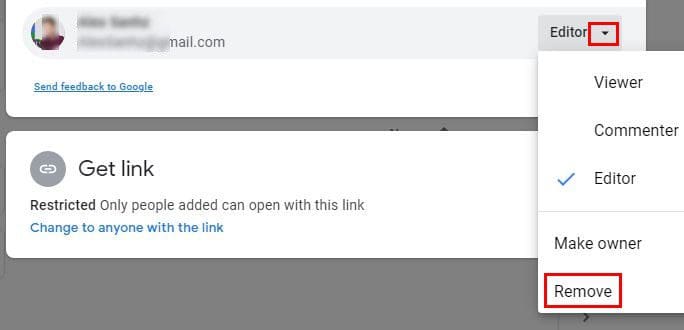
To keep your file even more secure, you can change who can access the file through the link. Click on the drop-down menu to the right of the Anyone with the link option and choose the Restricted option.
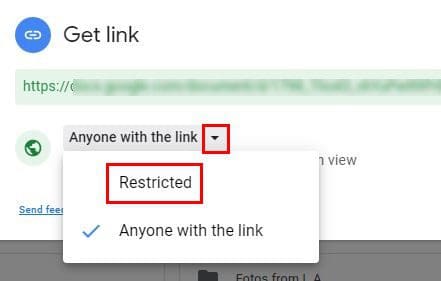
Keep in mind that you can erase a file by right-clicking on it. But if you don’t own the file, it will only be removed from your Drive. Anyone else that the file has been shared with will access it and make changes if they have permission.
If you don’t want anyone to download the file, you can remove the option. You can hide the download option from viewers by clicking on the cogwheel right above the list of people you’ve shared the file with and simply uncheck the box for the Viewers, and commenters can see the option to download, print, and copy option.

The first option on the list will prevent the person you share the file with from sharing with someone they are not supposed to. If you erase any of the files, remember to remove the file and permanently erase it by going to the trash/bin option. Once you’re there, click on the trash icon and choose the delete forever option. That way, no one that somehow accessed your Google Drive files gets access to it.
Conclusion
Having to block someone is not always a pleasant thing to do, but sometimes it’s necessary. Now you know what blocking someone on Google Drive consists of and how to do it on different devices. How many people do you need to block? Let me know in the comments below, and don’t forget to share the article with others on social media.