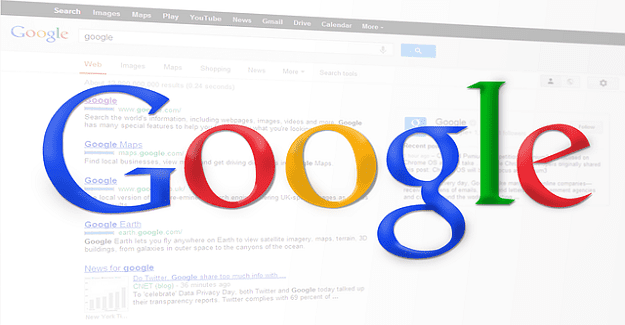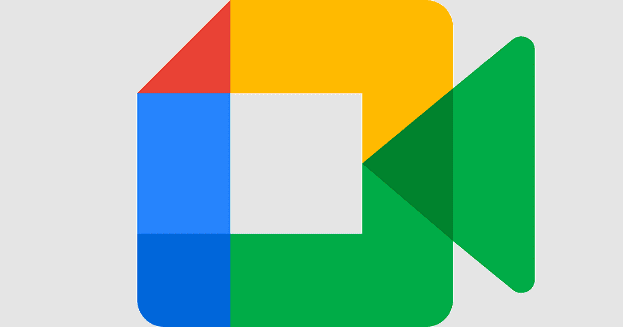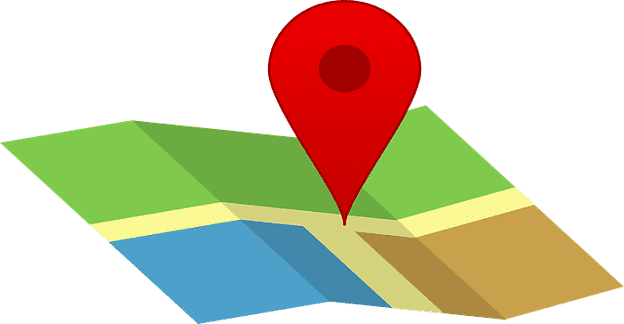Google can tell you how busy a place is before you arrive there. For example, you can check how busy a restaurant, bar, gym, or store is before you set off. If you don’t want to spend too much time queueing in front of a store, you can use live Popular Times to avoid busy hours.
But how exactly does Google know if a place is busy? What kind of data does the company rely on to determine live busyness information? Let’s find out!
Contents
How Google Determines If a Place Is Busy
To determine how busy a place is, Google uses anonymized location data and real-time searches. When this information is not available, the company relies on past data to predict busy times. Complex algorithms extrapolate past and incomplete data to arrive at a good estimate.
The busiest hour becomes the benchmark. The rest of the data is displayed around the busiest hour. You can use live Popular Times information to check how much time people spend at a particular place on average. For example, suppose you’re visiting multiple locations. In that case, you can use that information to estimate how long you need to wait at each place.
How Google Collects Data

If you’re using Google Maps to drive to a certain place, Google uses that information to determine how busy that place is. The company knows where all the Google Maps users are all the time.
If your location feature is on, your phone is constantly tracking you via GPS. This means that Google can tell how many phones are at a specific location. When more devices are broadcasting GPS data than usual, Google assumes there are more people there.
Suppose you don’t want Google to use your current location data. The company uses the same system to determine how fast traffic is moving. In that case, you can disable this option from your Google account settings.
Users can also contribute to Google guides. You may sometimes receive a quick survey that asks you how busy the location was after you leave. Google then uses the survey data to improve live busyness accuracy.
If very few people allow Google to access their location data in real-time, live Popular Times can sometimes be inaccurate. When a business is near other companies, live Popular Times can be even more inaccurate.
How to Trick Google’s Live Busyness System
If you can also fool Google’s live busyness feature into thinking a place is busier than usual. Keep in mind that Google tracks cellphones, not actual people. If you put twenty functioning phones in a backpack and stop in front of a store, Google Maps will shortly report that the place is “Busier than usual.” This is because the live busyness system thinks each phone corresponds to a different individual.
Business owners can’t manually add live Popular Times information. Live busyness details appear only if Google has gathered sufficient visit data from users.
Conclusion
Google uses anonymized location data, real-time searches, and past statistics to determine how busy a place is. If there’s not enough data, the system uses past statistics to arrive at a good guess. Google uses the same system to determine how fast traffic is moving.
How often do you use live Popular Times data to plan your trips? Has Google Maps ever displayed inaccurate busyness data about a specific location you visited? Let us know in the comments below.