Google Maps is a very versatile GPS and navigation app that packs a plethora of useful features. One of them is the option to show elevation information.
That’s a very handy feature, especially if you often travel to mountainous areas or you like hiking aimlessly in the mountains.
But not many users know how to enable elevation information in Google Maps.
Steps to Check Elevation in Google Maps
In order to see elevation information, you need to enable the Google Maps terrain feature. This option is available on both the PC version of the app, as well as the mobile version.
- Go to https://www.google.com/maps using your browser
- Enter your location
- Select the Menu icon (the three horizontal lines in the left-hand corner)
- Click on Terrain

- Enable the View topography and elevation option (it should be blue when on)

- Zoom into the area you’re interested in using the + sign.
Make sure to zoom in close enough. If you zoom in too far, there will be no contour and elevation lines visible.
Elevation information is not available
Google Maps doesn’t show elevation everywhere. For example, if you use the app to move from point A to point B in a city, you’ll notice the feature is not available.
If you’re currently located in a region which is an area that lacks naturally elevated grounds, you won’t be able to enable this feature.
An alternative solution
If Google Maps is not available, you can use the Elevation Finder on FreeMapTools. While this option may look a bit rudimentary, it does offer you the information you need.
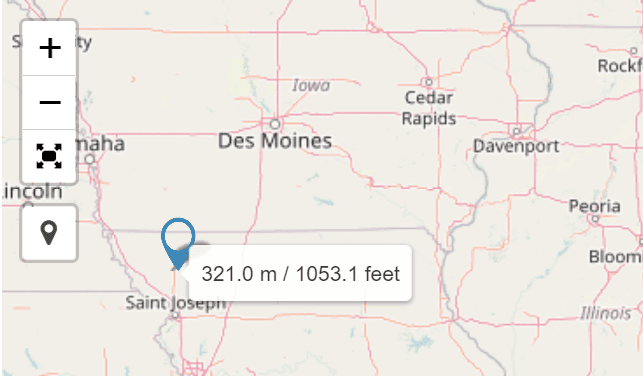
All you need to do is use the zoom-in tool, place your cursor on the area you’re interested in, and the information will then be displayed on the screen.
If you want to learn more about Google Maps, here’s what to read next:

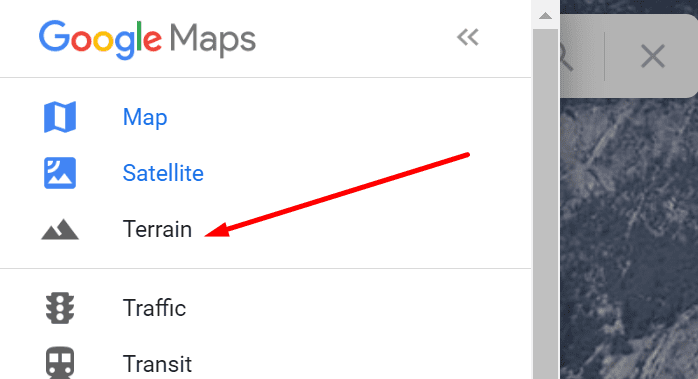
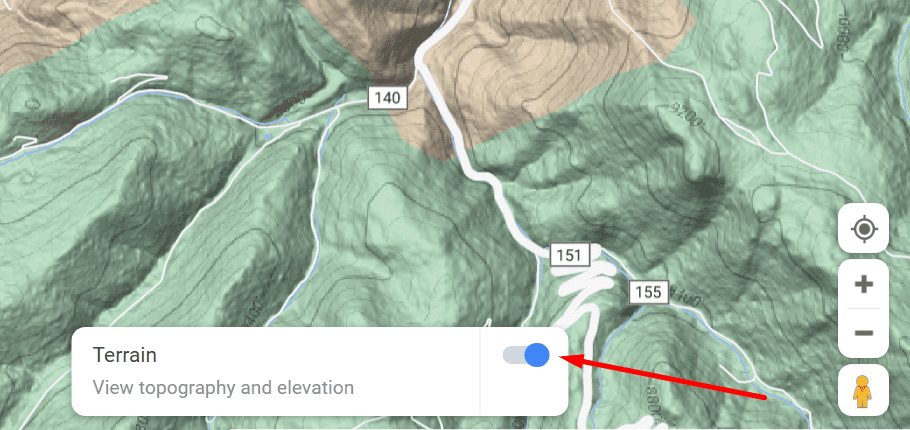

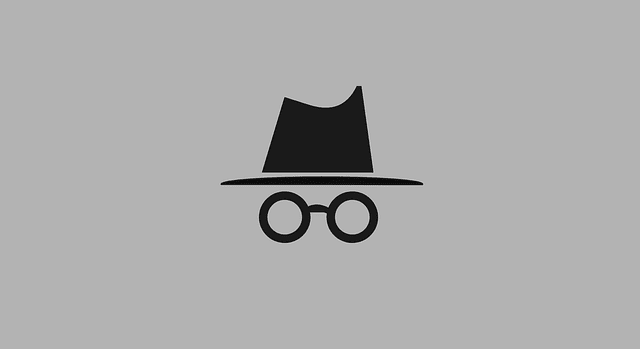

Nice article, thanks.