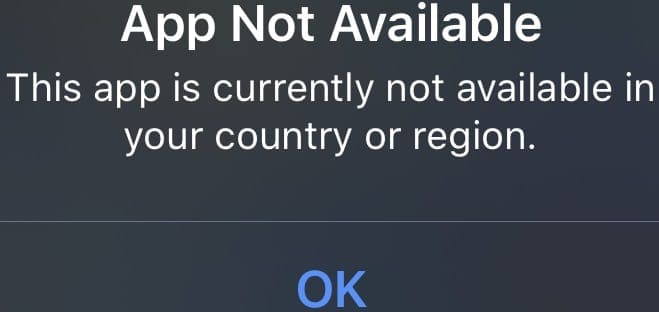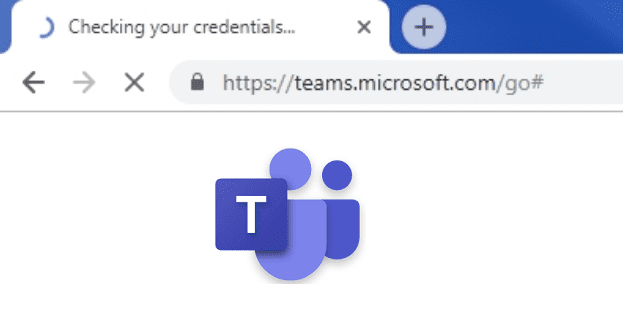Google Maps is a versatile app that’s available in many countries. Google says its Maps app offers 99 percent coverage of the world. But there are certain regions and countries where the app is not available — that 1 percent.
That’s why you get the Google Maps Is Not Available in Your Country error when you try to install or use the app on your device.
⇒ Quick Note: If you’re using a VPN, disable the tool and try to download the app again. Sometimes, the Play Store and App Store may block the app download process if they detect you’re using a VPN.
Contents
Why is Google Maps Not Available in my Country?
Well, there is not a clear or official answer to that question. This is because Google has yet to offer a precise explanation as to why Google Maps and other products developed by the company are not available in certain regions and countries.
Most likely, this is a legal or politics-related issue. That’s why Google Maps is not present in the Play Store or App Store in certain countries such as Serbia, Azerbaijan, Myanmar, Zambia, Tajikistan, Bosnia and Herzegovina, Cyprus, Armenia, etc.
The Limitations
There are certain conditions that must be met in order for an app to get listed in a certain country (whether we’re talking about Google’s Play Store, Apple’s App Store, or other similar services).
Google needs to register and meet all the legal and contractual requirements for the country where they want Maps to be available.
If the company wants the App Store to offer Google Maps in a certain country, it needs Apple’s approval for each country.
Since this process can take quite a lot of time, users located in certain countries may need to wait a bit longer until the app is available in their region.
There are also country-level permissions that Google needs in order to bring the Maps app to your region. If your government does not allow the company to add your country to Google Maps, the service won’t be available there. That’s why Google products, including Maps are blocked in China.
It is worth mentioning that another reason why Google Maps is not available in certain regions is that those territories are still subject to conflict or are not internationally recognized.
Both Google and Apple prefer to steer clear of disputed territories by making the Google Maps app unavailable in those countries.
What’s the Solution?
We’re sure Google is constantly trying to expand its product range and availability. Hopefully, Google Maps will be available in your region in the future.
Even if you decide to use a VPN in order to download Google Maps on your phone, you still won’t be able to properly use the app to navigate in a country where the service is not supported or blocked.
The good news is that you can sideload Google Maps on Android and get around various restrictions. But you can’t do that on iOS.
If Google Maps is not available in your country or region, you can use an alternative app. If you’re using an iPhone, use Apple Maps.
If you’re on Android, you can use QuestMap, MAPS.ME, Waze, HERE WeGo, Avenza Maps, or other GPS apps.