Changing the background color in a Google Docs document can help spice things up a little. Let’s face it, having to always stare at a white background when you open a doc file can get boring.
By modifying the background color, you can add your own personal touch to it. The process takes less than a minute. The same goes for the text color.
Contents
Add a Different Background Color to Any Google Docs File
To customize your file, open Google Docs and choose a new file or the already existing file whose background color you want to change. Once the file is open, click on the File option at the top left and choose Page Set Up (one of the last options down).
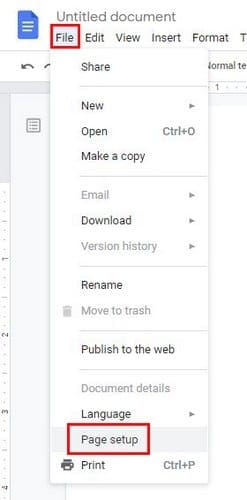
When the Page Setup window appears, you’ll see a series of options you can click on if you also want to make those changes. Click on the Page Color option, and you’ll see all the colors you can choose from.

If you click on the Custom option, you have a better chance of finding the color you like. Use the slider until the preview window shows you the color you’re looking for, or if you know the hex color for the color you want, you can type it in the box.

You’ll also see a Set as default option. If you’re ready to part ways from the traditional white background, you can make the color you’ve chosen your new default color for future Google Doc files. If you ever change your mind and want to go back to white, just follow the same steps and choose the white color instead.
How to Change the Text Color in Google Docs
Choosing another color for your text is quick and easy. Simply highlight the text whose text color you want to change and click on the A near the text options. To highlight text, click on the highlighter option to the right of the A. If you’re not happy with the current option, you can always add highlight tools to Google Docs. Both options have custom choices, just in case you’re looking for a specific color.
To change the text color in a new document, start by clicking on the A and choosing your new color; you’ll see that the cursor will also be in the color you’ve chosen. Even if you add alternative text, others will see it in a different color.
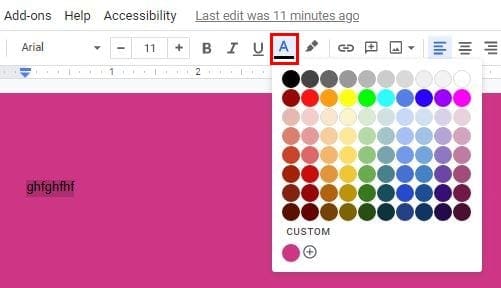
Final Thoughts
Changing the background color in Google Docs is great if you’re typing up something for a friend and want to add their favorite color to the file. Hopefully, Google will add the option to add an image instead of a color to the background. What background options would you like to see in future updates? Let us know in the comments below.





08-12-2022 Friday
No, it did not HELP.
I looked and looked but could not find what I was hoping to find here.
What I’m looking for is a way to automatically TEXT COLOR (make a word a certain color) a specific word in my Google Document..
I have a Google Document that has over 21,000 word count.
In this 21,000 word count Google Document I have the word “Balance” that’s typed 657 times.
Is there a way to find the specific word “Balance” and automatically change the TEXT COLOR to the color I want it to be (I do not want it Highlighted. I want it TEXT COLOR)???
Thanks.