When you travel outside of your home wireless network, your phone will automatically place itself into roaming mode. Data roaming on Android phones refers to the ability to connect to a mobile network outside of your home network, usually when you are traveling abroad. When data roaming is turned on, your phone will connect to a local network in the country you are visiting, which allows you to use mobile data to browse the internet, send and receive emails, and use other mobile apps.
However, data roaming can be expensive, as your carrier may charge you extra fees for using mobile data while you are outside of your home network. To avoid unexpected charges, it’s important to check your carrier’s roaming policies and rates before traveling and consider turning off data roaming on your phone or using a local SIM card or Wi-Fi hotspot instead. Know the facts prior to traveling so you can choose the best options for your budget.
How to Enable and Disable Roaming on Samsung Galaxy S23
Some providers charge you extra on your bill for using data while your device is roaming, which is why I am going to show you how to shut this feature off. Turning data roaming off (and then back on) on your Galaxy S23 is fairly quick and simple, so let’s get to it!
- Open the Settings app on your Galaxy S23.
- Tap Connections.
- Near the bottom of the page, tap Mobile networks.
- Tap the toggle next to Data Roaming Access to the Off position.
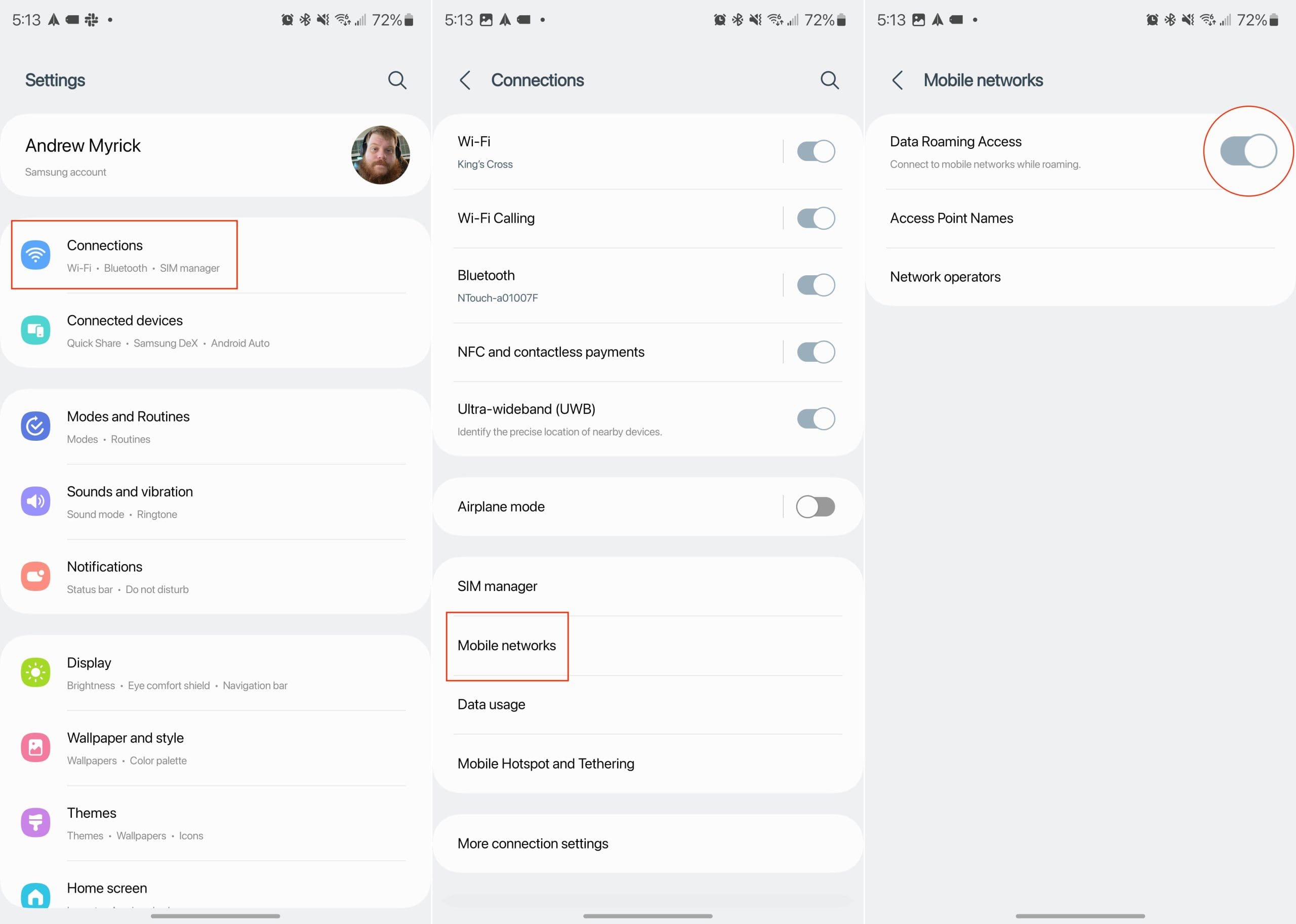
When you are ready to turn it back on, follow the same steps listed above, tapping the toggle again to enable roaming on Samsung Galaxy S23.
FAQ
How Do You Know if Your Galaxy S23 is Roaming?
If you aren’t sure whether or not you are roaming at any time, finding out is easy! All you need to do is look up at your status bar. You will see the symbol below if you are currently roaming. If you see it, you can decide whether or not you wish to continue using data or if you should perhaps turn it off in your Settings as I outlined above.
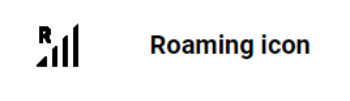
Keep in mind that roaming charges may apply when you use your phone while roaming, so it’s a good idea to check with your carrier about their roaming policies and rates before traveling.
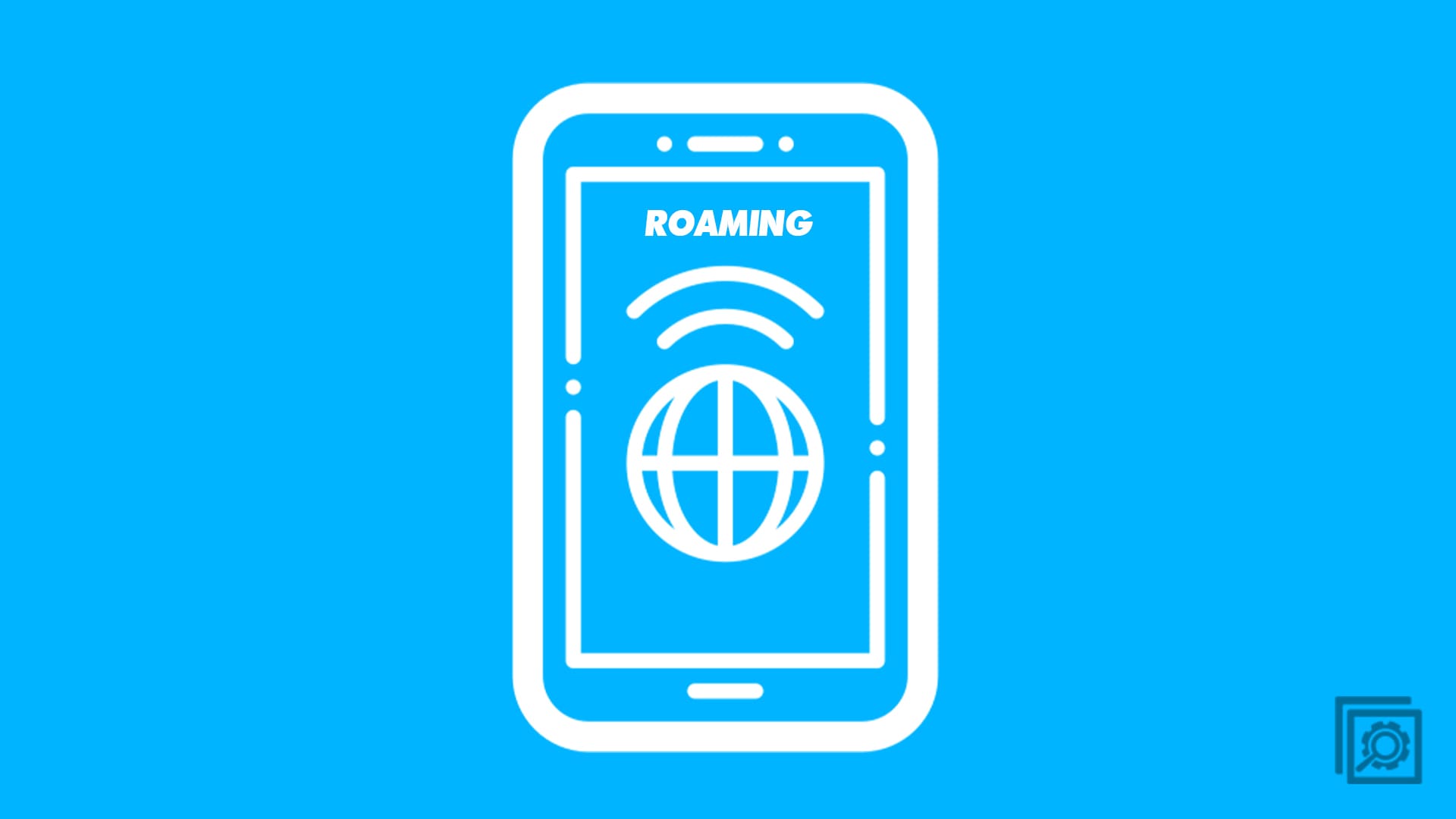
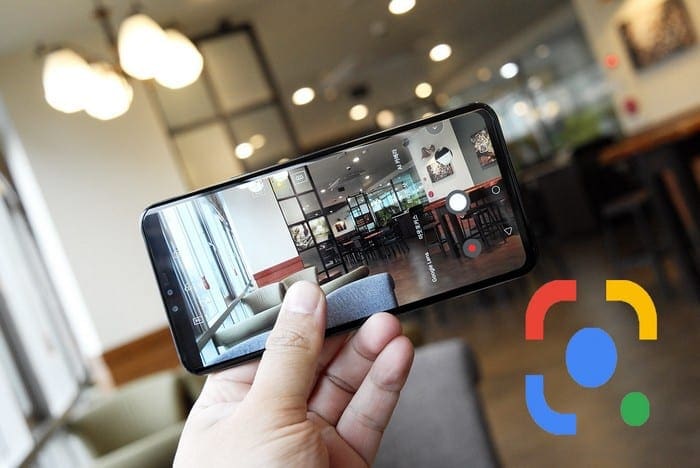
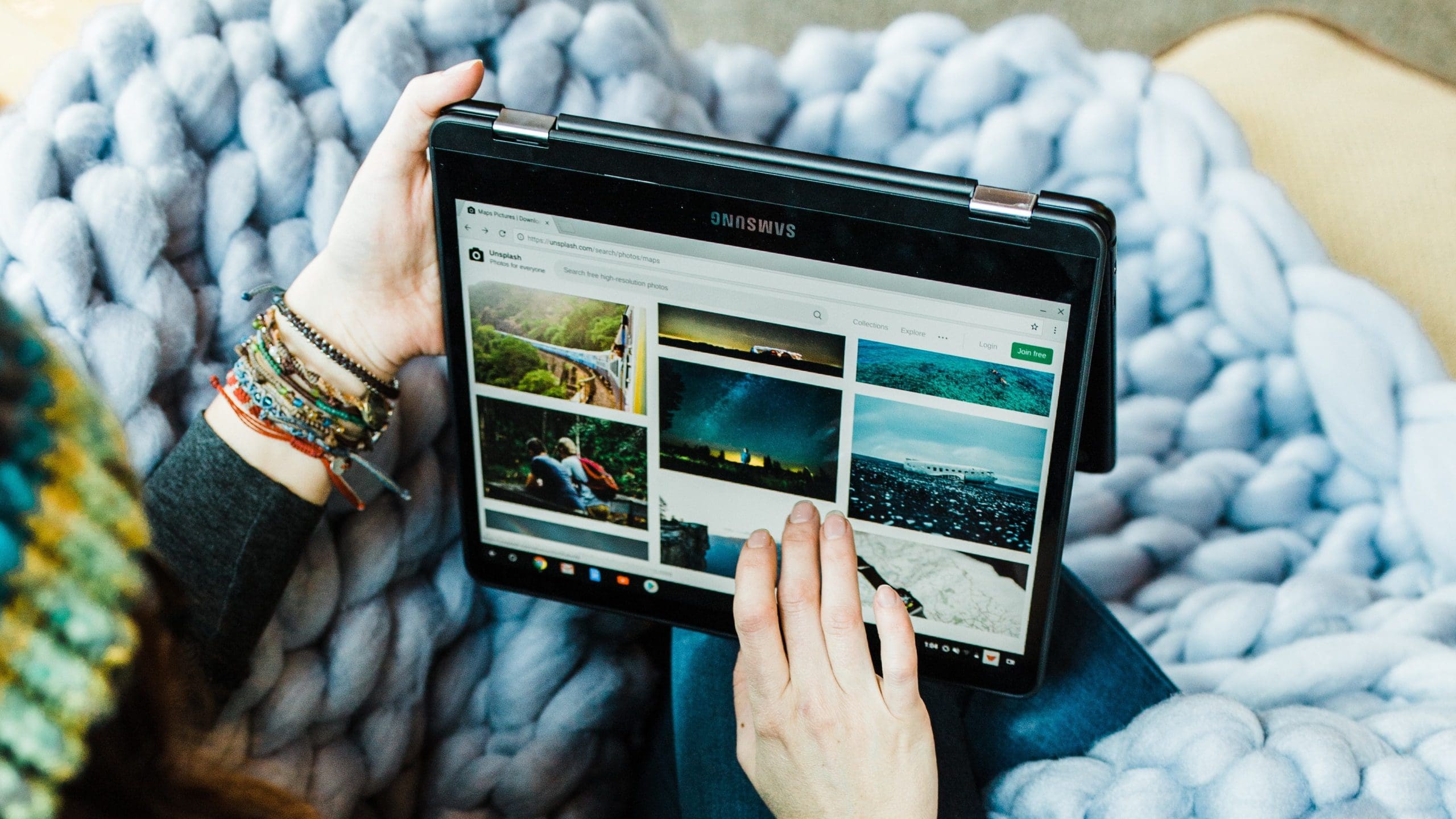
Phone went in a dead area and phone did not automatically switch to reaming.