If you just upgraded to Windows 11 but your TOZO T6 or T12 earbuds stopped working, rest assured, you’re not the only one experiencing this issue. Many users have encountered this problem shortly after installing the latest OS version on their devices. Let’s explore what’s causing this glitch and what you can do to fix it.
Contents
What to Do If TOZO Earbuds Aren’t Working on Windows 11
Check Your Earbuds
Ensure your earbuds are working properly. Pair them with another device and check if the issue persists. If it’s gone, this indicates the problem is with your computer. On the other hand, if your earbuds won’t work with other devices, this indicates there could be a hardware problem somewhere. Make sure your earbuds are not faulty, and check the battery charge.
Run the Bluetooth and Audio Troubleshooters
Windows 11 has a built-in Bluetooth troubleshooter that you can use to automatically repair general Bluetooth issues.
- Navigate to Settings.
- Select System.
- Click on Troubleshoot.
- Then, select Other troubleshooters.
- Run the Bluetooth and Playing Audio troubleshooters.
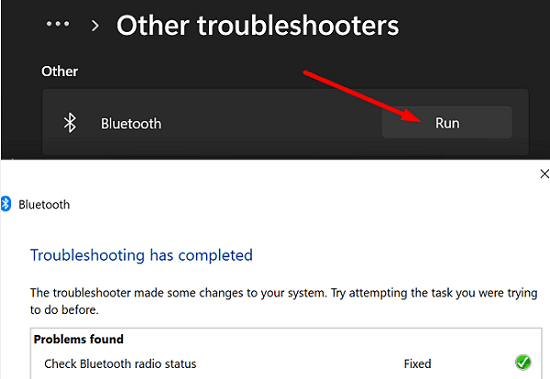
Disable Avrcp Transport
Launch the Device Manager and disable the Avrcp Transport entry if the issue persists.
- Click on the Search icon and type Device Manager.
- Double-click on the app to open it.
- Expand the Bluetooth list.
- Disable the Avrcp Transport entry associated with your earbuds.
- Note: If there are other entries associated with your TOZO earbuds, disable them as well.
- Then, disable Bluetooth and turn it on again.
- Re-enable all your TOZO entries and try again.
Update Your Bluetooth Drivers
- Relaunch the Device Manager.
- Expand the list of Bluetooth devices and drivers.
- Right-click on your Bluetooth driver and select Update driver.

- Then, right-click on your TOZO specific driver, and select Update driver.
If the issue persists, uninstall your drivers. Follow the steps above, but click on Uninstall device instead of selecting Update driver. Restart your computer to automatically reinstall the latest drivers, and check if you notice any improvements.
Downgrade to Windows 10
If not using your TOZO earbuds is a major issue for you, roll back to Windows 10. You can do that within a 10-day window. If more than 10 days have passed since you upgraded your system, download Windows 10 from Microsoft’s official website and reinstall the OS.
Conclusion
If your TOZO earbuds aren’t working, pair them with another device and check if you notice any improvements. Then, run the Bluetooth and Playing Audio troubleshooters. Additionally, launch the Device Manager and disable the Avrcp Transport entry. Make sure to update your Bluetooth drivers. If the issue persists, roll back to Windows 10.
Did you find other ways to troubleshoot this problem? Feel free to share your ideas in the comments below.

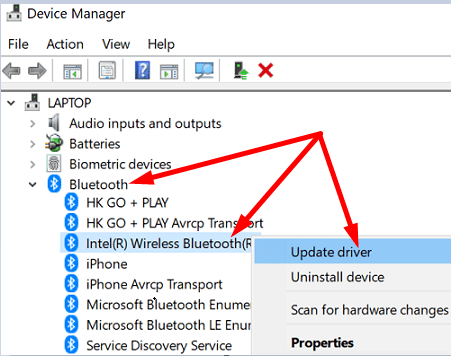


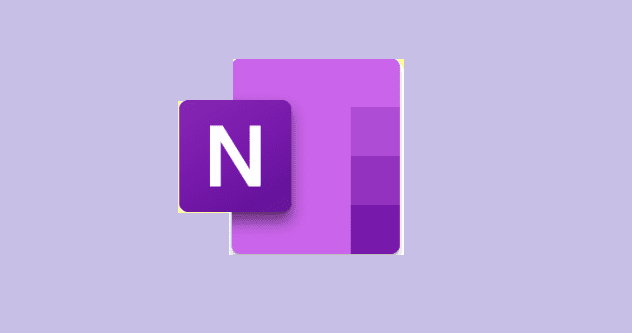
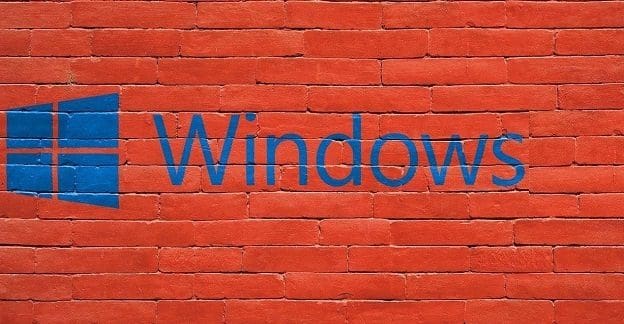
This did not help for my TOZO-t12 earbuds. Also, I cannot add them as a device so I can’t do the advanced directions. Any other suggestions besides going back to Windows 10? And does Windows 10 pair with these earbuds?
Thank you so much for helping me with this problem. I didn’t have this problem but it occurred just a few days ago and I am so happy to listen to music from my laptop again. Thanks
I did the following and it worked: windows update, then go to
Control panel > Sound
Then right click on your bluetooth device and set it as the default device. It must be only one device in the list as default
I just got the Tozo NC9 and when I have them in pairing mode, Windows 11 can’t even find them. I tried this fix and still the same. What to do next?
disable the Avrcp Transport entry.- this worked.