Messaging and voice-over-IP apps such as WhatsApp, Signal, or Telegram are top-rated among Android users. But the good old text messages are not dead yet. Many people still use them, especially when they encounter network problems.
Well, your Android device may sometimes display a mysterious “Message expired or not available” error when you try to check your text messages. If you’re experiencing this problem on your OnePlus device, follow the troubleshooting solutions below.
Contents
How Do I Get Rid of “Message Expired or Not Available”?
Clear the Messages App Cache
Clearing your app cache will flush out any temporary files that might be preventing the Messages app from displaying recent text messages and MMS.
- Navigate to Settings, select Apps and notifications.
- Then tap Messages, and go to Storage and cache.

- Tap Clear Cache. Check if the problem persists, and if it does, hit the Clear Data option as well.

- Exit all your apps, restart your device, and recheck your text messages.
Replace the SIM Card
Several users confirmed they solved this problem by replacing their SIM cards. If it’s an old card, maybe it got damaged, and your OnePlus device cannot read the card information. However, some users complained the issue came back a few weeks after they had replaced their SIM cards. Hopefully, you won’t experience the same problem.
Check Your APN Settings
Check your APN settings and make sure you’re using the settings recommended by your carrier. For more information, visit your carrier’s support page.
Alternatively, you can contact your carrier’s support service for further help.
Enable MMS Download When Roaming
Other users said that enabling MMS auto-download when roaming did the trick for them.
- So, launch the Messages app, navigate to Settings.
- Then enable the Auto-download MMS when roaming option. On some OnePlus models, you’ll have to Automatically retrieve MMS when roaming.

- Check if you can now receive text messages and MMS.
Reset Your OnePlus Phone
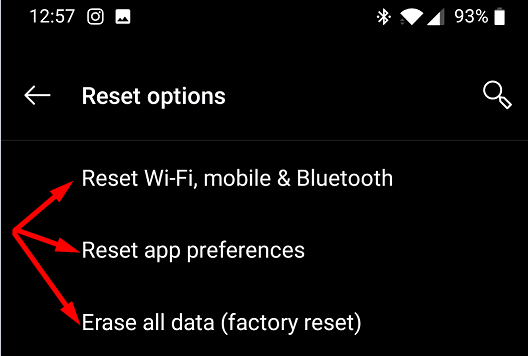
If the issue persists, go to Settings, select System, and tap Reset Options. Try resetting your WiFi, mobile, & Bluetooth settings first and check the results. Then tap Reset app preferences and check if the Messages app is working properly.
As a last resort, perform a factory reset. Do keep in mind that this action will wipe out all the data stored on your device. Don’t forget to backup important data before you reset your device.
Conclusion
If the “Message expired, or not available” error prevents you from reading your text messages or MMS, clear the Messages app cache and restart your phone. Additionally, go to your carrier’s support page and make sure you’re using the correct APN settings. If the issue persists, reset your device.
How often do you get the “Message expired or not available” error on your OnePlus device? Did you find other solutions to fix this issue? Let us know in the comments below.
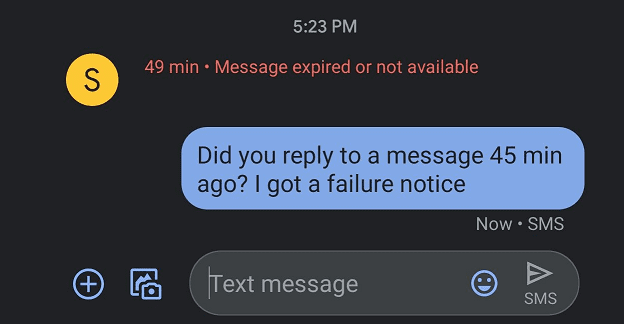
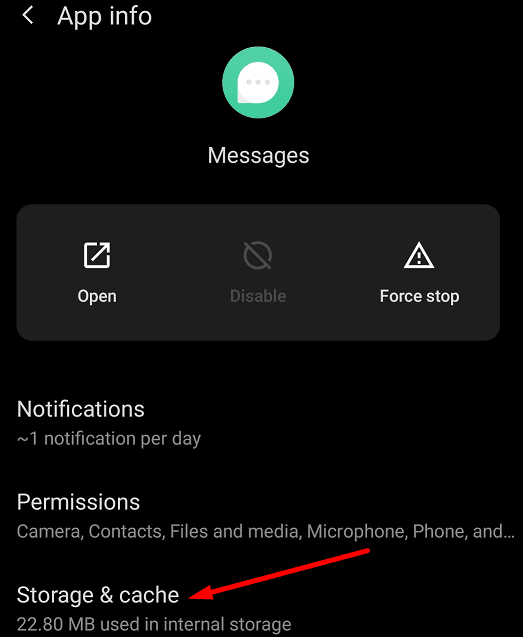
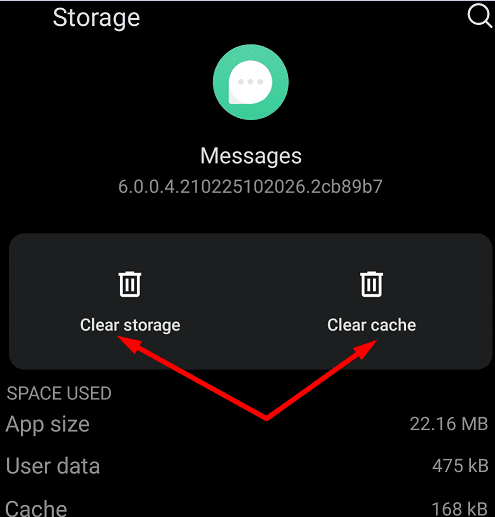
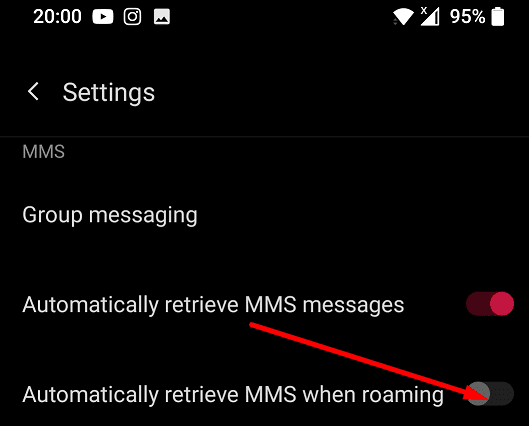


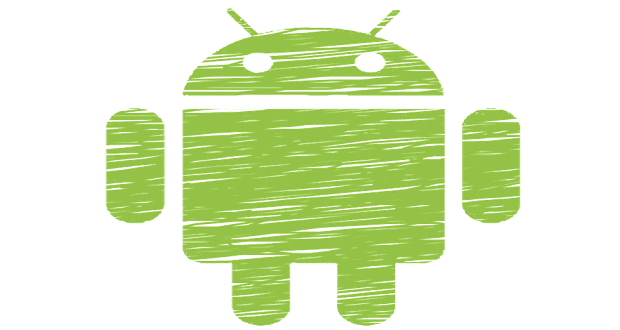

Mine says that now immediately when a picture message trying to come through. Nowhere near day I had my daughter send me a picture while I’m sitting here and it immediately said expired or not available
I had this problem and after spending a few hours with different customer service agents finally found one who knew what they were doing. All that was required was for them to enable MMS services in my account with their billing tools. (They also changed the APN, but that probably wasn’t necessary).
I had this problem and after spending a few hours with different customer service agents finally found one who knew what they were doing. All that was required was for them to enable MMS services in my account with their billing tools. (They also changed the APN, but that probably wasn’t necessary).
A simpler fix to remove old expired messages – Clearing cache doesnt work for this.
For those that don’t know, messages do have an expiry. Set by the senders phone, or the network. Network is 30 days (my provider is anyway), but some of the older phones could be set as low as 1 day. My current pixel 3 does not seem to have that setting available.
Iv got some messages in my history that never downloaded, 3 yrs ago. Unable to clear the expired message note.
Google messages for web allows you to delete them. It syncs with google messages on the phone and it has the delete option.
No it didn’t help
It pops up every 10 seconds as long as I have the phone on it don’t go away