It’s always a good idea to have a backup of all your essential data. You never know when something unexpected can happen, and you end up losing everything.
If your WhatsApp and Telegram conversations are essential, then having a backup is a must. By having one, you don’t have to worry about trying to recover all those relevant documents and pictures your friend sent you.
Contents
How to Backup WhatsApp to Google Drive
There are some things you’re going to need before you backup your WhatsApp account. For example, you’re going to need:
- Stable Internet connection
- Enough space on your phone
- Active Google account
- Google Play services installed
If you have everything on the list, you’re good to go. To backup your WhatsApp content:

- Open WhatsApp
- Select More Options
- Settings
- Chats
- Chats backup
- Choose Backup to Google Drive
- Set backup frequency: Never, Only when I tap Backup
- Select the network you want to backup WhatsApp over WiFi or WiFi/Cellular

Don’t worry about the WhatsApp backup taking up storage space on your Google Drive, that’s a thing of the past. Also, keep in mind that if you don’t create a WhatsApp backup in over a year, it’ll be removed from your Google Drive.
Every time you create a backup, that previous backup will be erased. It’s not possible to recover older WhatsApp backups. As long as the backup is on Google Drive, it won’t have WhatsApp’s end-to-end encryption.
How to Manually Backup WhatsApp
If you would instead do things yourself, you can manually back up your WhatsApp conversations. You can do this by:

- Launch WhatsApp
- Tap on the three vertical dots
- Settings
- Chats
- Chat backup
- Tap BACKUP
How to Backup WhatsApp to a Different Account
If at any time you want to switch accounts and have the backups go under a new one go to:
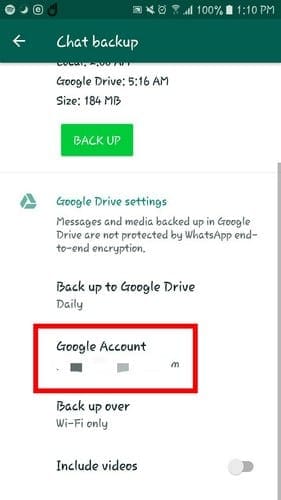
- More options
- Settings
- Chats
- Chat Backup
- Google Account
- Choose a new account
How to Backup Your Telegram Account
To backup your Telegram chats, you’ll need to go to desktop.telegram.org. You’ll be prompted to install Telegram for your computer, but not to worry, since the download process only takes a few minutes.
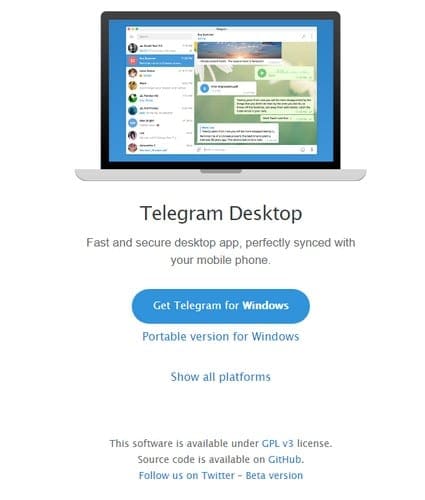
Click on the three horizontal lines and go to Settings. Click on the Advanced option and choose the option that says Export Telegram data.
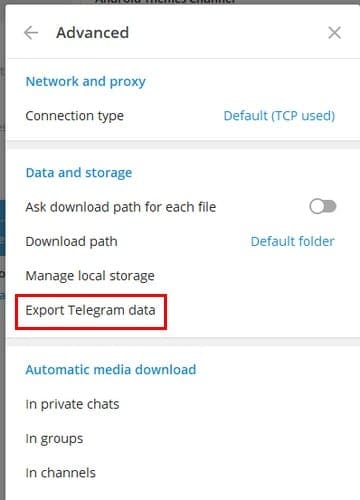
In the next window, you’ll need to choose what you want to export. For example, you can choose from options such as:
- Contact list
- Personal chats
- Bot chats
- Private groups
- Only my messages
- Private channels
- Public groups
- Photos
When you’re done choosing, click on the export option at the bottom right to complete the task. One thing to keep in mind is that if you recently installed Telegram after not using it for a while, it won’t let you export anything until 24 hours have passed.
It will send a notice to all the devices you have Telegram on, that an Export has been requested.
How to Save Specific Chats on Telegram
If not all chats have the same importance to you, then you might only want to save specific chats. To export a chat, open Telegram web, and open the conversation you want to save.
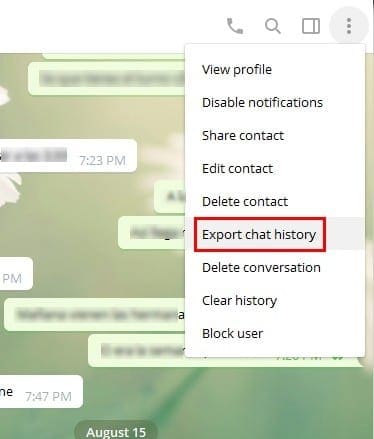
Click on the three verticals dots at the top right and click on Export chat history. Just like with the general export option, you’ll need to specify what you want to export by checking on the box to the side of each option.
Once you’re done choosing, click on the Export option and you’re good to go. Happy exporting!
Conclusion
Some conversations are just too important to risk losing them. By exporting them to a safer place, you can rest assured that you’ll be able to access them later. What conversations will you be saving? Let me know in the comments below.



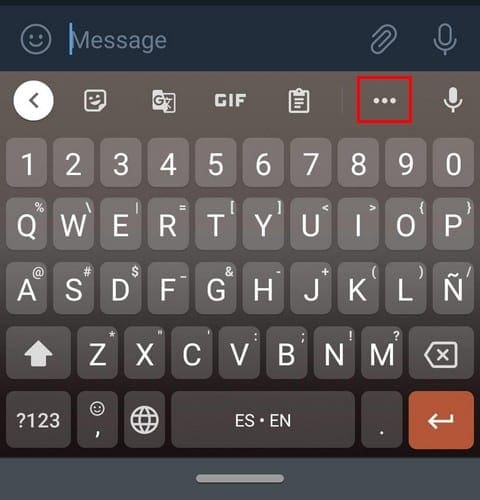

Whatsapp backups have a security issue. You may think the data is yours on your Google drive but it is not. If you lose your phone you cannot recover your WhatsApp messages unless you are able to recover the exact same telephone number as the list phone. Do if you’re telephone provider does not support that process you will never recover your WhatsApp messages. This puts Whatsapp as a high risk of days loss for users who cannot replace their phone with the same exact number.
How to save conversations in pdf format ? that When we do not have Telegram, we can use it.
thank you
The above mentioned method does NOT work for end-to-end encrypted telegram chats.