Microsoft Teams may sometimes fail to connect you to an audio or video meeting. The app may also display an error message that says, “Sorry, we couldn’t connect you.” And that’s exactly the topic that we want to cover in this troubleshooting guide.
The video and audio conferencing app from Microsoft, Teams, is an extremely helpful software for online collaboration from remote locations. The popularity of the app has increased so much that on-site offices also started using Microsoft Teams for collaboration and communication.
It’s not just an app for voice calls, video calls, and text messaging. It’s the gateway to everything you host and manage on Microsoft 365. For example, Teams can give you easy access to cloud documents and files from work and school hosted on OneDrive, SharePoint, Access, Excel, Word, PowerPoint, and so on.
It can open business files in its own interface, so you don’t need to waste time by switching between apps when working on important office or school assignments. However, the app isn’t completely free from flaws. It sometimes behaves irrationally because of minor bugs and program incompatibilities. And one of the major issues is the “Sorry, We Couldn’t Connect You” error. Read on to find the best approaches to deal with this error on Microsoft Teams.
Contents
- 1 How to Fix “Sorry, We Couldn’t Connect You” Teams Error
- 1.1 Log Out and Log In to Teams Desktop App
- 1.2 Check Your Connection
- 1.3 Use System Speakers
- 1.4 Clear the App Cache
- 1.5 Restart Microsoft Teams
- 1.6 Update your MS Teams application
- 1.7 Uninstall and Reinstall Microsoft Teams
- 1.8 Temporarily Disable VPN and Antivirus Software
- 1.9 Use Microsoft Teams on the Web
- 2 Conclusion
How to Fix “Sorry, We Couldn’t Connect You” Teams Error
Find below the most effortless and sure shot methods that’ll help you to resolve the Couldn’t Connect You error on Teams and get you going with your school or work assignments:
Log Out and Log In to Teams Desktop App
The first thing that you must try to resolve this bug on MS Teams is to sign out of the Teams profile and sign in again. This should resolve any account authentication problem that may have happened in the back end of your Microsoft 365 subscription. Sometimes, you may change the account password and forget to refresh the Teams app with the new password. This could be the reason for the error as well. Here’s what you need to do now:
- Go back to the MS Teams app.
- Locate your avatar or initials in the top right corner of the app.
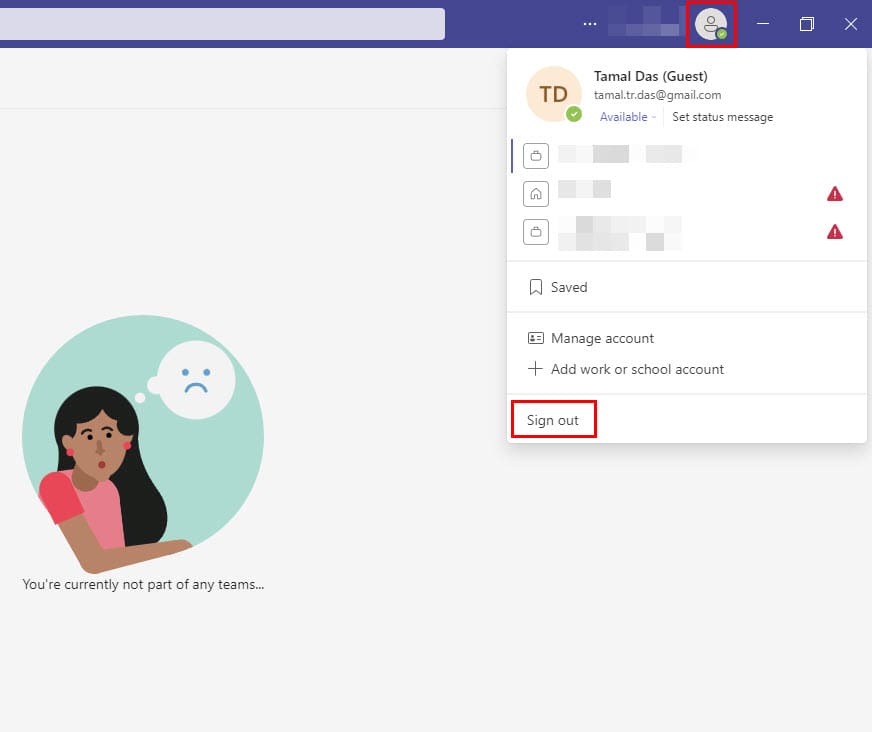
- Click it and then select Sign out from the context menu that shows up.
- Now, you should see the Welcome to Microsoft Teams! screen.
- Select an account from the list to go to your school or office workspace on Teams.
- Then, try to participate in a voice call or video call.
Check Your Connection
This error message usually indicates the request has timed out. In other words, the Microsoft Teams servers could not respond to your connection request promptly. Here’s what you can do about this issue:
- Disconnect other devices using the Internet connection to free up more bandwidth for Teams.
- If you’re using a wireless connection, switch to a cable connection. Or use a different connection such as a mobile hotspot.
- Unplug your network devices to refresh the connection and clear temporary files.
- Power cycle the Wi-Fi router by switching it off, allowing it 10 to 20 seconds to cool off, and then switching it on.
- Disable any FTP or peer-to-peer downloading events on your PC temporarily to confirm if the, “Sorry, We Couldn’t Connect You” issue is due to internet bandwidth or not.
Use System Speakers
Several users could fix this problem by setting the computer’s built-in speakers as the default audio device for Teams. You can then revert the settings and instruct Teams to use the Bluetooth speakers again.
- To change Microsoft Teams’ audio settings, go to Teams Settings and click on Devices.
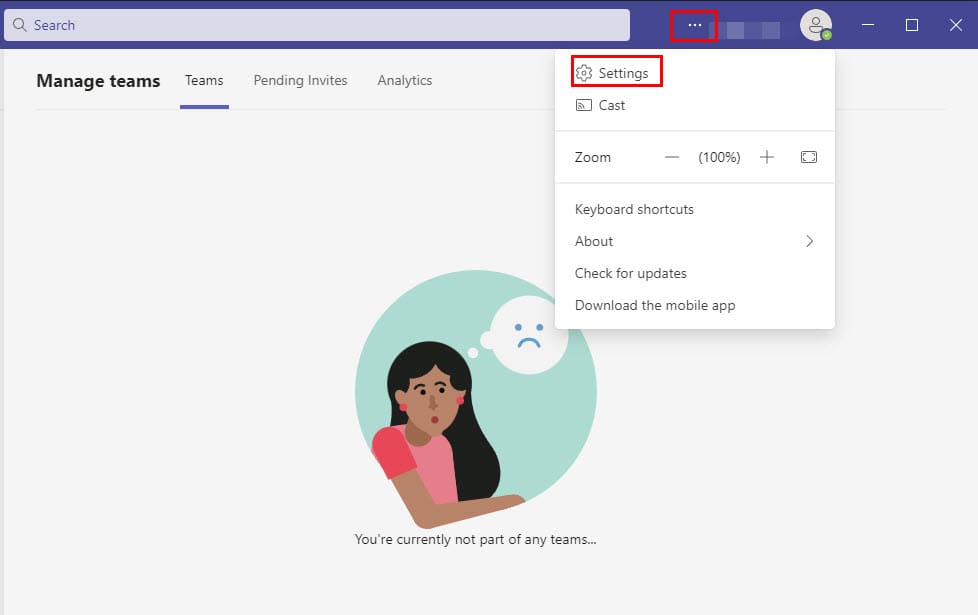
- You can locate the Settings screen by clicking the three dots menu, kebab menu, or overflow menu on the top-right corner of the MS Teams app.
- Under Audio devices, select your system’s built-in speakers.
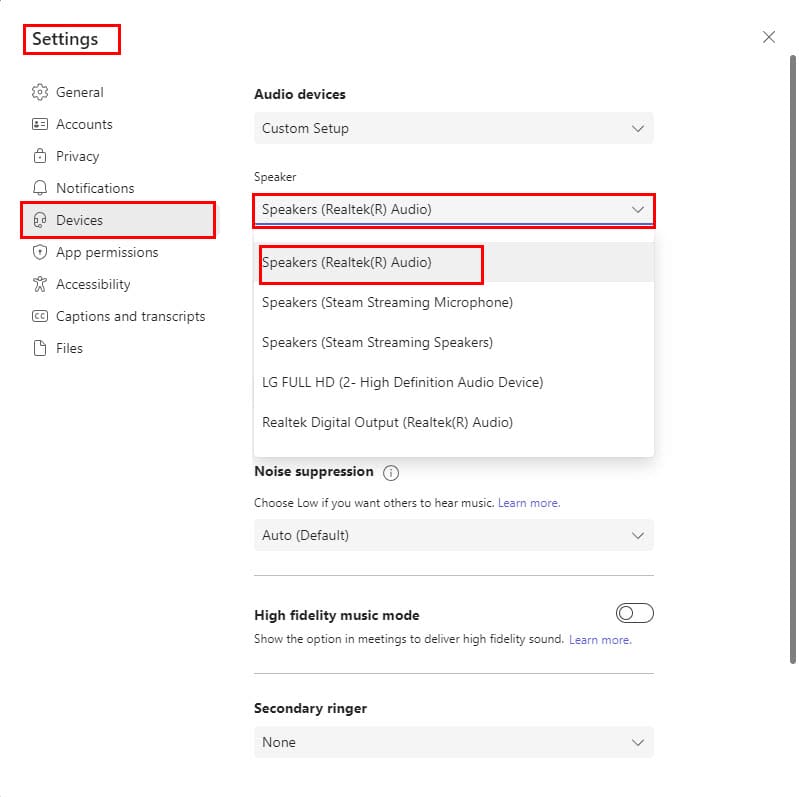
- Built-in speakers are those audio drivers that came with the device. For example, Intel HD Audio, Realtek Audio, etc., are built-in speakers.
- Try to connect to the problematic meeting.
- If you can successfully join the meeting, you can tweak your audio settings again and switch back to your Bluetooth speakers or headphones.
As a quick reminder, many users also complained about Teams randomly disconnecting Bluetooth headphones. It appears that Bluetooth audio devices may sometimes cause a wide range of glitches on Teams.
Clear the App Cache
Microsoft Teams, like other Windows UWP or native apps, use cache memory, files, etc., to start the app instantly. Cache memory helps the apps to log in to the previously authenticated Teams account directly and open any conversation or files on which you worked previously. These cache files could be preventing the desktop app from connecting or syncing to the servers. Hence, erasing the cache memory or files of MS Teams might just resolve the error. Here’s how it’s done:
- Exit the Microsoft Teams desktop client completely. To do this, right-click the Teams icon in the Task Manager tool and select End Task.
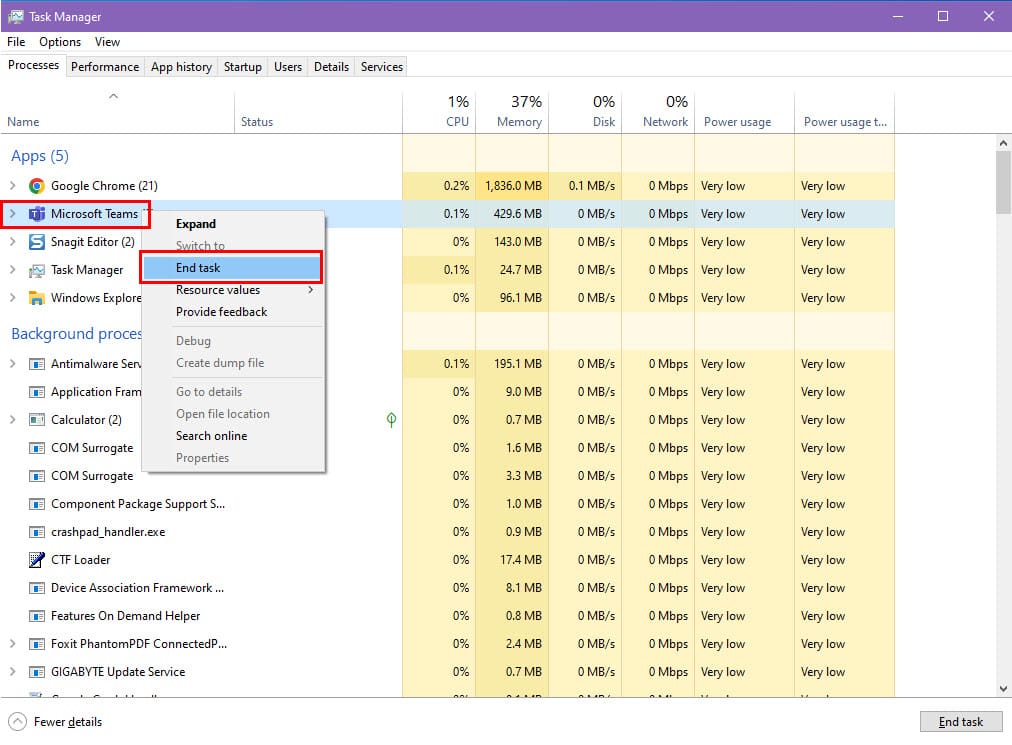
- You can access the MS Teams process on Task Manager by pressing Ctrl + Shift + Esc buttons altogether. When the Task Manager shows up, find MS Teams in the Processes list.
- Then type the following code in the Windows Search bar and hit Enter.
%appdata%\Microsoft\teams
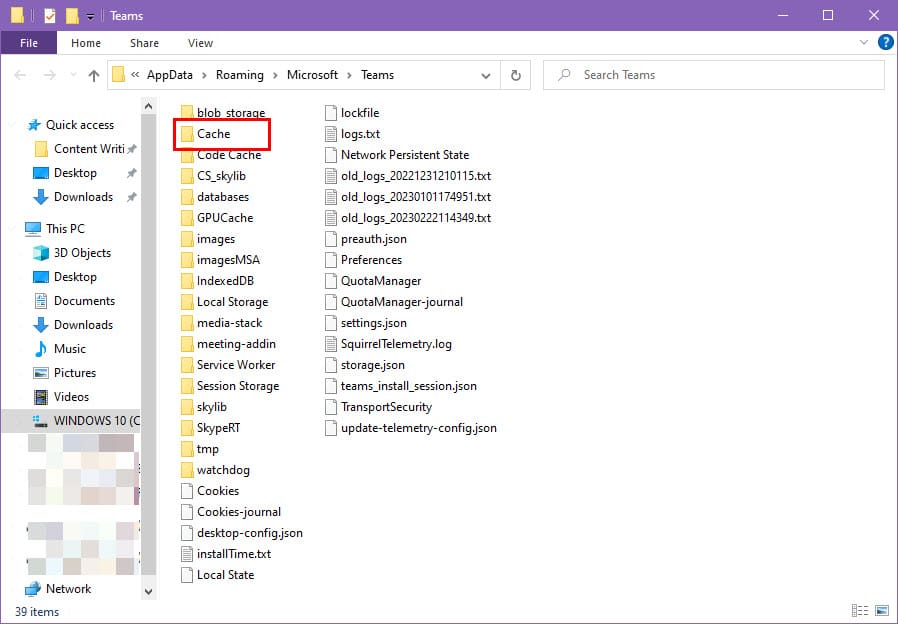
- Remove all the files from the Cache directory and restart MS Teams.
Restart Microsoft Teams
Restarting the app is often the perfect troubleshooting method for fixing all kinds of minor glitches and issues. You can use the same technique to fix “Sorry, we couldn’t connect you” error as well. To do that, perform the following steps:
- Shut down all instances of the Microsoft Teams desktop app on your computer.
- If you’re unable to close it for any reason, go to Task Manager by pressing Ctrl + Shift + Esc keys.
- Find Microsoft Teams in the Processes tab and select that.
- Right-click to find some options.
- Select End task, and its instances will be immediately forced-closed.
- Now, launch Microsoft Teams by double-clicking on its desktop icon.
- You can also open it by typing its name in the search field and double-clicking on it.
If you still get the error, move to the next method for its solution.
Update your MS Teams application
If you’re using an old version of the Teams desktop app, you might get this annoying error as you try to use this app. So the ideal thing is to install any update of Microsoft Teams as soon as it becomes available.
Following the below steps, you can find out whether you’re using an updated app or is there an update available:
- Open the desktop app of Microsoft Teams.
- You’ll find the overflow or kebab menu in the top right corner of the Teams app interface.
- Click the overflow menu. A context menu will show up.
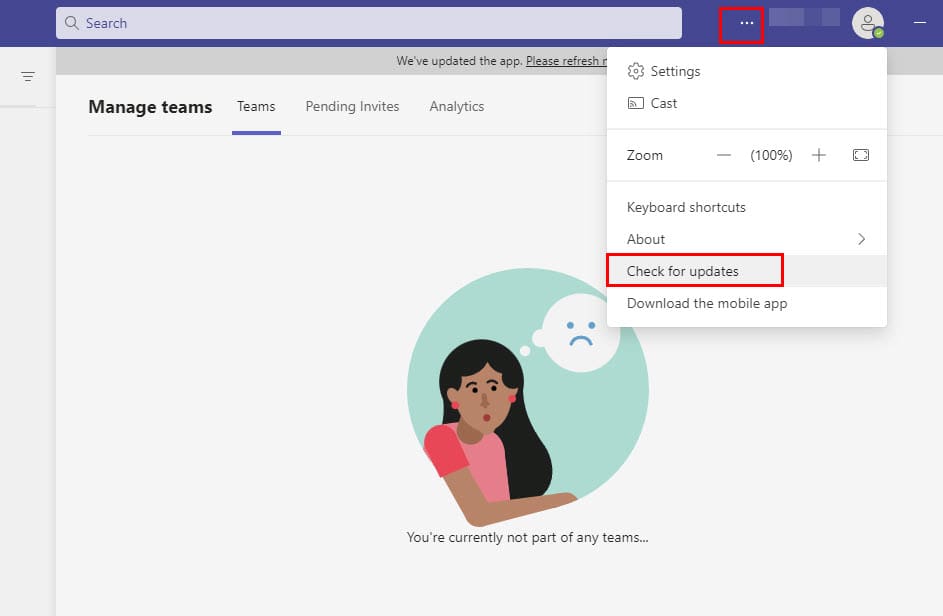
- Click on Check for updates.
- In any updates are available, proceed to install that.
- After installation, launch the Teams app and check if the “Couldn’t connect you” error got fixed or not.
Uninstall and Reinstall Microsoft Teams
During the process of downloading and installing an app, some files can go missing unintentionally. As a result, the app installation isn’t done properly, and it fails to offer you the best results. If this is the reason your Teams is coming up with this “Sorry, we couldn’t connect you” error, uninstalling and reinstalling the app could fix it.
- Type Control Panel in the search field of your computer to navigate to it.
- Click on Programs and Features.
- You may need to go to Programs first if the Control Panel items are sorted based on category.
- You’ll see a list of all programs on your computer.
- Find Microsoft Teams to select it.
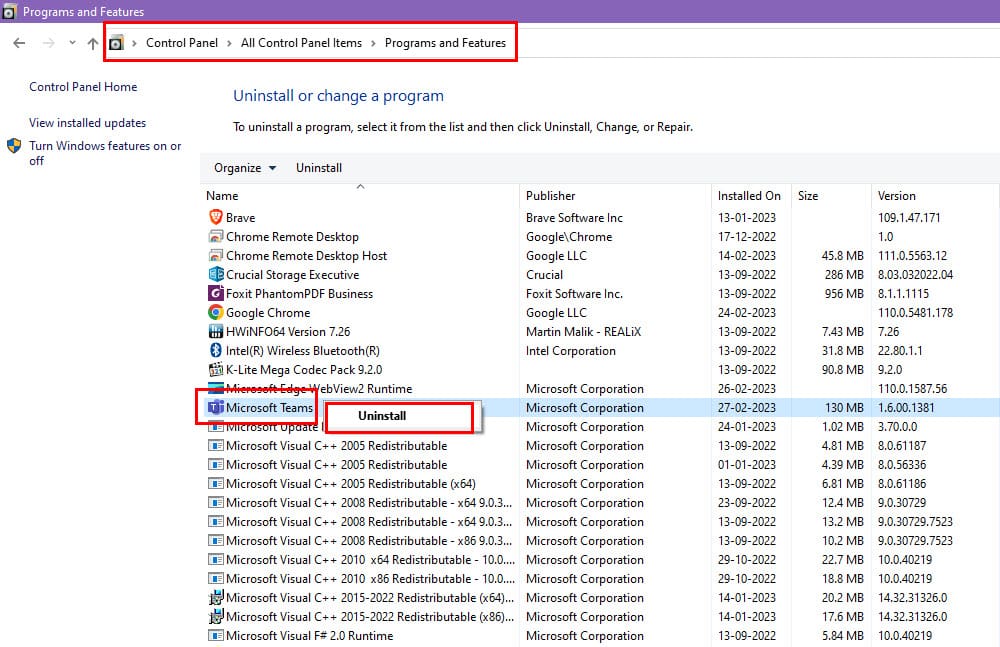
- Right-click on it and select Uninstall.
- Proceed with the prompts that’ll appear on your screen for uninstallation.
- After the uninstallation, restart your computer.
- Now, go to the official website of Microsoft and download teams again.
Temporarily Disable VPN and Antivirus Software
Have you ever suspected that the system firewall or your antivirus software might be the reason behind the “Sorry, we couldn’t connect you” error? That’s right! In certain cases, these stop Microsoft teams from functioning properly.

To confirm, temporarily disable your firewall and antivirus tool before running teams. If the error isn’t there anymore, you’ve just found the solution. Whitelist Microsoft Teams on your antivirus and firewall to use it without any annoying errors.
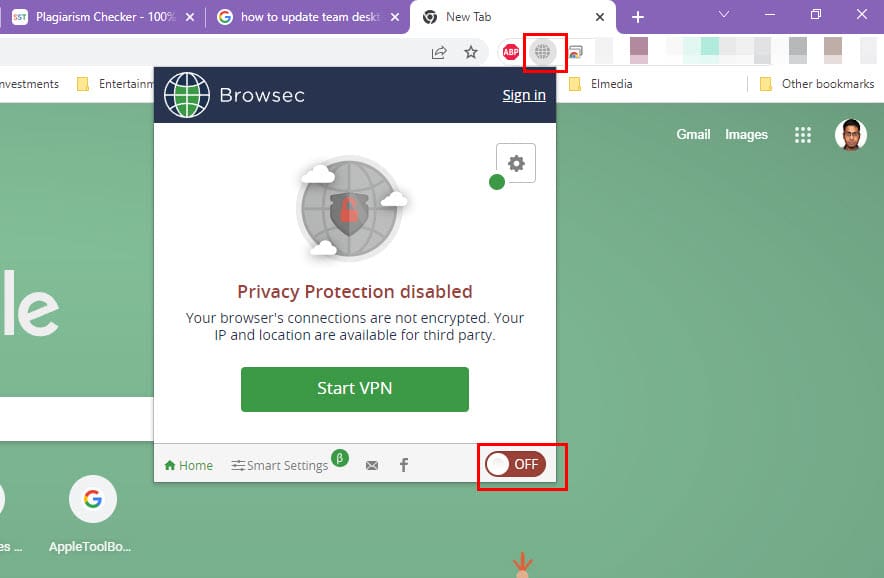
Also, check if you have any VPN software turned on. If yes, disable that and try opening Teams and see if the problem persists. If VPN was responsible for this problem, it should be gone when VPN is turned off. In that case, you need to make sure not to use the VPN while using Teams.
Once your problem is solved, allowlist the Microsoft Teams application on your firewall, antivirus, and VPNs.
Use Microsoft Teams on the Web
If none of these methods work, desktop app users can try using the software in its web app format. If you’re familiar with the desktop app, you’ll not have any trouble navigating the web version. The best thing about the web app is it’s highly operable, and that too without any glitches or errors.
To use MS Teams on the web, here is what you need to do:
- Open the web browser (Chrome, Firefox, Edge, etc.) you use on your computer.
- Paste the URL on the address bar and hit Enter:
https://teams.microsoft.com
- Now, the Microsoft login page will appear. Enter your credentials to access your account.
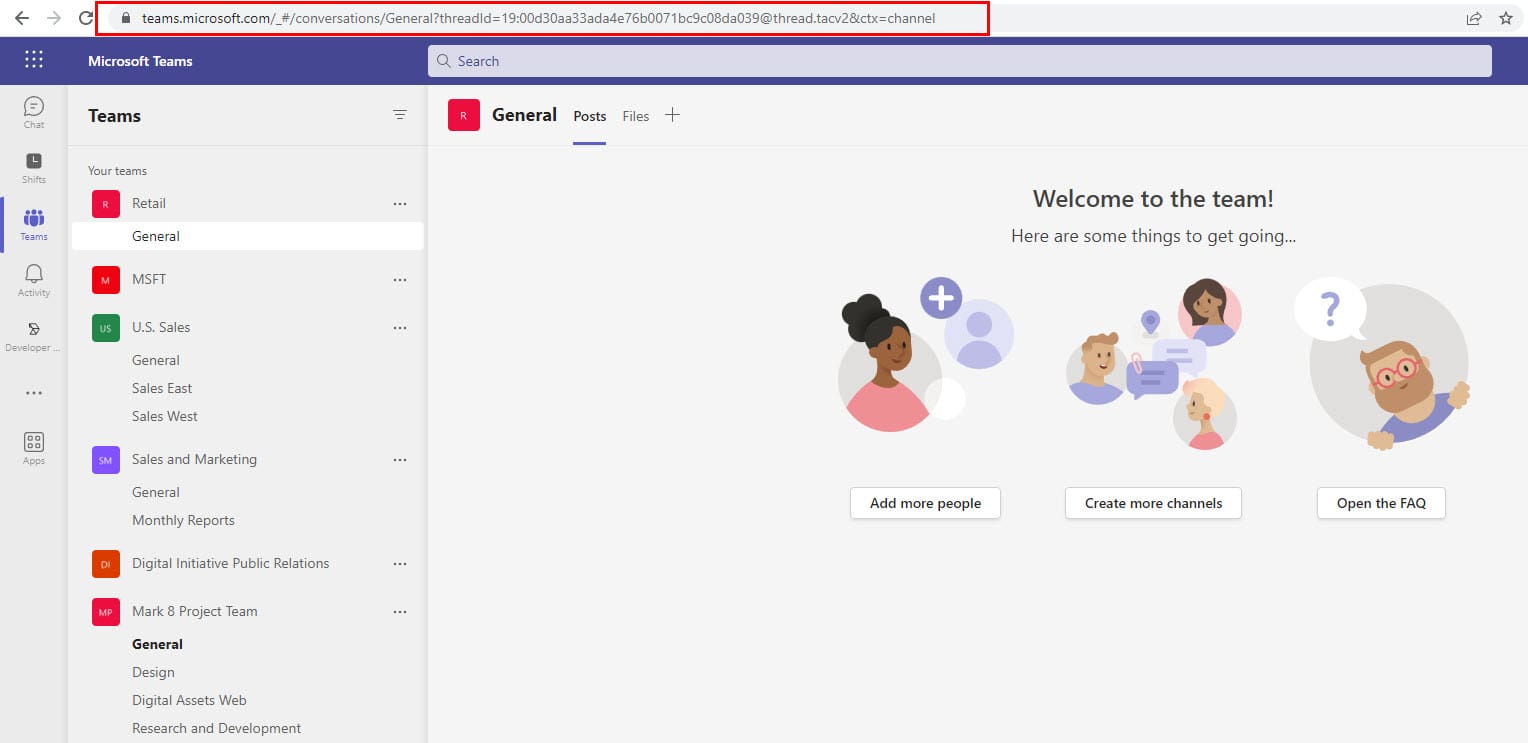
- Then, you’ll be taken to the Teams home page.
- From the list of meetings, you can choose any and join without facing any errors.
Conclusion
If Microsoft Teams fails to connect you to an audio or video meeting, ensure your network connection is stable. Clearing the app cache and setting your computer’s speakers as the default audio devices should also help. Did you manage to troubleshoot your Teams connection problem? Let us know in the comments below.
If the issue is persisting, you may want to evaluate a Microsoft Teams alternative for collaboration and document processing at work or school. Take a look at these best Microsoft Teams alternatives.



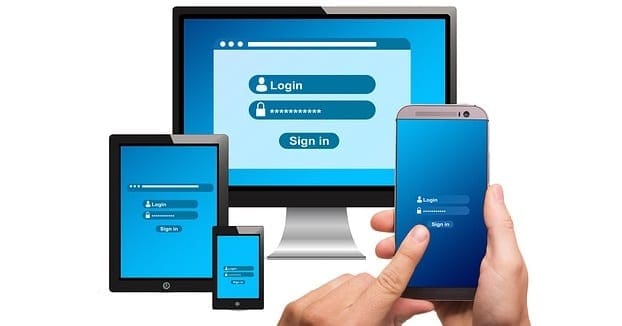
Clearing the cache worked for me! I was a bit nervous about following this instruction – after doing that It still desolated an error message but then I restarted the computer and once back in Teamd automatically started up.
I tried everything but didn’t work.
The only thing that worked is when I changed the invitation link, I created a new one and it worked!
I am getting the error 80070005. I have tried uninstalling and reinstalling Teams, clearing caches, etc.
HI I have a Chrome book and I have the most recent updates and I am getting this problems still even after trying them recommended suggestions.