Microsoft Teams may occasionally fail to make outbound calls to PSTN. Either nothing happens, or a strange error message appears on the screen. Usually, the app informs you it couldn’t complete the call, and prompts you to make sure you are using the correct number format. If you’re experiencing similar outbound call issues, follow the troubleshooting steps below.
Contents
Fix: Microsoft Teams Won’t Make Outbound Calls
Make Calls via the Web App
Check if you’re experiencing the same issue on the Teams web app. Navigate to www.teams.microsoft.com, and select Use the web app instead. Open Teams in Edge or Chrome and check if you can make outbound calls. Alternatively, launch the Teams Mobile app and check if you can make calls.
If the issue persists, check if the solutions available in the guides below do the trick for you:
- Teams Error: You Can’t Make or Get Calls Right Now
- Fix Microsoft Teams: Oh Dear! Your Call Has Dropped
Contact Your Admin
If your Teams account is managed by an organization (work or school), contact your IT admin for more information. Maybe there’s nothing wrong with your Teams account after all. Maybe your admin has set up some specific settings to block outbound calls or restrict calls to certain numbers. If this is the case, then there’s nothing you can do about that.
⇒ Note: Admins can use the troubleshooting suggestions below.
Assign Phone Numbers to Users
If you’re an admin, assign individual phone numbers to your users. Create a Caller ID policy for outbound calls. Then, assign that policy to all users. Teams doesn’t always pass outgoing calls through the company’s main number. For more information, see Manage caller ID policies in Microsoft Teams.
Create a New Voice Routing Policy
Try creating a new Voice Routing Policy with several PSTN usages. After you do that, simply assign the new policy to users. Don’t forget to toggle on Allow Private Calling at the tenant level for Microsoft Teams.
By the way, if your organization only uses Teams for calls, you can simply set Teams Only in the upgrade policy. Keep in mind that Direct Routing only routes calls to and from users that use the Teams client. Go to Microsoft Support for more information about Phone system direct routing.
If you pair third-party hardware to Teams, be sure to follow your hardware vendor’s configuration instructions. For more information, see Configure Direct Routing on Microsoft’s support page.
⇒ Note: An integration with the PSTN service is required for users to make outbound PSTN calls from Teams. Complete the integration process and try again.
Check DNS Record Settings
Be sure the DNS record for the SBC FQDN is properly set. If the settings are incorrect, SBC IP redirects will fail. Oftentimes, typos in the DNS record can block outbound calls. Make sure the SBC hostname is spelled correctly. If the DNS record is misspelled, Teams will be looking for the wrong address. Basically, the service is trying to reach an unreachable DNS name.
If the issue persists, and you already provisioned services and users on your end, contact vendor support for further help.
Conclusion
If Teams outbound calls won’t work, check if you can make calls via the Web App. Then, delete the app cache, reinstall Teams, and contact your admin. If you’re an IT admin, be sure to assign phone numbers to users, and create a new voice routing policy. Then, double-check the DNS Record settings to ensure they’re correct.
Hit the comments below and let us know which method did the trick for you.
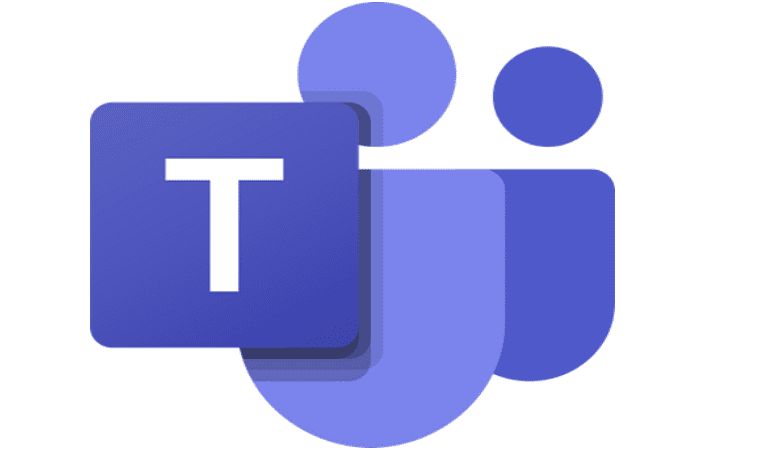



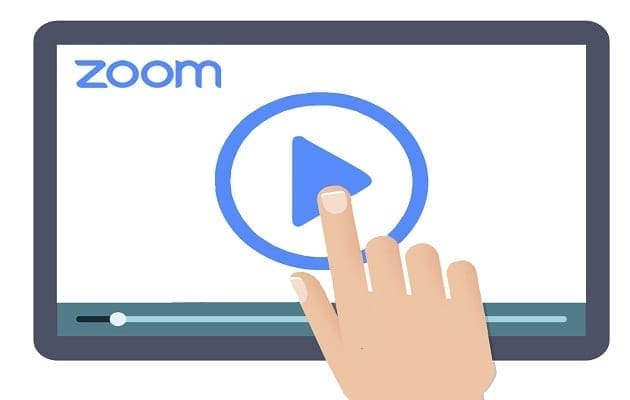
The business has used teams for years and all our invoices/contracts are valid but this week no one has been able to make outgoing calls out with the company.
Error message is
Couldn’t complete the call
With your calling licence, you can only call people within your organisation. Talk to your IT admin to change your licence
Our admin has checked all settings etc and nothing has changed so why cant we make calls? This has affected all of our team all using different servers – we do not use the mobile app.
Cannot make out bound calls. hear the message”You are not set up to use this calling feature”