Microsoft Teams may sometimes throw the following error message: “You can’t make or get calls right now. Try restarting the app. That might solve the problem.”. This usually happens out of the blue.
As the alert suggests, restarting the Teams desktop app does help. But this is only a temporary solution. Even if you do restart your PC, the error comes back a few minutes later.
Contents
Microsoft Teams Says You Can’t Make or Get Calls Right Now
Clear the Cache
Clearing all those temporary files stored in the Teams Cache folder may help you to fix this problem. As a quick reminder, the cache files might interfere with some of the app’s features.
- Click on the Windows search bar and copy-paste %AppData%\Microsoft\teams. Press Enter to open the Teams cache folder.

- Then locate and delete the folders listed below:
- %AppData%\Microsoft\teams\application cache\cache
- %AppData%\Microsoft\teams\blob_storage
- %AppData%\Microsoft\teams\databases
- %AppData%\Microsoft\teams\cache
- %AppData%\Microsoft\teams\gpucache
- %AppData%\Microsoft\teams\Indexeddb
- %AppData%\Microsoft\teams\Local Storage
- %AppData%\Microsoft\teams\tmp
- Reboot your machine. Launch Teams, and check if you can make and get calls.
Check the Calling Policies
Equally important, ensure you have all the necessary calling permissions to make and get calls on Teams. For instance, maybe someone edited the policies recently. If your account is managed by an organization, contact your IT admin. Let them know about your problem, and they’ll run the necessary checks.
Log in to Your Computer Remotely
Another interesting solution consists of connecting to your computer remotely. That is to say, try to control your computer from another PC.
- Add a new user account.
- Navigate to Settings → Accounts → Family and other users.
- After that, click on Add someone else to this PC → add the user name and domain.

- Add that user account to the Remote desktop as well.
- Go to Settings → System → Remove Desktop (left-pane).
- Navigate to User accounts → Select users that can remotely access this PC.

- Click on Add → add the username with a standard role.
- Now, use that account to login into your computer remotely. Launch Teams and start a call. Then log out.
- Restart your computer, log in again to Teams and check if you can make and get calls.
Reinstall Teams
Check if you’re getting the same error on another computer. Log in to your Microsoft account on another machine and repeat the action that initially triggered the error.
If the error is gone, this indicates the problem could be on the first computer. Reinstalling Teams may help you to fix it.
- Launch the Control Panel, go to Programs and select Uninstall a program.
- Click on Teams and hit the Uninstall button.

- Then navigate to %UserProfile%\AppData\Local\Microsoft\Teams and delete the local folders.

- Restart your computer and download the desktop app again.
We hope this guide helped you to restore the full functionalities of Microsoft Teams. What problems has not being able to make a call caused you? Share your experience with us below.
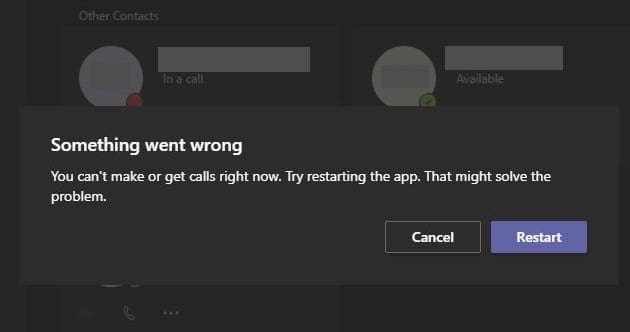
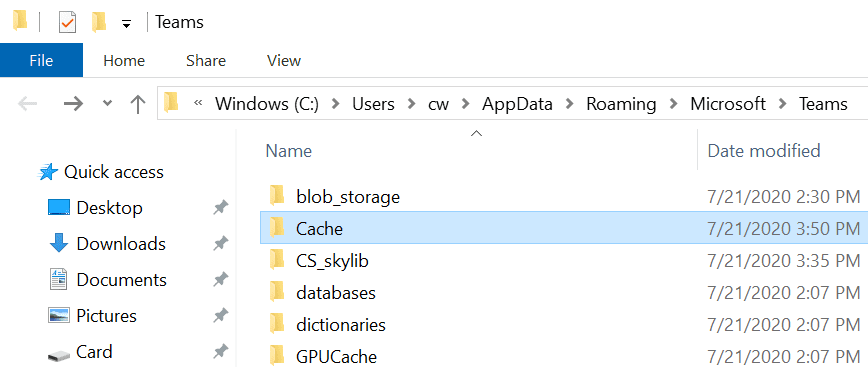
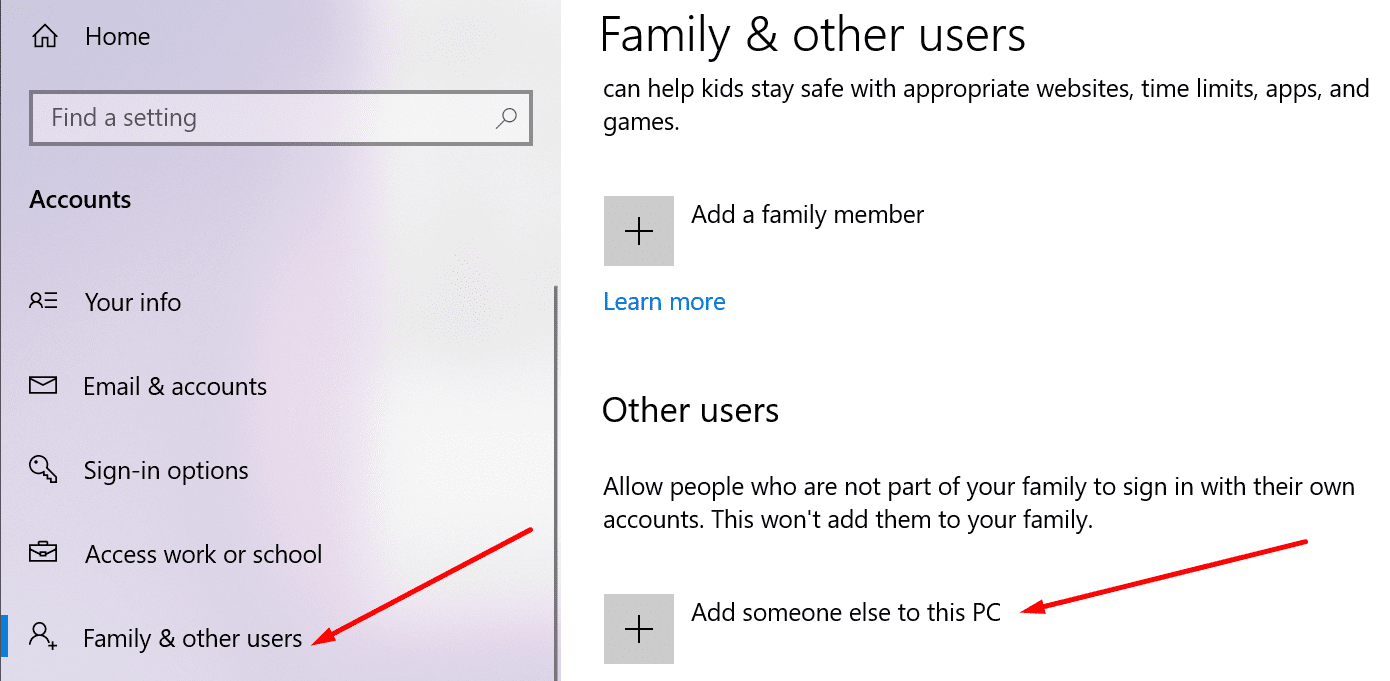
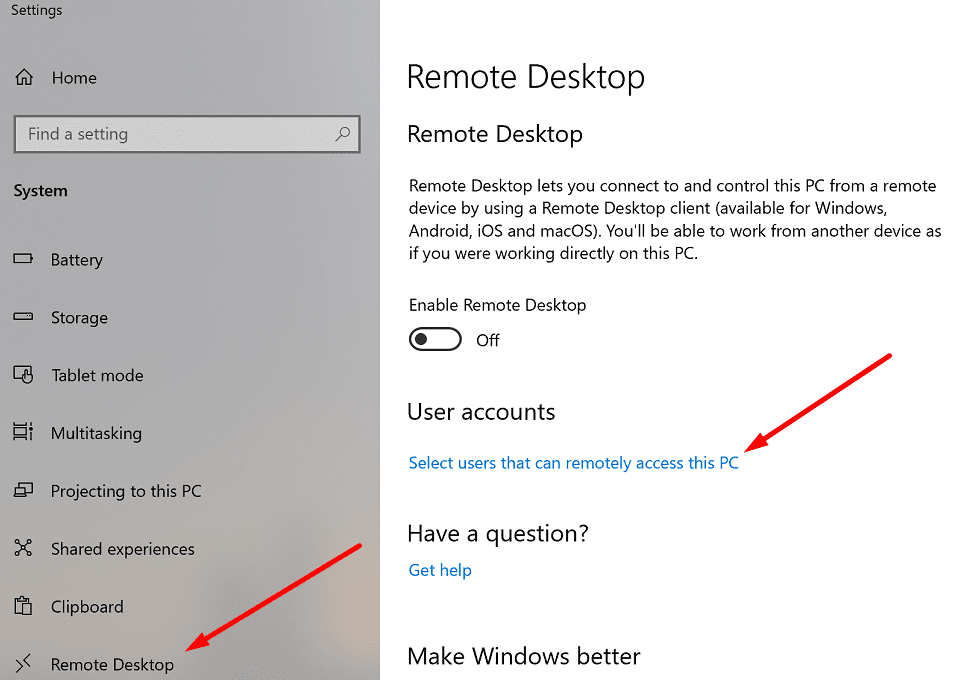
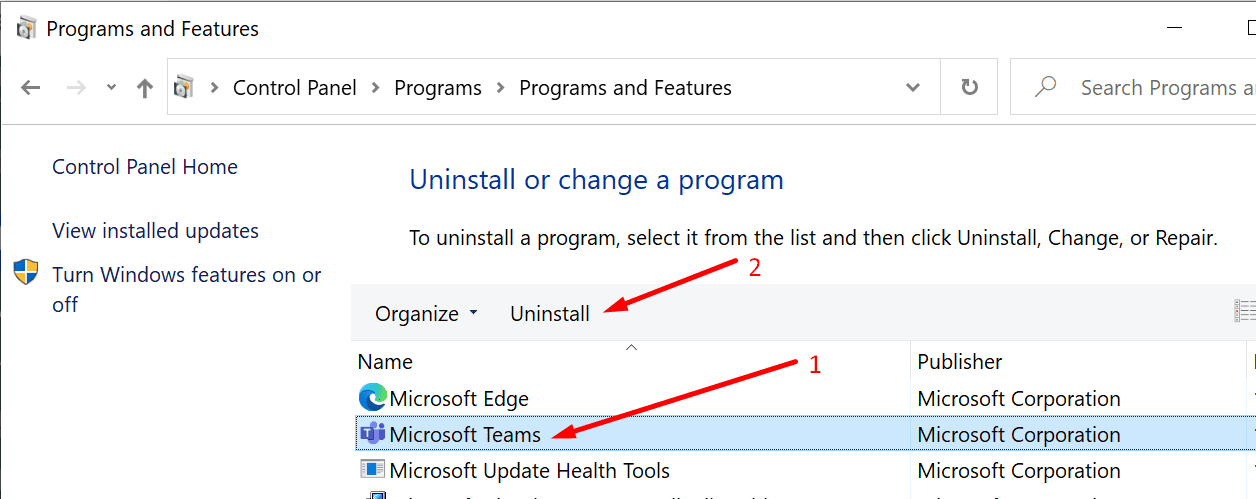
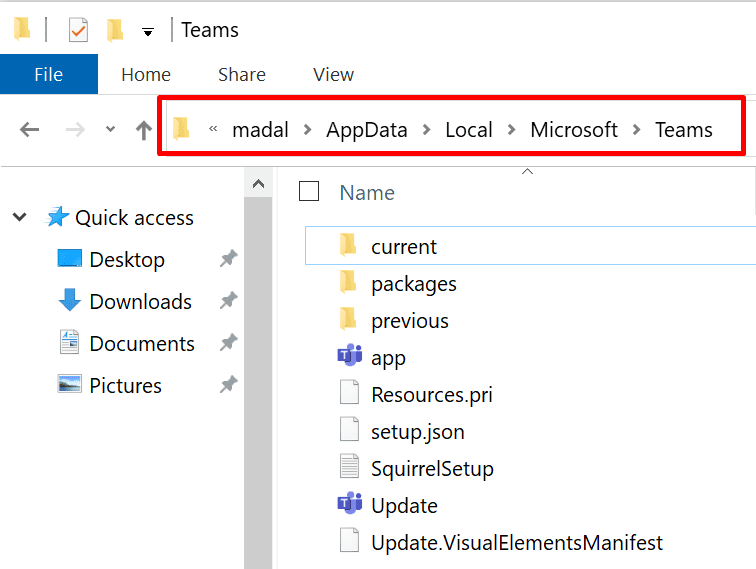

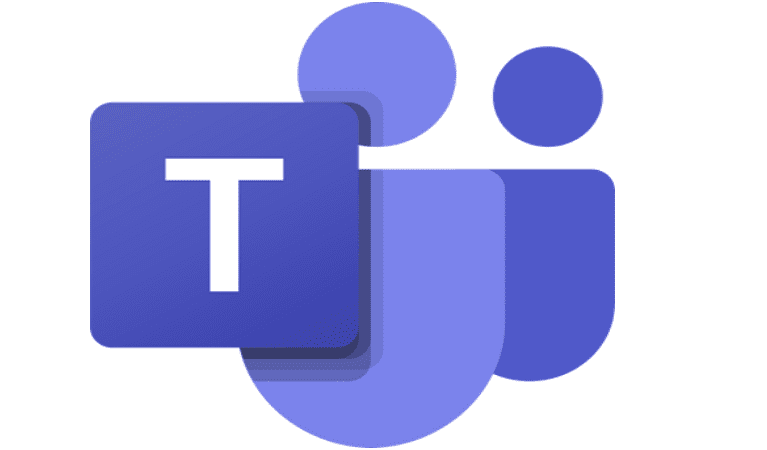
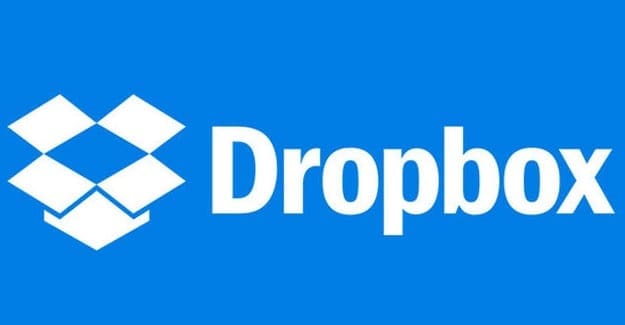
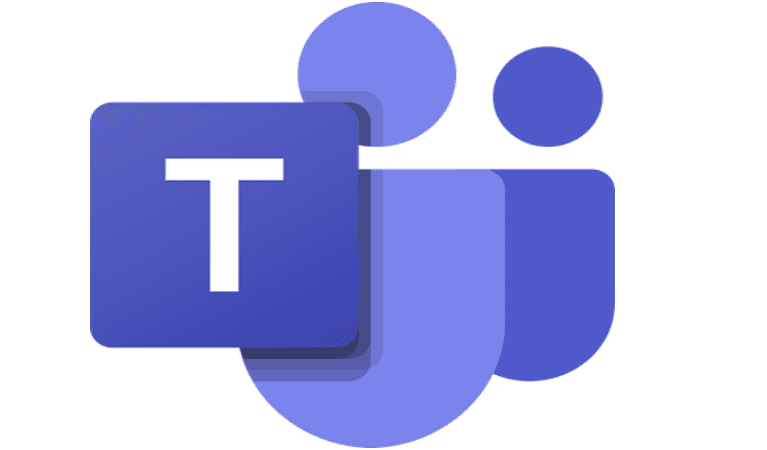
No, it did not help.
Online Teams works with camera and sound
the camera app on the laptop works
the desktop app Teams does not.
In settings I can not choose a device. is gives a forbidden sign.