When you start a Zoom meeting, you see everyone’s names displayed at the bottom left of the video thumbnail unless you make the necessary changes.
This option is beneficial when you’re in a meeting where you don’t know everyone. By seeing their name, you can see precisely that and maybe even where they’re from if they’ve added that info. But, what if you want to take a picture of the group meeting and you don’t want everyone’s name displayed? If you’re not sure if the participants will be happy you displaying that info, it’s best to remove their names.
How to Erase Zoom Participant’s Names in a Meeting
The option to remove everyone’s name from the video thumbnail is beneficial when you may upload the image to your WhatsApp status. Maybe you don’t want their names seen by people they don’t know, and that way, they might not feel too exposed.
To remove the name before a meeting, click on the cogwheel at the top right and go to Video settings. Scroll down
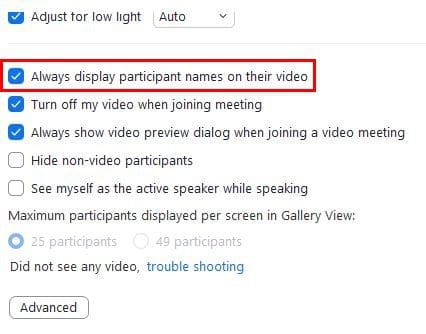
If you’ve started the desktop client, you can easily enable or disable this option, and you’ll see the results immediately. But if you’re on a Zoom meeting from your Android device, you’ll need to enable this feature before the meeting starts. This is because the only option you’ll see on your Android device is to remove the participants’ names when they join, not when they’re already in the meeting.
Using Zoom on your computer is a lot better than from an Android device. Even if you enable this option mid-meeting, it won’t change anything. For example, on your Android, you can only see four participants per page. There’s no way to see everyone at once. But only our computer, you have access to a lot more options such as seeing as many as 49 people per page, including this one.
Conclusion
So the next time you want to take a picture and keep the participant’s names private, you know where to go in Zoom’s settings. This option also makes the picture look cleaner, so you can add stickers from an editing app. Do you think this is an option you’re going to use? Or, do you like keeping it there? Let me know in the comments below, and don’t forget to share the article with others on social media.
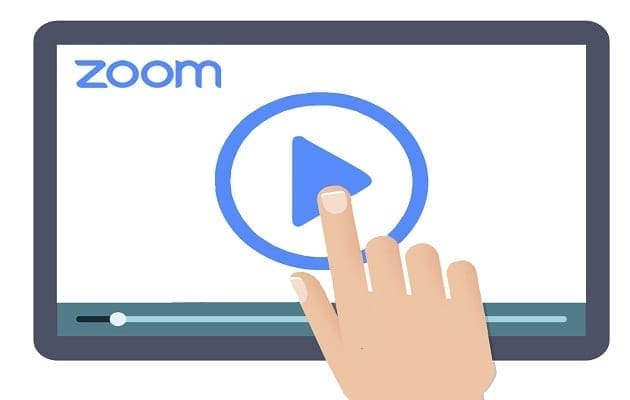

I set up my first zoom meeting and put in the names of people in the optional address line thinking it was like Bcc. Trouble is, when people responded and I scrolled down their email, all the names were listed as guests. For privacy reasons, i thought people’s names, and specially their email addresses would remain unseen and anonymous. This is alarming. What did I do wrong please?
No, it did not help. I am using 2011 Mac. Following the suggestion results in no change. Names continue to appear in the thumbnails.
Not working. No impact when enabling or disabling this option. The names are still shown.