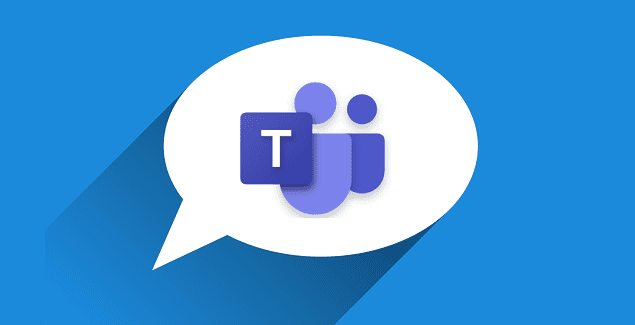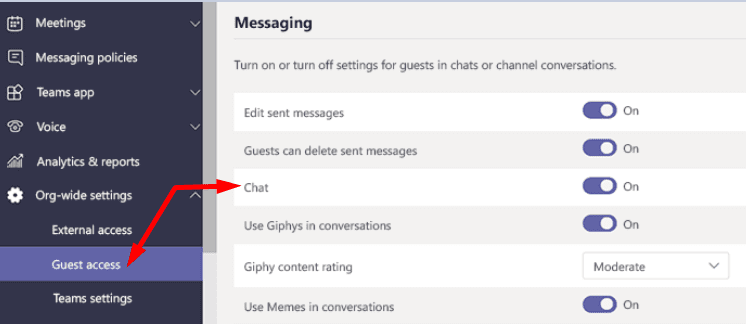Guest access allows you to grant access permission to teams, chats, and documents to people outside your organization. All you need is their business account or consumer mail address and you can invite them to your team as guests. Of course, the guest experience has many limitations by design in order to protect your company’s data. But many Teams users complained about guest users not being able to chat. Let’s explore this topic and see why that might happen and what you can do about it.
Contents
What to Do if Guests Can’t Chat in Microsoft Teams
Check Your Guest Access Settings
The first thing you need to do is check the current guest access settings and make sure guests are allowed to chat. If the chat tab is missing, your current settings probably prevent guests from joining the chat.
- Go to the Teams Admin Center and select Org-wide settings.
- Then click on Guest Access and navigate to Messaging.
- Enable the Chat option if it’s turned off.

- Ask guest users to connect again to Teams and check if they can use the chat now. Double-check to make sure they’re listed as members of the team.
If you don’t have access to the Teams admin center, contact your IT admin for further assistance.
Additionally, many users confirmed that setting your organization to Skype Only prevents guests from chatting in Teams. As a workaround set users to Teams Only (or at least some of them) and check if that does the trick.
Schedule a Private Meeting
If you set up a Channel meeting, the chat is available only to members of that team. Try hosting a meeting that’s not in a channel and check if guests can join the conversation. In other words, enable a private meeting instead of a channel meeting. In this manner, everyone can access the chat irrespective of the accounts they’re using. However, hosting a private meeting also means that the chat will be separated from the team itself.
Alternatively, make sure that guest users appear indeed as guests of the team you’re conducting the meeting in and they should have access to the chat.
Conclusion
To sum up, if guest users can’t access the chat, make sure the option is enabled in the Admin Center. Additionally, double-check to make sure they appear as guest users of the team you’re hosting the meeting in. Did you find other solutions to fix guest user chat issues? Let us know in the comments below.