Wondering why the Facetime icon is missing from your Apple iPhone or iPad home screen? It’s a common problem, and probably the result of a restriction you or someone with access to the device set. Here’s how to solve it.
Note: Not all Apple devices support Facetime. Check this list to ensure your device supports it.
Check Everywhere
First, be sure the Facetime icon isn’t hiding somewhere in a folder. Swipe back and forth between each home screen and check each and every folder. For some reason it’s usually in the “Productivity” folder.
![]() You may want to also consider resetting the home screen icons to their default settings if you still can’t find it.
You may want to also consider resetting the home screen icons to their default settings if you still can’t find it.
Find it with Search
- From the Home screen, swipe all the way over to the left to reveal the “Search” box.
- Type “Facetime” in the “Search” field.
- The app should appear as a selection. Tap it to open it.
Restore from Apple Store
- Open the “App Store” on your device, then search for “Facetime“.
- Tap the “Cloud”
 icon to download the app.
icon to download the app.
Once downloaded and installed, the app should be once again available to open on your Home screen.
Check Restrictions
Sometimes family members or anybody with access to your iPhone will accidentally change settings. If the restriction settings are changed, it can limit what icons are shown on the home screen, including the Facetime icon.
- Select “Settings“.
- In iOS12 and higher choose “Screen Time” > “Content Privacy & Restrictions” > “Content Privacy“. In iOS 11 and lower, choose “General” > “Restrictions“.
- Type the passcode. If you didn’t set the passcode, ask anybody who had access to the device if they set one.
- Set the “Facetime” restriction to “On“. It should look like it does in the image below.

- Also ensure that “Camera” is enabled. Facetime will not work unless Camera is enabled.
This should unhide the Facetime button on the iPhone, iPad and the iPod Touch.


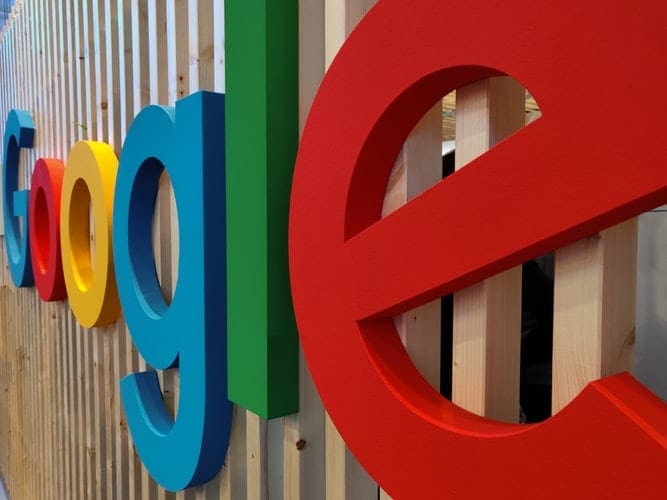
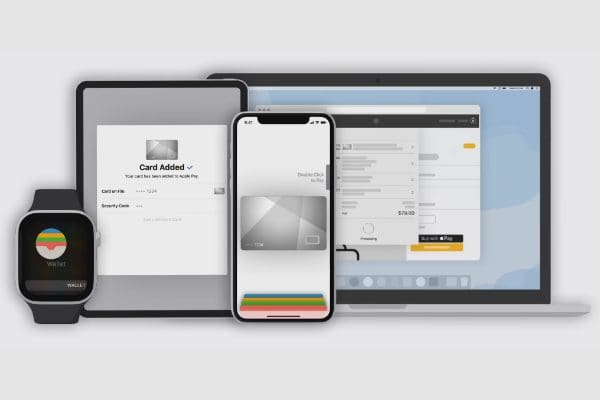
If you tried all of this and it’s still not working, you may have to accept the new terms and conditions. To do that, allow account changes, then accept the new terms and conditions, then disable account changes again.
exactly what am I looking for when i “. Swipe back and forth between each home screen and check each and every folder. For some reason it’s usually in the “Productivity” folder
. how I tell if a folder contains others app?
i cant find my facetime when i was in saudi arabia i have face but when i cameback in philippines my facetime gone in first icant use it ineed to sign in my icloud then icloud error after that i restart myiphone x then my facetime disappearred
I bought my iphone in dubai and my ios is 13. All of the solution didnt work. How can i fix my missing facetime. My phone is iphone x
Hello my friend
i missed the icon before 2 years but now I don’t have maybe because changed the country i had lived in. I did all the posible things but nothing appeared it says because of the configurations and characteristics of the device
What should I do?
I have iphone 6 plus purchased in 2015 middle east
Yes, thank you. I now have the FaceTime icon on my iPad which was missing before. I had never used FaceTime so did not know where to find it. Even though I had set it up in settings, it did not appear on my home pages. Now all is good. Thanks again.
I need the icon “pages” back on my desktop Apple.