Did your home screen icons on your iPad get a little out of control? If the icons are not where you want them to be and there are too many to deal with, you can set the home screen icons to default on iPad. The benefit of doing this is having a fresh start and placing the icons according to importance, making them easier to find that way. When you know where specific icons are, you save some valuable time. Keep reading to see how easy it is to reset the home screen icons on your iPad. Resetting your iPad’s home screen will not uninstall any apps you have.
Contents
How to Reset the Home Screen Icons to Default on iPad
Remember that by settings your iPad’s home screen to default, you’re home screen will look like when you first turned on your iPad. If you’re sure that’s what you want to do, open the Settings app and tap General on the left.
Tap on Transfer or Reset iPad, followed by the Reset button. Don’t worry since this is not going to reset your entire iPad. So you don’t have to worry about losing any files. A list of options will appear, and Reset Home Screen Layout is one of them.
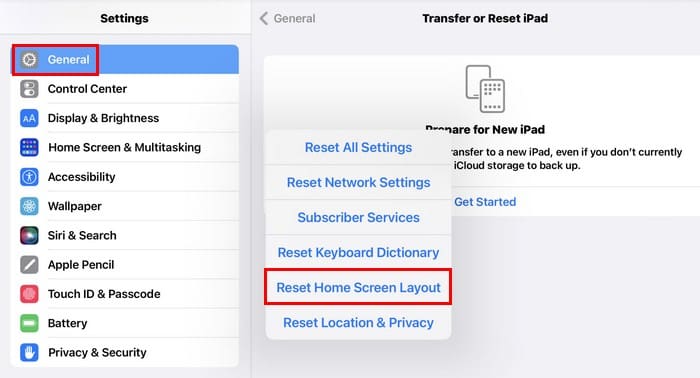
You’ll see a confirmation message when you tap on the Reset option. Tap on Reset to continue. Check your home screen, and you’ll notice that the layout is different.
What Happens Exactly When You Reset Your iPad’s Home Screen?
When you reset your iPad’s home screen, no apps are uninstalled, so you don’t have to worry about losing any. All the changes you made to your home screen will be gone, and everything will go back to its default settings. For example, the app’s that you’ll see on your first home screen are:
- FaceTime
- Files
- Reminders
- Maps
- Home
- Camera
- App Store
- Books
- Podcasts
- AppleTV
- News
- Settings
The widgets will also be affected. The widgets that you’ll see are FaceTime, notes, calendar, Top stories, and weather. You’ll also lose any folders you create as well. It seems like a lot of work, but little by little, you can rearrange the icons and maybe even organize them better this time.
What to Do If You’re Missing App Icons
Did you lose some app icons in the process? Try swiping left to see if it’s not on another part of the home screen. Remember to check any folders. If it’s still not there, you can check to see that the app isn’t restricted by the Screen Time feature. You can check by going to:
- Settings
- Screen Time
- Content and Privacy Restrictions
- Allowed apps
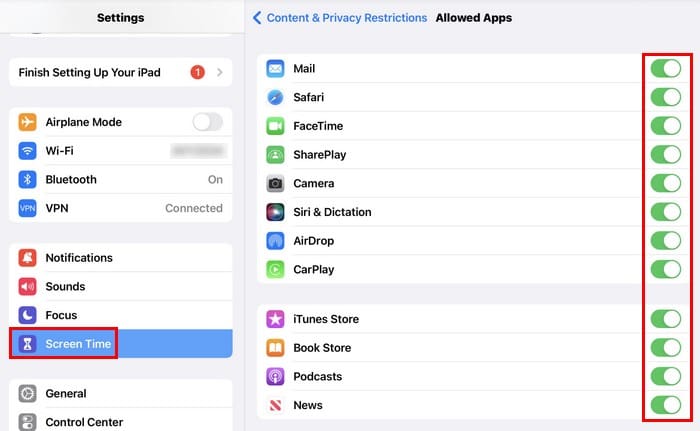
Ensure that all the apps you need are toggled on. The ones that are not will show up on your iPad’s home screen.
Further Reading
Your iPad’s home screen is not the only one you can change. If you still feel like reading, you can see how you can personalize the home and lock screen for the Galaxy Tab. You can also see how to change the screen timeout on your Windows 10 and 11 computer. If you come across a site you want to save to your iPad’s home screen, here are the steps to follow. To look for a specific topic, remember that you can also use the search bar for more reading material.
Conclusion
If the order of your app’s icon has lost all meaning, the best thing to do is to start over. Reset the order to default and rearrange everything. Maybe even uninstalling apps you haven’t used in a long time will help clear the clutter. When you know where you have specific apps, they are easier to find, and you save time. Were all the apps there after the reset? Share your thoughts in the comments below, and don’t forget to share the article with others on social media.





I have lost my Facebook page and icon. How do I get it back? I cannot go into my webpage to see any of my Facebook friends. Please help me. Thank you.
Resetting did not retrieve lost icon .. can I retire to before I lost it?
Reset Home Screen Layout was worked for me
I cannot do any for mentioned as have No System Icon to start anything.
My iPad home screen battery charging symbol or icon is missing it still charging only if i turn off main button if I shut it off the screen it won’t charge. What would be the fix can you help with this problem?. Thanks
No, i dont want to reset back to the dawn of time on my iphone, i just want my Facebook icon back. Please advise.
Thank you!
My iPad opens to safari and I can’t find the finder app