If you wish to get your Microsoft Outlook Calendar over to Google Calendar, you can do so with the steps outlined below.
Option 1 – URL Import
This option will import calendar items from an Outlook 365 environment to your Google Calendar. The import will be continual, but also one way. This means that any changes you make in Google Calendar will not reflect in Outlook. Changes made in Outlook will reflect in Google Calendar though. Importing changes sometimes takes a few hours.
- Open your calendar in Outlook.
- From the “Home” tab, choose “Publish Online” > “Publish to WebDAV Server…” or “Publish this Calendar…“.

- Set the “Access level” to “Public“.
- Select “Start Publishing“.
- Copy the link provided for subscribing to the calendar.
- Open the Google Calendar you wish to export the Outlook data to.
- On the left side, click the arrow next to “Other calendars“.
- Select “Add by URL“, then paste the copied URL.
- Select “Add Calendar“, and you’re done.
Option 2 – Basic Export/Import
- Open your calendar in Outlook.
- Select the calendar you wish to export in the left pane.
- Select “File” > “Save Calendar“.
- Select “More Options…” to configure the information you wish to save in the calendar file. Select “OK” when done.
- Give the calendar a filename and save the ICS file to a location on your computer. Select “Save“.
- Open Google Calendar.
- Select the “Gear” icon, then choose “Settings“.
- Select the “Calendars” link at the top.
- Select the “Import calendar” link.
- Select the “Browse…” button to select the file you exported in step 5.
- In the “Calendar:” drop-down, choose the calendar you wish to import the data to. Select “Import“.

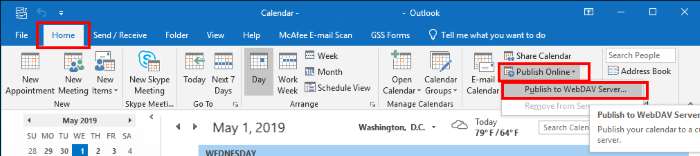




When I click on “File” the save and save as options are greyed out.
Hi! I Try to do the first steps but I don`t get the option to copy the link. Outlook wants me to paste the link where I want to publish my calender and they want accept google. Any ideas? I?m trying to share a groupe calender.
When I try to publish, it asks for a location.
How do you obtain the web location for the published calendar to be posted?
You can export my calendar by year from Outlook and set up separate yearly calendars in Google and it works as I have many calendar items going back many,many years. There is a problem with any documents or pdfs that have been attached, but this is better than the cvs option.
The first time I tried to export my contacts to Google, it crashed. I think it is much more robust now.
Option #2 does not working with files greater than 1MB which makes it essentially useless (I have 5 years of events, and ICS has only 13,5MB – for GCalendar it is “too big”.
how do I set up the WebDAV server that I publish to in step 1? I have combed the web and haven’t been able to find something that I understand. I am not a high-level user.
Thank you, it works!
No.
When I click on “File” the save and save as options are greyed out.
Thank you! I have been searching for 2 days trying to figure out how to do this.