As a cloud solution, Dropbox obviously stores all of your files in the cloud. While this is obviously is great for your device’s storage, there are potential issues. For example, if you have slow internet, accessing your files can take time. Similarly, if you go somewhere without an internet connection, you won’t be able to access your files at all.
To get around this, Dropbox allows you to mark files as “Available offline.” This downloads files to your device and synchronizes changes with the server when it can. However, this option requires forethought and planning to prepare the files you need in advance.
To help speed up access to cloud files that you’ve recently used, Dropbox keeps a cached copy on your device temporarily. This shouldn’t be relied upon as an alternative to the “available offline” functionality, though. If you’re running low on storage space on your device, you may wish to limit the amount of space Dropbox can use to cache files.
How to Restrict the Size of the File Cache on Dropbox
To limit the size of the file cache, you need to go into the cache settings. You first need to click on the cogwheel icon at the bottom of the column on the left to get there.
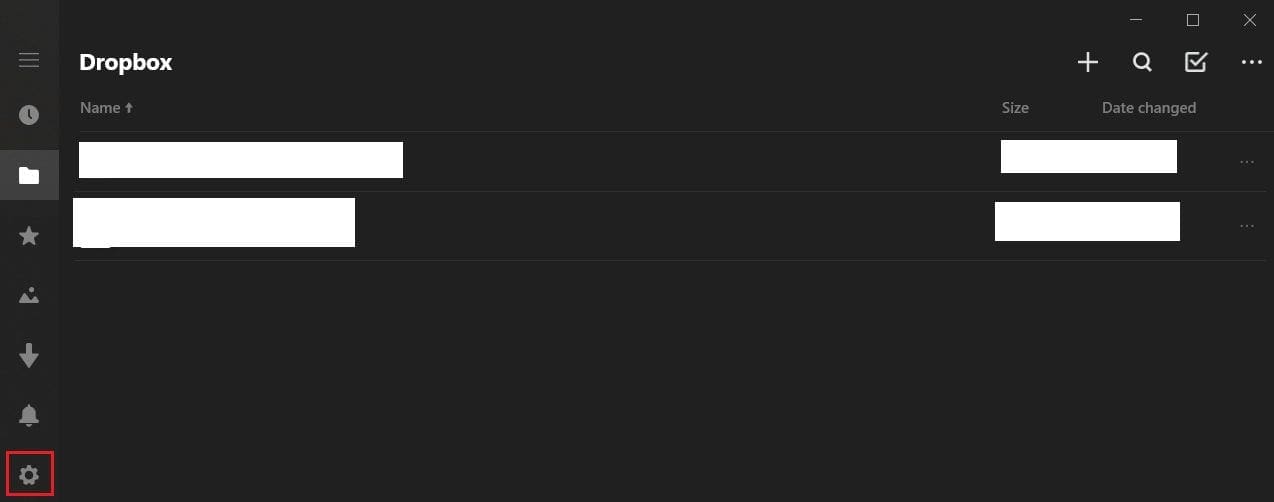
In the settings menu, click “cache” to open the cache options.

Tick the checkbox labeled “limit cache size,” then enter a cache size limit in megabytes (MB) in the “cache size” text box. You can also choose to clear the current cache completely by clicking “Clear cache.” A confirmation popup will appear if you try to clear the cache to prevent you from doing so by accident.

The Dropbox cache makes it quicker to access some of your most recently saved files by caching them on your device. By following the steps in this guide, you can limit the size of your cache. This is useful if you’ve noticed that it takes up too much storage space on your device.


