Discord is designed as a platform for gamers to communicate with their friends both in and out of a game. The primary features to enable this are the text, voice, and video communication channels. You can communicate with other users through shared servers or through private messages.
One of the smaller alternative means of communication is the status. The status is a small indicator of what you’re up to. You can pick between the default values of “Online”, “Idle”, “Do Not Disturb”, and “Invisible”. These values configure the colour of the little status dot in the bottom-right corner of your profile picture. As well as the status indicator icon, you can also configure a custom text status to let other people know what you’re doing or how you’re feeling.
To configure your status indicator icon setting, click on your profile picture in the bottom-left corner, then click any of the four status indicator icon settings. To configure the custom text status, click on the bottom option “Set a custom status”.
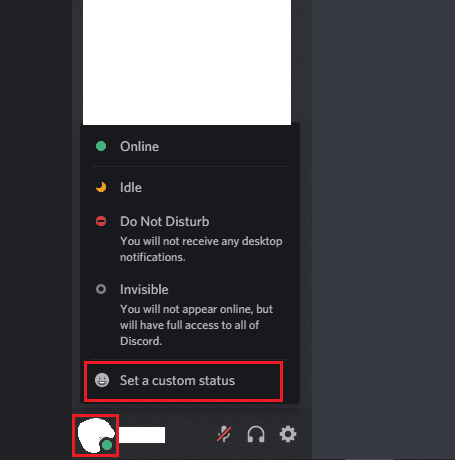
In the custom status creator, you can write your own custom status in the top box. You can choose to prepend a single emoji to your status by clicking on the emoji icon to the left of the box then selecting one from the emoji picker.
Finally, in the dropdown box at the bottom, you can configure how long you want the status to stay before it is automatically cleared. You can choose between half an hour, one hour, four hours, one day, or for your status to not be automatically cleared. Once you’re happy with your custom status, click “Save” in the bottom-right to apply it.
Tip: You can just pick an emoji as your status and not specify any other text if you want.
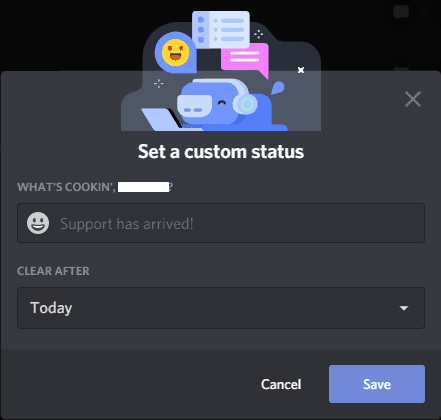
Once you’ve saved your custom status, it will appear alongside your name in user lists throughout Discord. For example, in the friends list, server member lists, and the list of private messages.




