Clear the Java Web Start Cache using a command line in Microsoft Windows 10, 8, 7, Vista, or XP. When a Java app is accessed, it is downloaded to a cache on your computer. This allows quicker access. Sometimes the caching may cause problems, especially if you’re in a developer environment.
Option 1 – From Command Line
Fortunately, Sun provides a command that allows you to clear the Java Web Start Cache. Here’s how it’s executed:
- Hold down the Windows key and press “R” to bring up the Windows Run dialog.
- Type “javaws -uninstall” without quotes, then select “OK“.

You should see a pause and then the cache will then be cleared. No notification will appear to tell you the command was successful.
You could also run this same command from a classic command prompt.
Option 2 – From Java Control Panel
- Open “Control Panel“, then select “Java“.
- From the “General” tab, select the “Settings…” button.
- Select “Delete Files…“.
- Ensure the “Cached Applications and Applets” option is selected.
- Select “OK“.
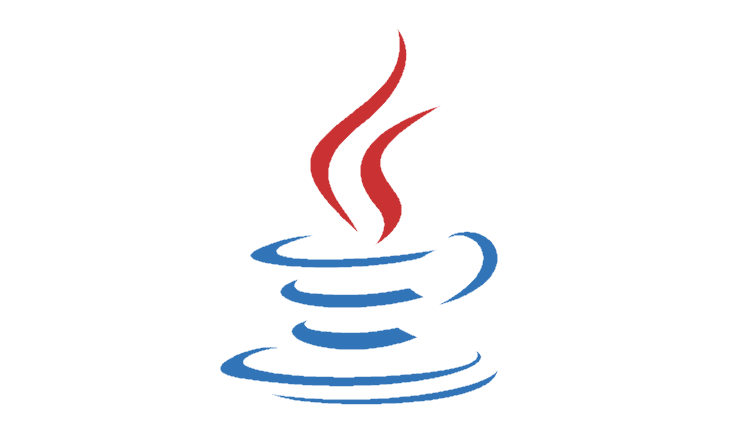





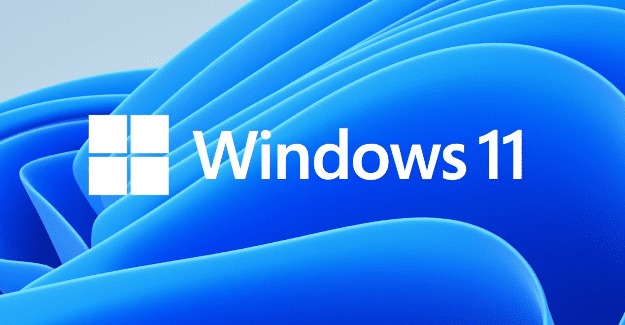
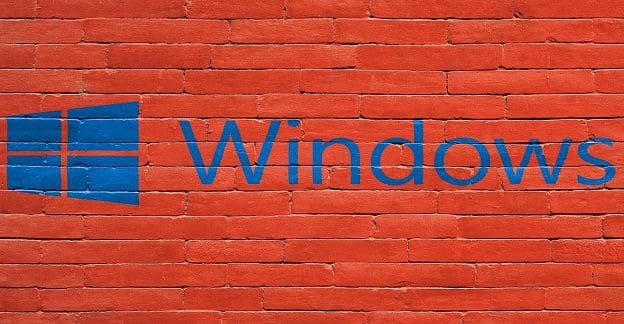
Does the first option not just uninstall the software?
Thanks for sharing…