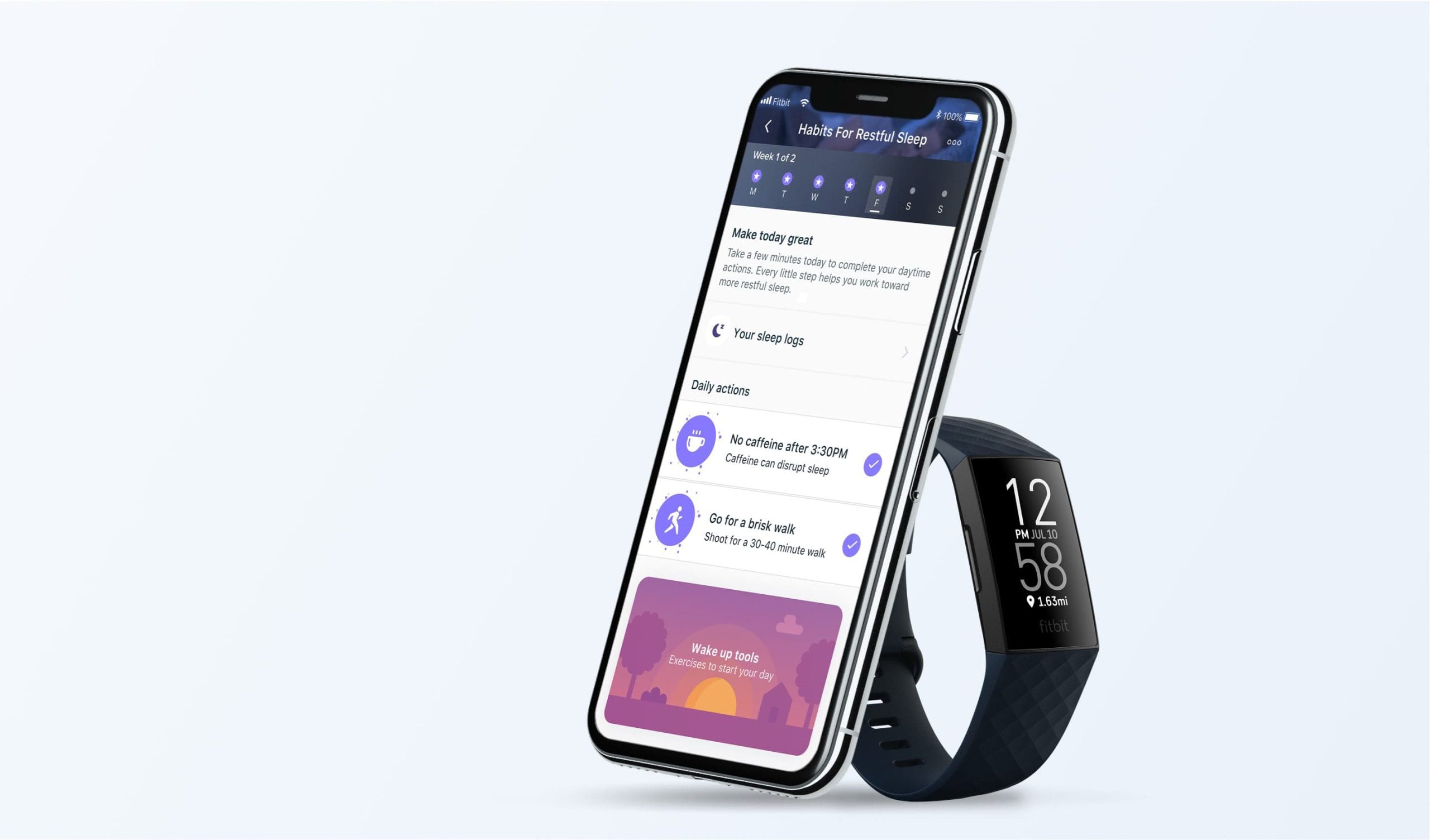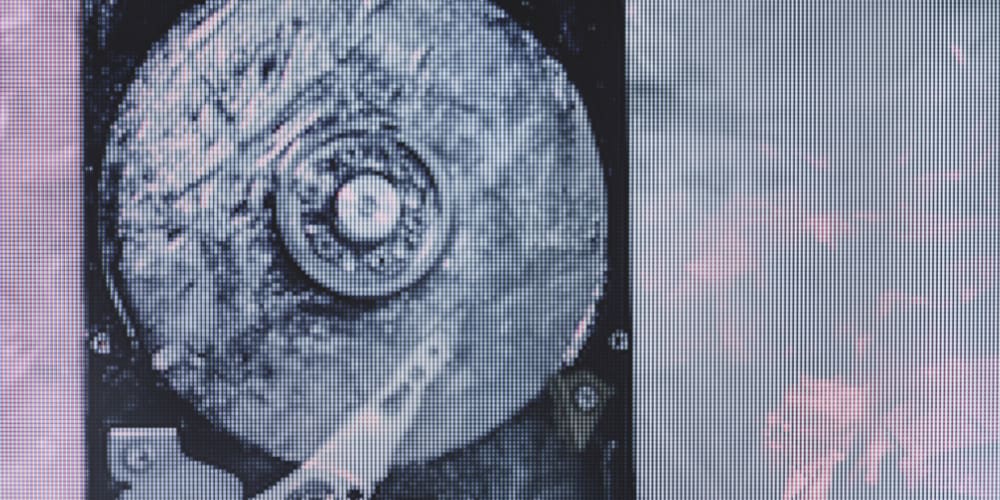Microsoft Windows operating system is a graphical operating system. This implies that most commands sent to your PC are through graphical symbols or icons, instead of hard code. For instance, if you need to delete a document, you don’t have to type into the PC a code to delete the document. Rather, you click on a symbol which executes a code that erases the document.
Windows was created as a graphical framework and first released in 1985. Microsoft’s Windows arrangement was broadly acknowledged and turned into the most mainstream operating system, unseating Apple’s Mac OS which had been released in 1984. The popularity was further fueled by the development of PCs shortly after and windows has been leading the market ever since.
Aside from the new versions which include whole new features and redesigns, each version receives timely updates made accessible to clients at no extra expense. Windows 10 additionally supports widespread apps. These are a development of the Metro-Style apps originally presented on Windows 8. Windows 10 is intended to deal with changes from a mouse to a touchscreen oriented interface. It likewise accompanies Microsoft Edge, a Web browser for a consistent experience on the web, a virtual desktop system, a task view for managing the desktop, support for unique fingerprint and face acknowledgement login – both of which upgrade security and give more login choices to clients.
Contents
How to Change Your Mouse Image in Windows 10
In its design, Windows needed something for users to control that could tap on icons to execute commands. A computer mouse is an input device that is used on a computer to move a cursor on the screen of a computer and also for giving instructions to the computer. When the mouse is moved along a flat surface and the cursor is pointing on an item, the item can be moved or selected by pressing buttons, or clicking, on the mouse. Computer mice typically have two buttons, left and right. The left button is the most frequently used, usually for selecting and dragging items. Many mice also have a scroll wheel, to quicklyscroll through pages.
Given the heavy usage of the mouse cursor, you might want to change the image to something else. Windows provides an option for you to choose an image among pre-defined images. The default image is a short white left-pointing arrow. If the shape is not okay with you, read on to learn how to change the mouse image to another shape of your choice.
Step One
Go to Settings on your computer. You can do that by tapping the Windows Key and typing “Settings”, or clicking on the magnifying glass next to the windows icon in the taskbar and typing in “settings”. Settings will show in the search results. Click on settings to open it.
Step Two
On the settings home page, click on Devices. Devices will open to show the devices that are connected to the computer.
Step Three
On the left-hand side of the devices page, scroll down and click on Mouse. It will take you to the home page of Mouse where you can select your primary key. The default selected primary mouse key is the left key. However, you need to click on additional Mouse options on the right-hand side of the page.
Clicking on additional mouse options will open the mouse properties window.
Step Four
On the top of the mouse properties window, click on Pointers. It is the second tab after Buttons.
Then under Scheme, you will see the list of mouse image options you can choose from. Click on any image to choose the cursor of your choice. A preview will show under Customise. From there you will see the various changes in the mouse image under different situations, like when processing, when unavailable when moving an item, etc. If you don’t like the selected scheme, simply click on another scheme to select the scheme. After you have arrived at the one that is best for you, click on Apply and then click on Okay at the bottom of the window.
The mouse image you have selected will now be applied to your computer. You can always follow the above process to change the mouse cursor image again anytime. In case you want to revert to the default mouse cursor image, the name is Windows Default (system scheme). Now you have successfully learned how to change the mouse cursor image anytime you want to.