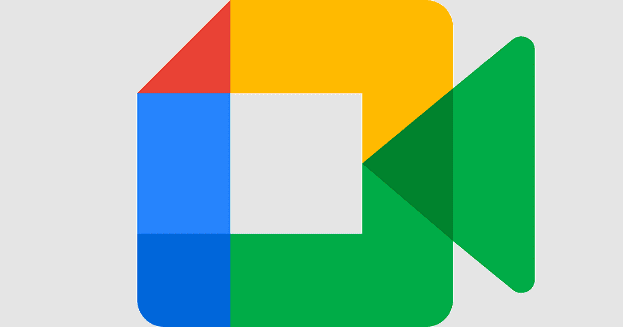Are you tired of hitting the “Admit” button every time someone wants to join a meeting you’re hosting on Google Meet? That pop-up can become quite annoying and distracting. Instead of focusing on your flow of ideas, you need to pause for a second to hit the Admit button.
As a quick reminder, attendees who have already logged in to their work or school accounts on the same domain can join the meeting directly. On the other hand, external participants not explicitly listed on the Calendar invite need the host’s approval to join the call. Let’s discuss what options you have when it comes to automatically letting attendees join a meeting.
Contents
Google Meet: How to Automatically Allow Participants to Join a Meeting
Use a Browser Extension
If you automatically allow participants to join a video meeting on Google Meet, install a browser extension that approves join requests from external guests. Basically, the extension clicks the Admit button for you. One such extension is the Google Meet Auto Admit extension from ZoomRecorder. You can find other similar extensions on the Chrome Web Store.
Security Risks

While many extension developers confirm that no personally identifying information is captured or stored, you should still proceed with caution. Hackers often hijack browser extensions and use them to steal information or inject malware into your system.
These extensions let everyone join your meeting, which opens the door to unwanted guests. By manually admitting participants yourself, you can block people who are not authorized to attend the meeting.
As tempting as this solution may be, choose to remain on the safe side. You know what they say: better safe than sorry. Take a few seconds to manually let the participants join the meeting than feel embarrassed about your decision later. A safer option is to bulk admit participants.
Bulk Admit Participants
As a meeting organizer, you can bulk admit participants into video calls. Simply click View all to see the list of the participants waiting to join the meeting. Then hit the Admit all button to let all of them join the meeting.
The Admit Prompt Doesn’t Always Show Up
There’s also another problem that many users have complained about. When you’re using a personal Google account to host a meeting, the Admit prompt doesn’t always show up after you have started presenting. As a result, participants who try to join after you have begun presenting may get locked out. To avoid this situation, make sure all the participants have entered the meeting before starting your presentation.
Conclusion
Google Meet hosts can use the “Admit all” button to bulk admit participants into video calls. Alternatively, you can also use a browser extension to automatically admit participants. However, this option may sometimes pose serious security risks.
Did you find other ways to automatically let participants join Google Meet meetings? Share your ideas in the comments below.