The world doesn’t stop spinning when you’re out of office. Your colleagues and collaborators will still send you emails and meeting invites. One way to keep your calendar clutter-free is to automatically decline meetings outside of working hours. That’s also an excellent strategy to reduce information overload when returning to the office. Follow the steps below to configure Google Calendar to automatically decline meetings.
Contents
How to Automatically Decline Meetings in Google Calendar
To automatically decline meetings in Google Calendar, you need to indicate when you’re out of the office. Keep in mind this feature is available only for paid G-Suite Google accounts.
How to Decline Google Calendar Meetings on Android
- Open your Google Calendar app.
- Select the Create button.
- Go to Out of Office and set up your out-of-office dates.

- Edit your decline settings and message.
- Save the changes.
By the way, if you want to schedule out-of-office events that repeat, you can use the event frequency option.
How to Decline Google Calendar Meetings on PC
- Open your Google Calendar.
- Go to Settings.
- Then go to General.
- Select Working hours.
- Tick the Enable working hours checkbox.

- Select the days and times you work.
- Save the changes.
When people try to schedule meetings with you outside of your working hours, Google Calendar will notify them you’re not available at that time. To add multiple work periods, hit the Add button. Click Remove to delete outdated work periods.
Allowing Google Calendar to automatically decline meetings outside of your working hours helps you manage your work and personal time better. You can set clear boundaries as to when you’re available and out of the office.
Conclusion
To automatically decline meetings in Google Calendar, enable working hours or out-of-office dates. When people try to send you meeting invites outside of your working hours, an alert will pop up on the screen informing them you’re not available.
What strategies do you use to better manage your work and personal time? Share your ideas in the comments below.
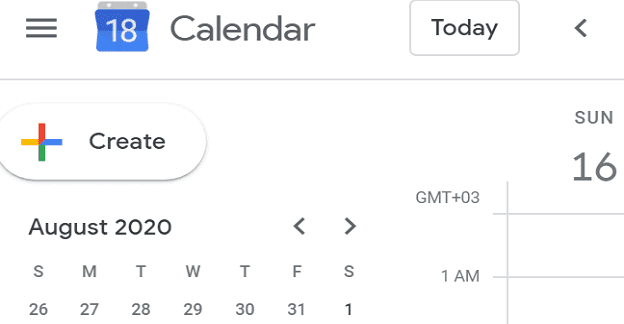
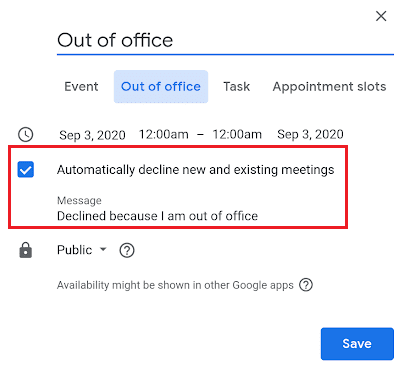



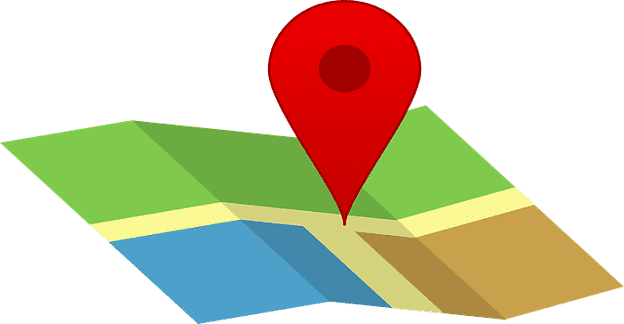

I need to know how to decline meetings based on the subject. We have a TON of meetings they invite me to that I don’t need to attend, and don’t want cluttering up my calendar. If I ignore them from the start, they never appear on my calendar, but if I accept, then decline when learn I don’t need to go, they continue to re-appear on my calendar EVERY TIME THEY ARE MODIFIED, even if I remove them all! VERY ANNOYTING!
No, I like auto decline to decline invites when the time slots are already occupied.