If you want your Android phone to work properly, keep it away from moisture, liquids, and debris. Modern smartphones come equipped with a special sensor that detects when moisture gets into the USB port. An alert pops on the screen, prompting you to unplug the charger and let it dry. The alert won’t go away until the issue has been solved. As a result, your phone will refuse to charge. Let’s see what you can do to sort things out.
What Can I Do If the USB Port Detects Moisture?

First of all, you need to turn off your phone. Then gently shake the device to force moisture and water droplets to fall out. Place your device in a well-ventilated space and let moisture naturally evaporate. This should take between two to four hours. So, have a little patience and let the laws of physics do their magic. Don’t use any heat sources to avoid further damage.
To speed up the process, you can use a sheet of soft paper towel and poke it into the port to soak up moisture. You can also use a cotton bud to remove any debris or specks of dust that triggered the error.
As a workaround for the charging problem, you can use a wireless charger if your device supports this technology. You can then ignore the alert since you’re not using the USB port to charge the device.
Some users even suggested the alert might indicate your device has been hacked. Disconnect your phone from the Internet (turn off Wi-Fi and cellular data), plug in the charger, and check if the error persists. If it’s gone, scan your device for malware. Then go to Settings, select Apps, tap All Apps and uninstall any suspicious apps that you don’t recall installing.
If the problem persists, go to an authorized repair shop and have your device repaired.
Conclusion
If your Android device senses moisture or debris getting into the USB port, it will automatically disable battery charging. Let your phone dry in a well-ventilated place and use a sheet of paper towel to soak up moisture. If you’ve got additional tips and tricks on how to get rid of the “Moisture has been detected” alert, share your ideas in the comments below.
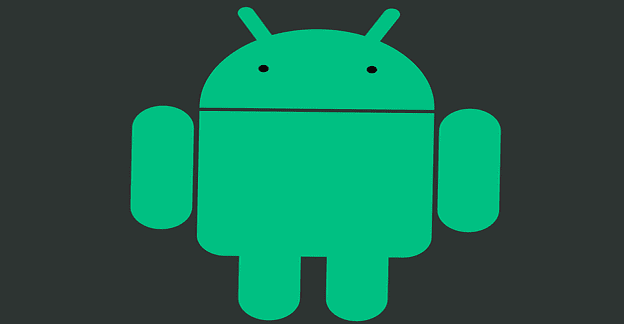
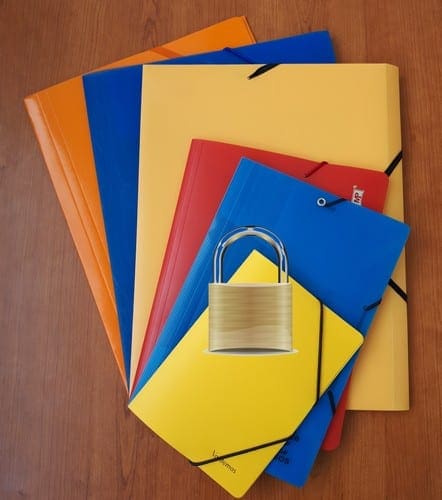
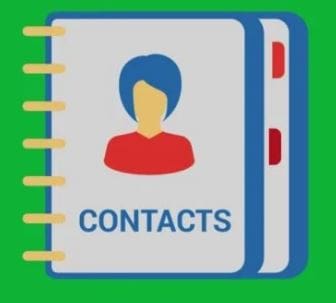

you gotta do a factory reset
No. The phone is now dead it will not charge what do I do