Normally, you can tap and hold any photo in the Gallery app for Android to access the option to delete. That option may not appear for all of your photos. That’s because the Gallery may not only show images on your device. It also may show items from online image-sharing platforms.
If the Android Gallery app won’t delete photos even after you manually delete the items, you’ve come to the right place. Find below the best troubleshooting ideas to resolve this problem on your Android smartphone or tablet.
How to Fix Can’t Delete Photos From Android Gallery App
The Gallery app may not show the delete option for selecting photos or bringing back the photo after you delete it. Find below different solutions for carrying problems with the Gallery app won’t delete photos:
1. Delete Images From the Original App
Sometimes, you may delete WhatsApp images from the Android Gallery app. But, once you revisit the same WhatsApp chat, you see that the deleted image comes back on the Android Gallery app. That’s because the Gallery app isn’t the original source of the image you deleted. It just shows all the media content on your device like photos, screenshots, videos, and more. When you access a specific WhatsApp chat again after deleting its images, the chat loads and the device saves a copy of the shared media. Here’s how you should delete images that come from messaging apps or social media apps:
- Go to the WhatsApp chat from which you need to delete one or many photos or images.
- Long tap on the image you want to delete.
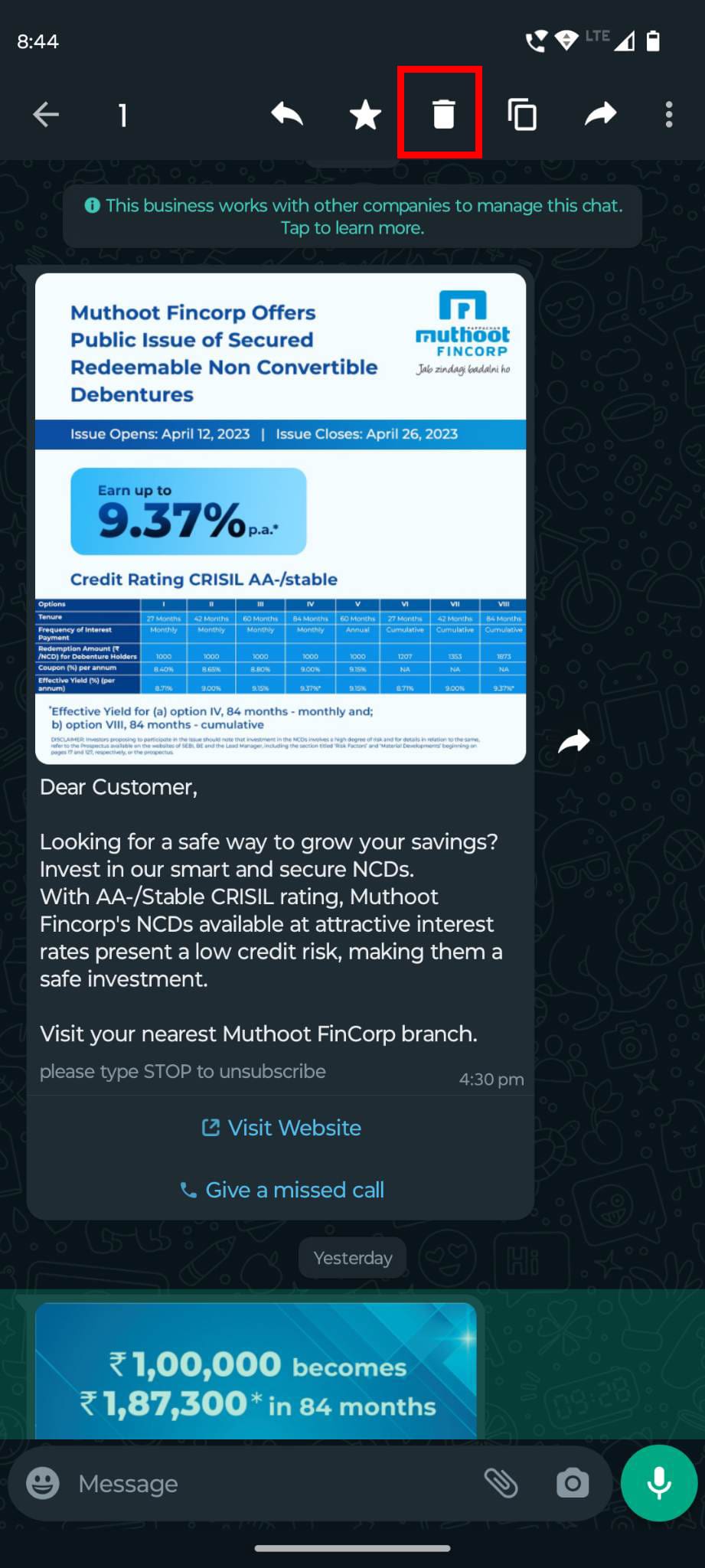
- Tap the delete icon (looks like a trash bin) on the top menubar of the image or photo you selected.
- A delete message warning will pop up. There, you should see a checkbox to delete the content also from the device gallery.

- Checkmark that checkbox and tap Delete for me.
WhatsApp will delete the photo from the chat as well as from the Android Gallery app. Now, you can open the Gallery app and this particular WhatsApp media won’t show up there. This way, you can also delete those photos for which you don’t see the delete option on the Gallery app.
2. Force Stop the Gallery App and Uninstall Updates
It happens rarely, but at times, Android Gallery won’t let you delete photos nor remove a photo from the gallery display, even if you deleted it from the device storage or originating app. In such a situation, do the following:
- Long tap on the Gallery app icon and then choose App info (i) on the context menu that shows up.
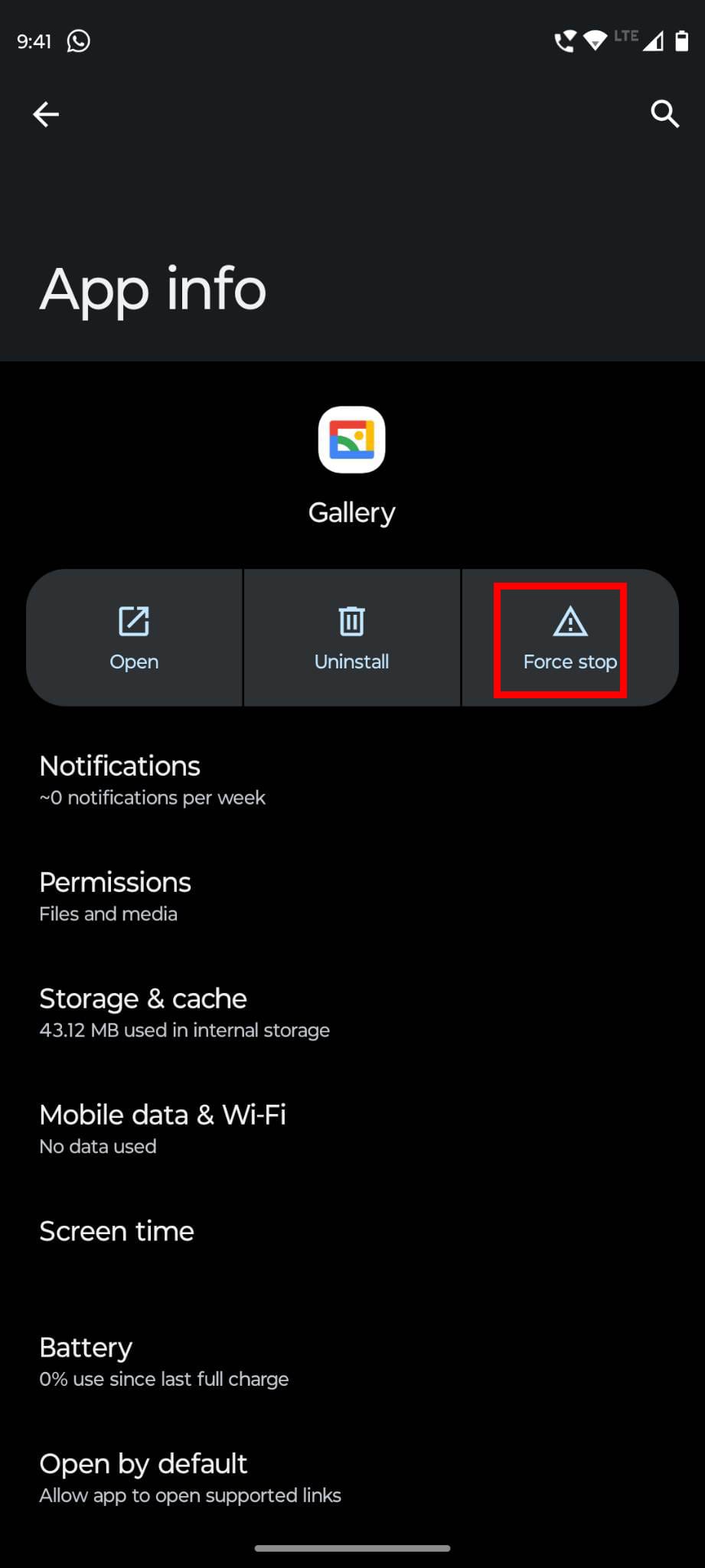
- Inside, the App info screen, tap Force stop.
- This will stop all the background processes of the Gallery app.
- Now, tap the three dots or kebab menu on the top right corner of the App info screen and choose Uninstall updates.
- This will revert the Android Gallery app to its factory settings as it came with the new Android device.
- Now, open the Gallery app from the app drawer.
- You shouldn’t see the image or photo you deleted earlier.
If the Android Gallery app isn’t a built-in app for your Android device, then you won’t find the three dots menu nor the Uninstall updates option. You’ll only see the Uninstall option on the App info screen.
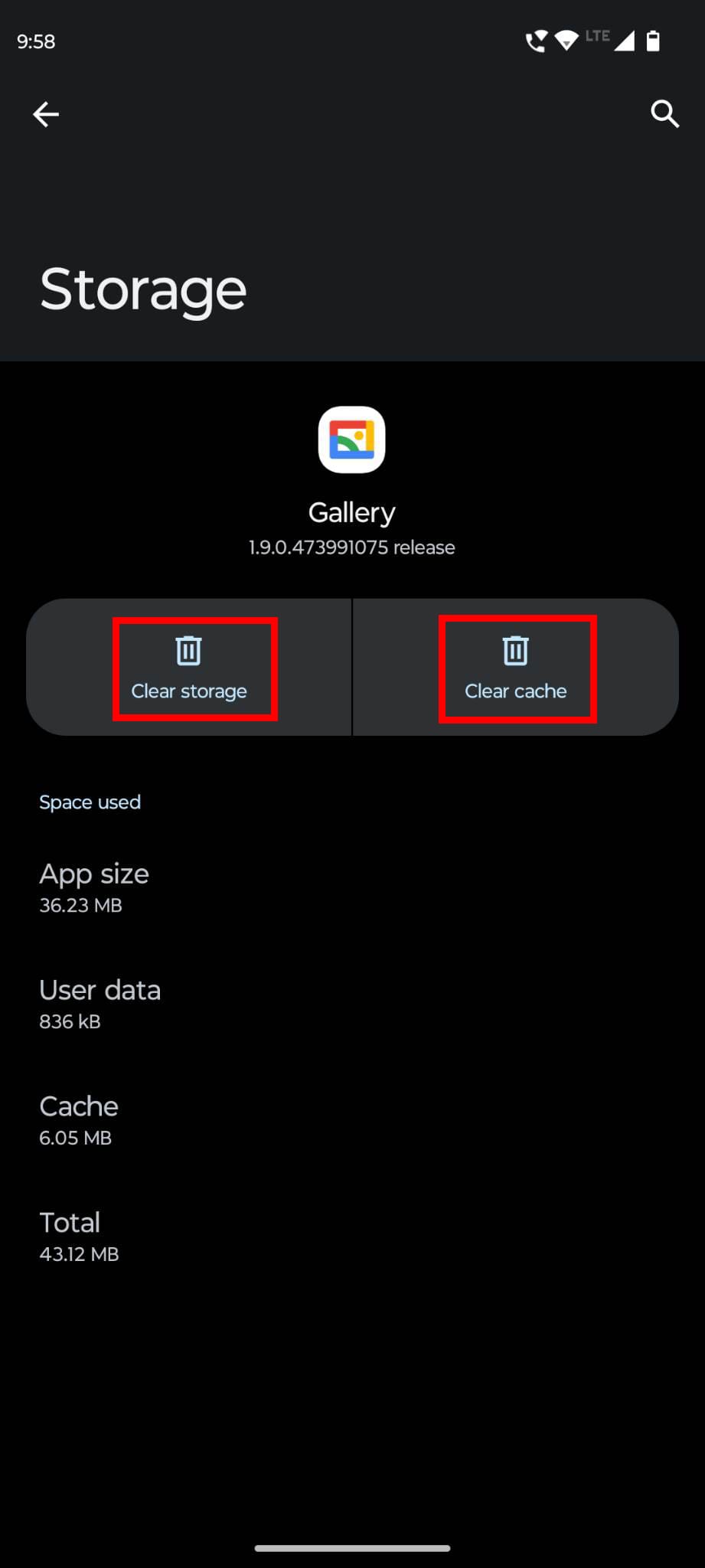
You can however tap Storage & cache and touch Clear cache to erase temporary app files. Then, tap Clear storage to delete app data. This should fix the “Android Gallery won’t delete photos” problem.

Some new Android devices like Android 11, 12, and 13 come with Google Photos as the default gallery app. In that case, perform all the above steps for Google Photos if it’s not removing an already deleted photo.
Also read: Can I Delete My Photos After Backing Them up to Google Photos?
3. Delete Photos the Right Way
Merely deleting media from the Android Gallery or Google Photos app won’t erase the content from the device. For backup and failsafe purposes, the Android OS moves the deleted content to a Trash folder. Anyone else who has access to your Android smartphone or tablet with the knowledge of restoring such backups can bring back the photo you deleted. So, follow these steps on the Gallery app:
- Open Android Gallery and locate the photo or image you want to delete for good.
- Tap the content and touch Bin in the bottom right corner of the screen.
- A warning message will pop up asking you for approval to send the image to the bin.
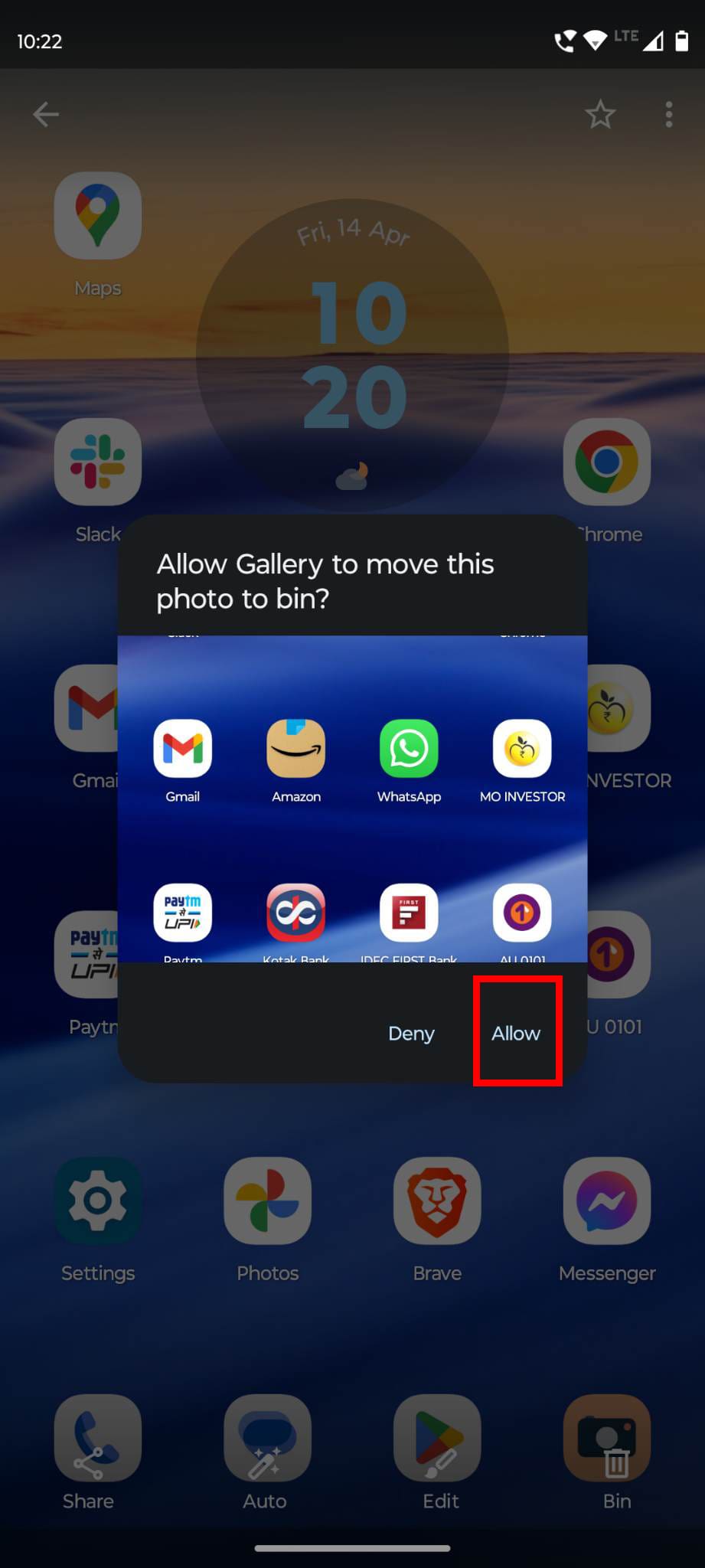
- Tap Allow.
- Now tap View on the ticker that shows up below the photo you just deleted.
- The Gallery Bin folder opens up.
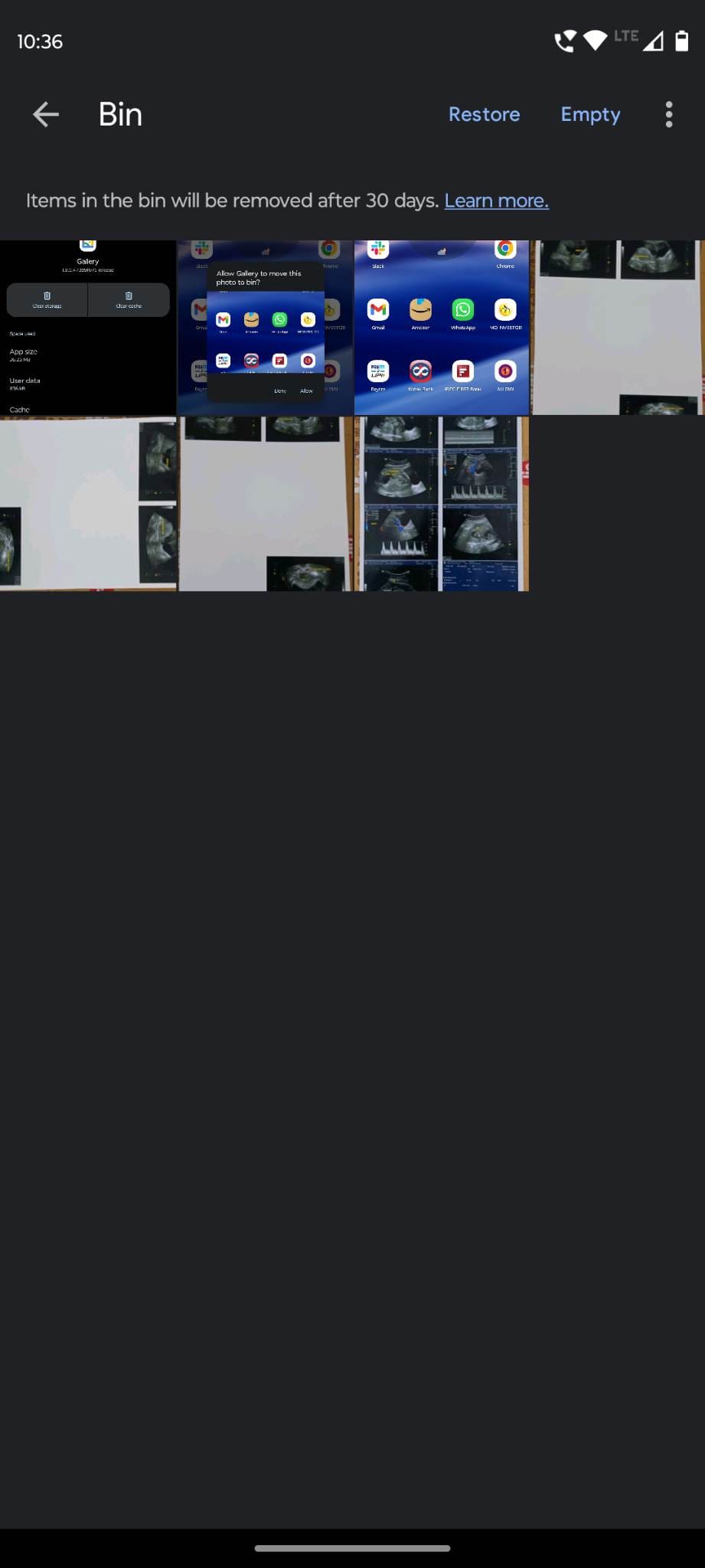
- Here, tap Empty on the top of the screen to clear all items from the Bin. This means the permanent deletion of content from the Bin folder.
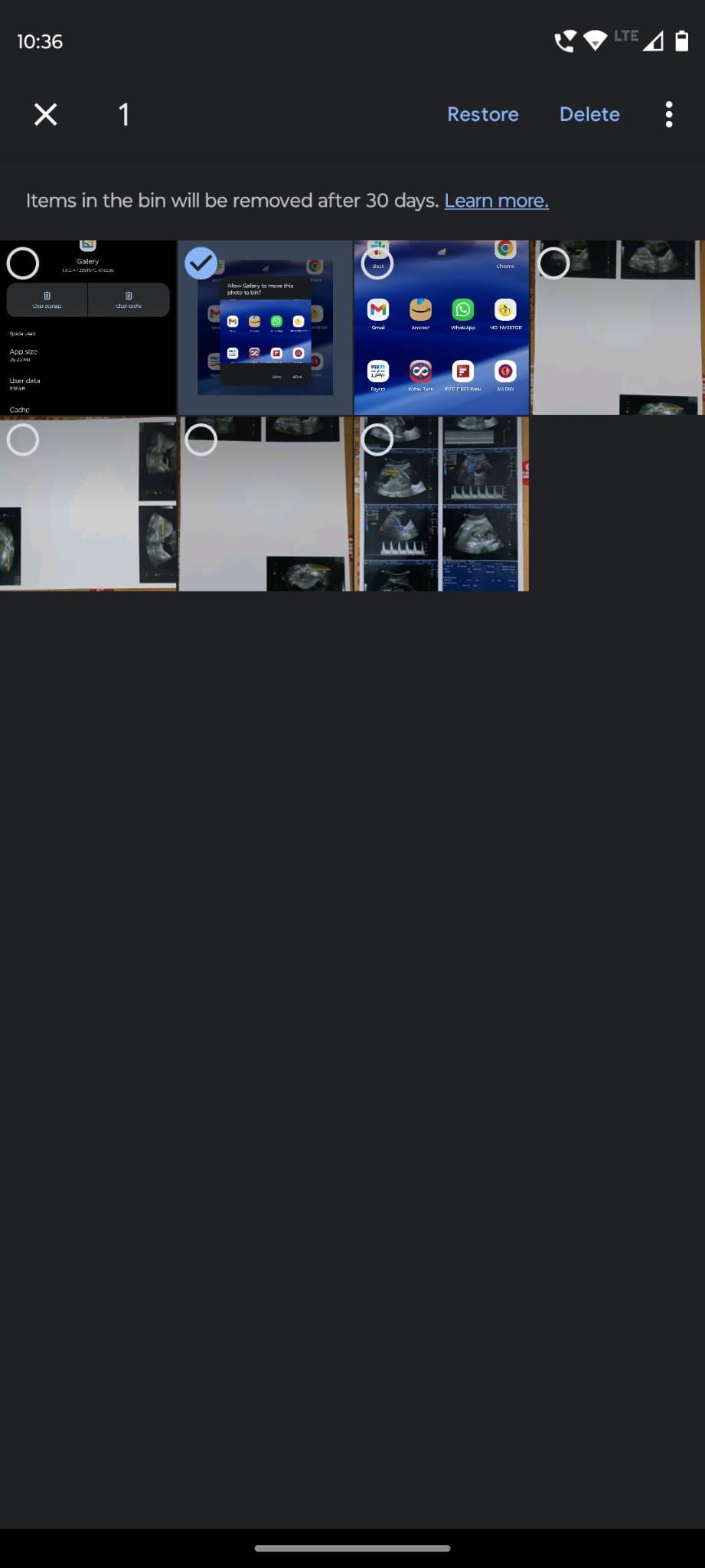
- Alternatively, long-press the target image and tap Delete in the top right corner.
This is how you remove content from Android Gallery permanently. Now, if you don’t find the Gallery app on your Android device and you mainly use Google Photos to visualize photos, images, and videos, try these steps instead:
- Open the Google Photos app and find an image you wish to delete.
- Don’t use the Delete from device by scrolling to the details section at the bottom of the image.
- This will just erase the image from the device temporarily.
- When you restart Google Photos, the image will resurface on the app.
- Instead, Tap the Delete icon near the bazel of the device when you visualize the image on Google Photos.

- Then, tap Move to Bin.

- This will delete the content from your Google Account and also from other backed-up devices using the same Google Account.
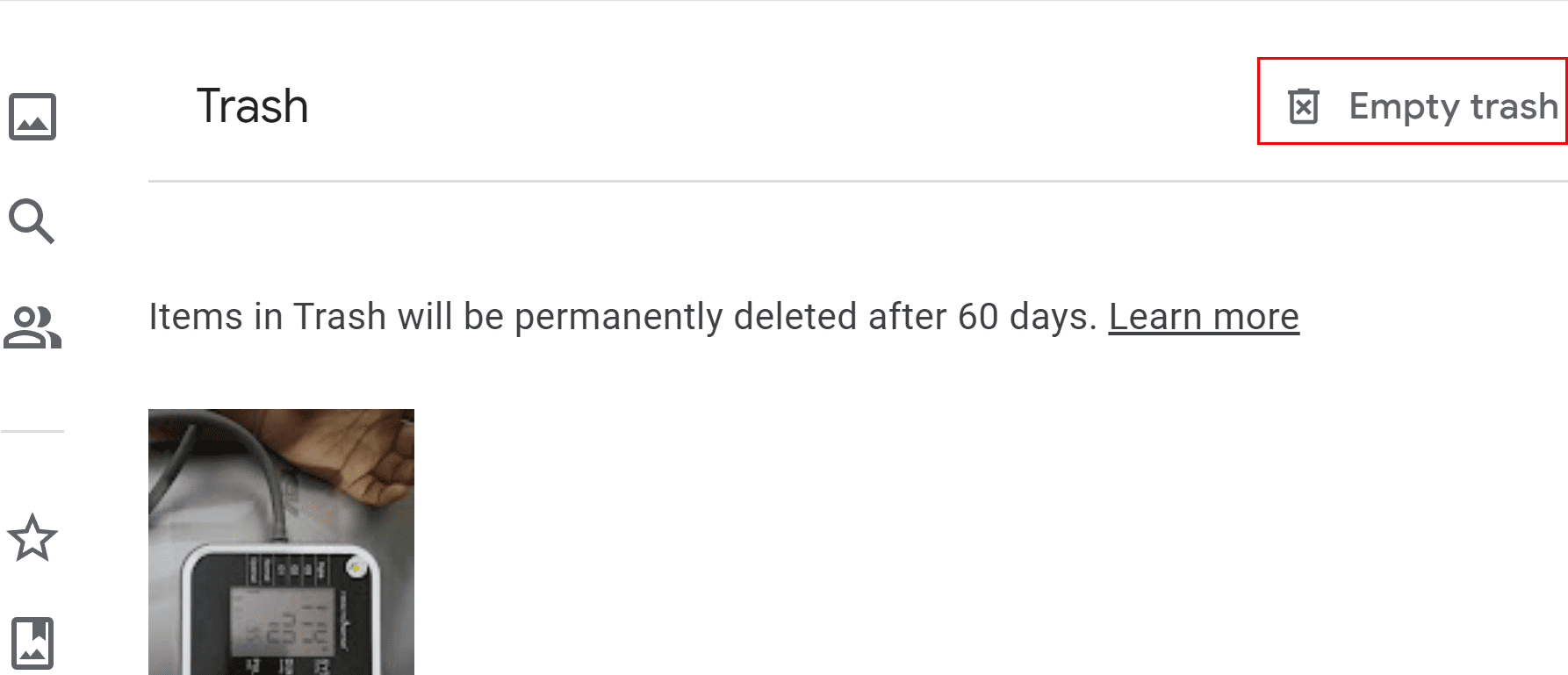
Now, you won’t see the photo on the Android device anymore. However, Google backed it up in the Trash folder of the Google Photos web app. If you just don’t want the photo anywhere on your Google Account, access the Trash folder link as given earlier. Log in using your Google Account username and password. Now, simply click Empty trash on the top right corner of the page.
Also read: Fix Microsoft Teams Large Gallery View Not Working
4. Clear the Cache of Media Storage
If the Android Gallery app won’t delete photos because of an issue in the Media Storage or Media app of the Android device, you need to clear its cache. Here’s how:
- Open the Android Settings app.
- Tap the Apps option on Settings.

- Touch the See all apps option to expand the list of installed apps.
- On the All apps screen, tap the kebab menu in the top right corner.
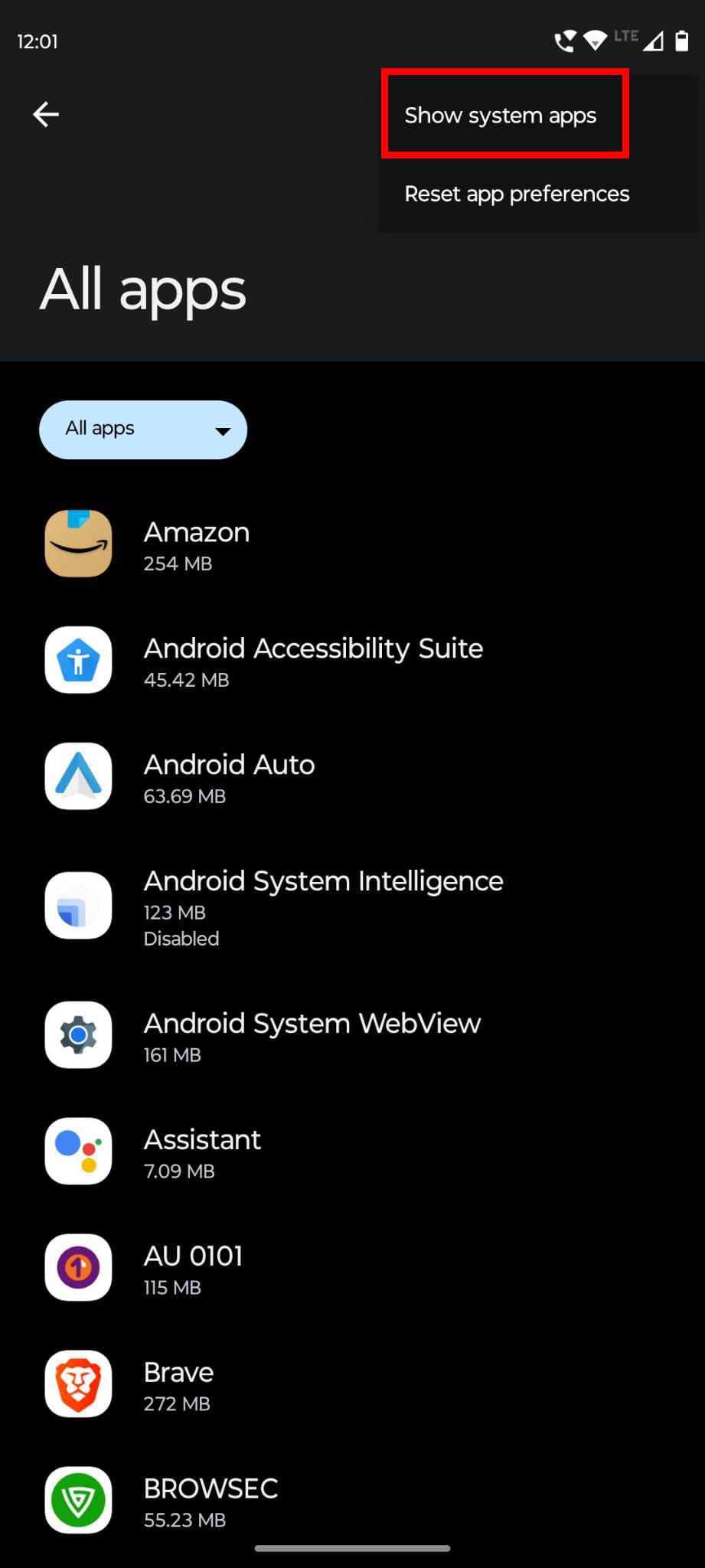
- Choose Show system apps from the context menu that shows.
- Now scroll down to the apps listed with names starting with the alphabet M.
- Then, look for the Media Storage app.
- Select the app and then tap on Storage & cache.
- Touch Clear cache and Clear storage to reset app data and cache.
- Now, check the Gallery app and you shouldn’t find the deleted image anymore.
- If you weren’t able to delete a photo, you’ll be able to delete that now too.
5. Disable Google Account Sync
Suppose, you just want to delete some photos from the Android device but not from your Google Account. In this scenario, you need to stop the sync with Google Account for photos. Then, delete the images from the device to get rid of the content. Here’s how it’s done:
- First, you must stop syncing the device with Google Servers for photos backup.
- To do this, open the Settings app.
- Scroll down to the bottom of the screen and touch the setting System.
- There, choose the Backup option.
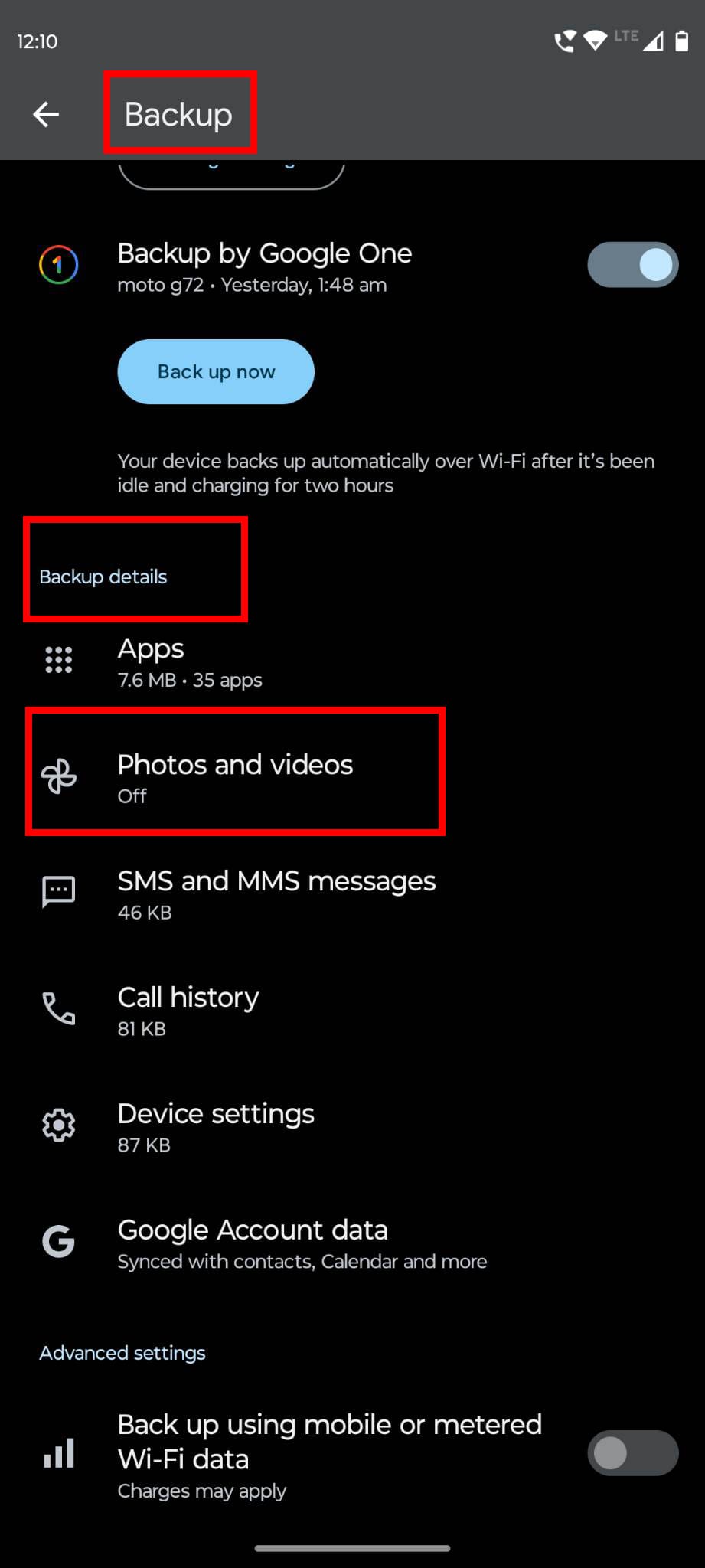
- Inside the Backup screen, tap Photos and videos under the Backup details section.
- If the toggle button for Backup is green, tap on it.

- It’ll become grey, which means the backup process is now offline.
- Now. open the Google Photos app from Home Screen or apps drawer.

- Tap the Delete option in the bottom right corner and choose Move to Bin.
6. Clear All Data Inside Thumbnails Folder
The Gallery app can also show a deleted photo if Android OS doesn’t delete the thumbnail of the image from the .thumbnails folder. You can manually delete the thumbnail by following these steps:
- Open the File Manager app on your Android mobile phone or tablet.
- Tap the three dots menu on the top right corner to reveal the Settings option.
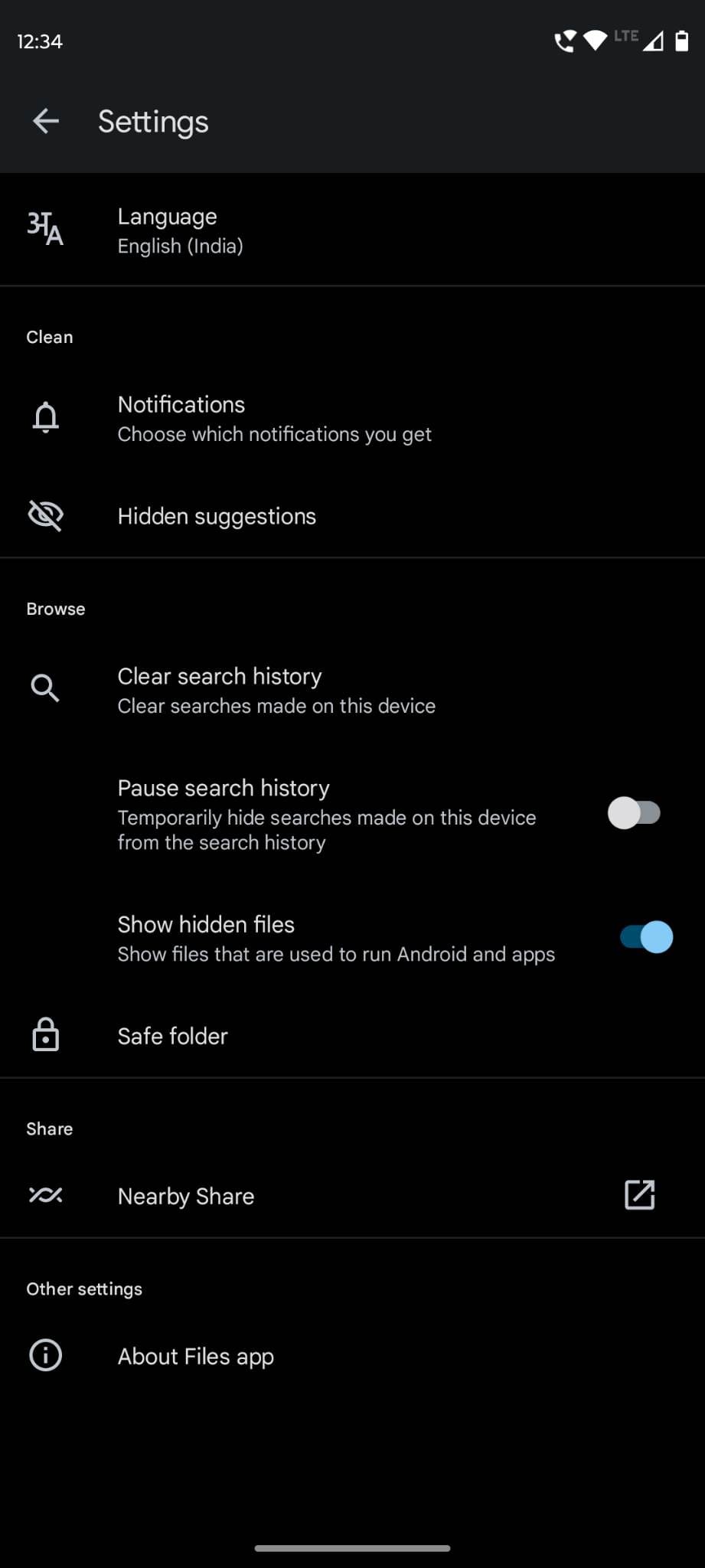
- Tap Settings and activate the Show hidden files option.
- Now, go back to the main screen of the File Manager app.
- Touch the Internal storage option.
- You should now see a list of Android folders.
- Find DCIM and access that folder.

- Inside DCIM, you must see the .thumbnails hidden folder.
- Tap .thumbnails and delete all of its content.
Now, visit the Android Gallery app and you should see that the deleted photo isn’t there anymore.
Conclusion
So these are some of the ways to fix the “can’t delete photos from Android Gallery app.” If the default gallery of your Android smartphone is Google Photos, then you can follow the same methods for troubleshooting. Also, if you know any better methods to fix this, don’t hesitate to mention that in the comment box below.
Next up, how to create an album based on someone’s face on Google Photos.
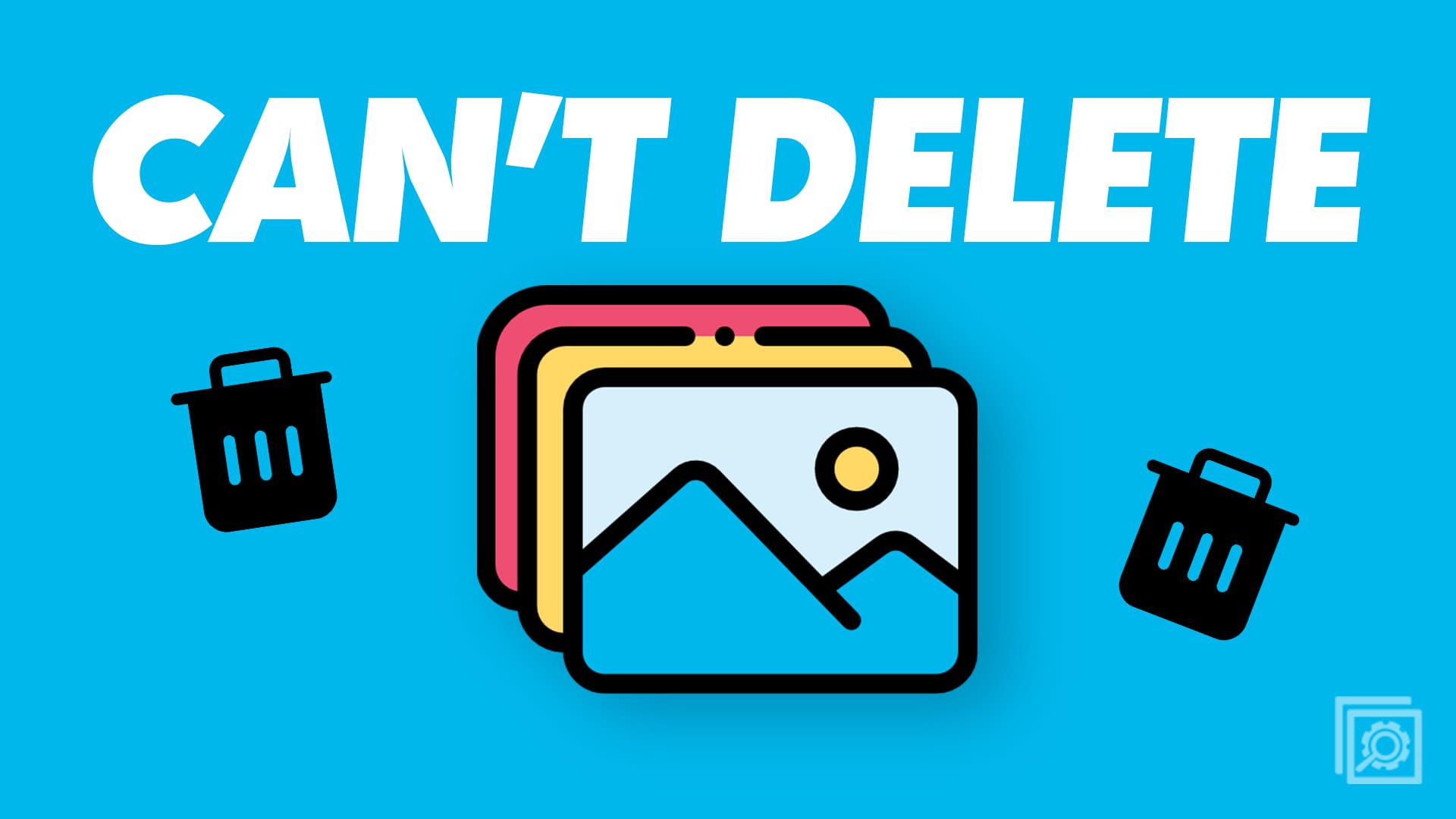



Right click on the images -properties-make sure “read only” is not checked. Good luck.
I can’t seem to be able to delete my Facebook photos, I seriously need help, I tried Activity Log option, it doesn’t work.
So I connected my phone to my win 10 laptop and accessed the files there. Found out the stubborn disappearing/reappearing pics were all in the SD card. I opened the file and attempted to delete them. It said unable to delete, “write protected” (not sure how that happened.). I then took the SD card out of the phone and put it in the computer. Was unable to format the card to erase all data. Then I just erased every file from it starting with Android file. It all erased. After installing back into phone pics still came back. I then installed a brand new SD card and wallah! No more pics. I’ve checked it several times and still no pics coming back. If they do I’ll re-post. If I don’t you’ll know it worked.
Never mind, it all came back…
Nothing I tried here worked to delete photos from Android phone. Then I tried moving all pics to Album. I “moved” not “copied”. Then I was able to delete the Album and all pics were gone. Hopefully they won’t return like a bad rash…
I had the same problem. I would delete my pics from storage, but the Gallery app would still display them. The trick is to stop the Gallery app (which must be actively caching and guarding “its” pictures). I reset the phone afterwards.
— Goto [Settings.More.Application manager.All.Gallery]
— Press “Force stop”, “Clear data”, and “Clear cache”
— Restart your phone (usually by long pressing the on/off button, then selecting “restart”
— When you re-open the Gallery, your deleted pics will be gone
— You do not have to explicitly re-start the Gallery app
I have Samsung Galaxy A5. I can delete a photo I have just taken in the Gallery but can’t delete older photos. I never used to have a problem . What’s wrong?
Please, like other photo things, vanished from my two Android ages ago.
No set up to do what is shown here.
Thank u so much❤ it really work on mine????????
I had a picture that would not delete. It would move to the trash then come right back with a message. Cannot delete. I used the drop down bar, renamed it VIRUS then deleted it and now its gone!
Exact same issue as Mandy (Jan 27). Moto G7. All of a sudden I get the message “Photos doesn’t have access to delete items on your SD card.” This started a few weeks, maybe more than a month ago? I’ve ignored it but I can no longer do so.
It continues on telling me to go to Gallery to continue deleting. When I click Launch Gallery from the error message, there is no option to delete!
I have pics saved to my sd card and i use samsungs gallery app on my j3 and been trying to delete pics as of 4days ago. itll be deleted and then reappear. I turned off the trash can and still happened So i tried deleting directly from the sd on my computer and putting back into my phone and all the pictures are back my verizon cloud is not set up, i unsyncd google photos so idk wtf to do its still having the same problem. I updated all the apps to be sure it wasnt an old bug but still cant figure this out
I just held my finger on a photo until a circle showed up and then touch every photo to ddelete
I have Samsung A10S phone I want to delete a zero bytes in its gallery but it’s not deleted after I have deleted it
There’s no option to delete pictures at all on my Moto G7. In the gallery. When I click on a picture it only gives the option to open it and make it your wallpaper. There’s no delete button or trash can. It’s really pissing me off.
I’m disgusted. I was looking to see what to get rid of I decided google photos b/c I use the installed Gallery & wanted to see if anything was there (GP) before I uninstall it. OMG!!! There are a few days of mine and I scrolled down there are disgusting porn photos! WTF?!?!
Everytime i press delete on a picture nothing happens. First i thought it was just with screenshots because with camera they got deleted, then it stopt working with camera too. I have a huawei p20 light.
Thank you so much. i will appreciate this technique
Did not help. I want to recover videos that were accidently deleted in gallery.
This worked for me.
Go to the photo and click the drop-down menu and select download. Then delete as normal.
When i want to delete a photo i delete then move to the next photo but when i go back it’s still there can someone help me please?
It could be a software bug causing the problem.
My screenshots don’t go away anymore I tried deleting it but a couple seconds later they come back the first option I can’t find on my phone, I cleared the galley cashe and the final link plus Google issnt available for me , so what do I do ??
i am unable to delete image form my galaxing even afey. i have samsung J2. It is reappearing even after deleting.
i am trying to delete photos from the gallery. whenever i press the delete , nothing happens and its not deleted . i have Samsung s8 plus
I have a Gallaxy GT-P5 110 tablet tab 2 10.1 and I am unable to delete photos and a document from the Gallery app as when I try I do not get a Trash icon up I can highlight by ticking the boxes but can go no further can you help?.
I try to delete unwanted pictures from the gallery but cannot.These pictures are unnecessarily cluttering and slowing the tab.
I’m trying to delete photos from my android phone’s gallery app, but whenever I tap the trash icon, a blue text box appears saying, “Failed to delete photo.” I’ve tried everything, but nothing’s working, please help me.
Whenever I delete a screenshot from the gallery it doesn’t work. I’ll hit delete, then when it asks if I’m sure I say yes. The screen moves to the next picture but then I look and the picture I just “deleted” is still there. I don’t understand why it won’t delete
It shows the delete icon, but it doesn’t delete
Hi,
I Select and deleted photos from my Samsung J1 Ace Neo, but the unwanted and deleted photos return again within a second and it doubles up. What is wrong? Can you tell me how to delete unwanted photos permanently from the phone or SD Card? Thank you.
Oh my god. Thank you so much.
THANKS SO MUCH I COULD SOLVE MY PROBLEM YOU ARE JUST GREAT
This doesn’t work anymore. There is no option to uncheck anything.
Thank you so much!!! Thats been annoying me for weeks.
Thanks a lot. It helped. Cheers!
Thanks a lot. I have been able to remove the pictures.
I opened my files (Samsung My Files) then opened images. A thumbnail of the picture with the filename should appear hold your finger on the image briefly. Several options should appear in the top right corner of the screen. Delete is one of those options
Thanx a lot. It helps.
Thank you so much! Those pictures were really bothering me! ?
This was very useful and I thank you, baby