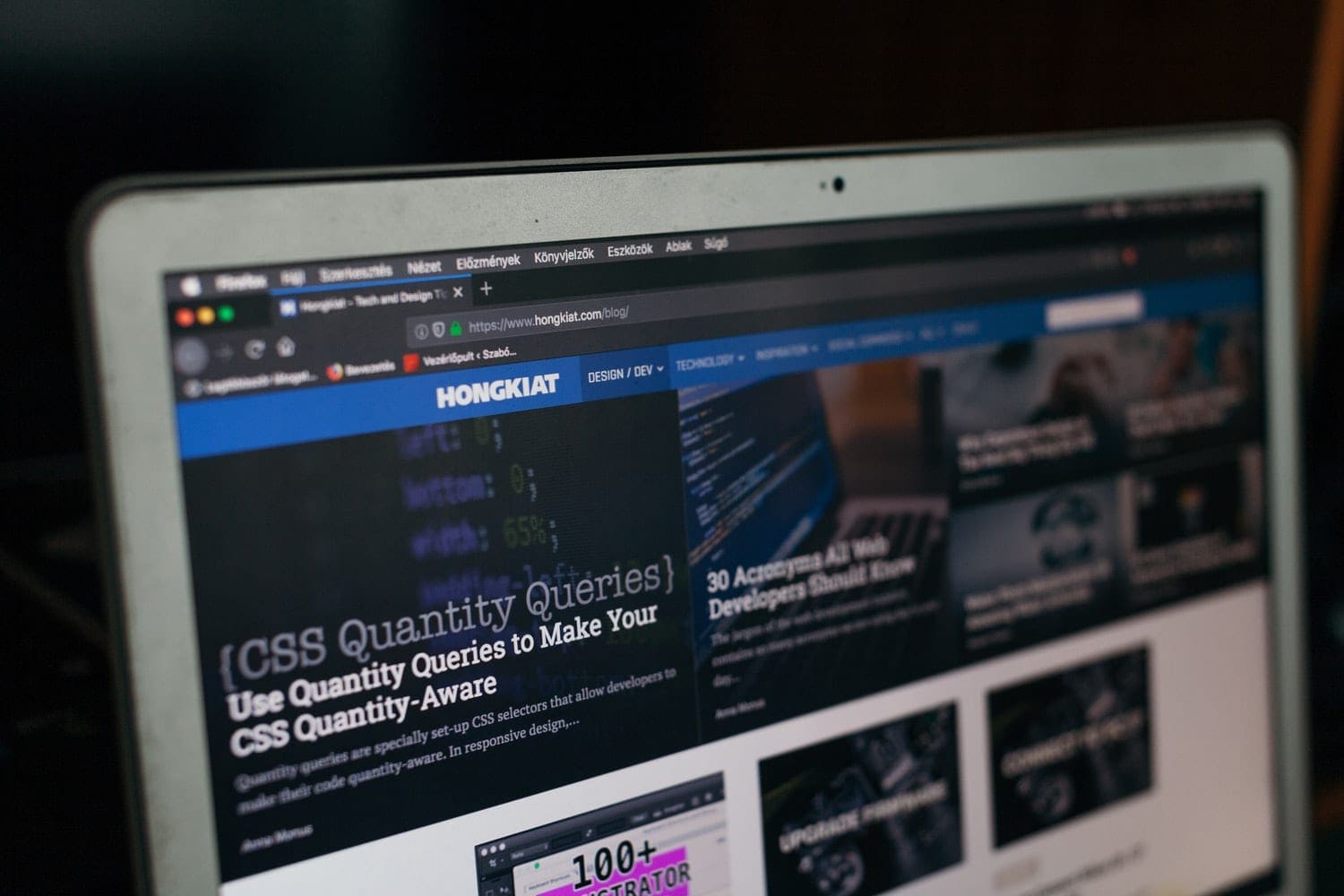Gone are the days when photos were taken to a photo centre once every few months, printed and put into family albums, and only shown to guests occasionally. We live in an era where smartphone manufacturers are on the race to keep improving the cameras on their smartphones, but many people are guilty of taking tons of photos and printing none. These photos are only ever really shared in social media platforms – if that.
Contents
Google Picture Storage
Google has developed a solution for backing up photos on Google Drive. This is a very useful tool in case your phone is faulty or misplaced. If this happens, you will be able to recover all your photos intact from the Drive. Also, Google has automated the storage mechanism, and notifications will be sent to you once the backup is complete.
However, if you are using Mozilla Firefox instead, you can still have access to your photos and maintain the privacy that comes with it. Below are a few ways to gain access to your google photos while using the Mozilla Firefox browser:
How to Access Photos with Mozilla Firefox
If your photos are not showing when you’re using Mozilla Firefox, it could be due to Cookies and Cache. This is the major root cause for photos failing to display in Google Drive when using the Firefox browser.
The quickest fix is to clear the Cookies by clicking on the Settings Icon in the top right of your Mozilla Firefox browser. There, you’ll see three horizontal lines, from there you will find the Main Menu tab. Click on the Library Icon, a pop-up list will appear. In the list, you will see the History Option. Click on this tab, then click Clear.
Once you clear, a pop-up window will appear with many details and options. Among those options, select Cookies and Cache then click Now. This should resolve the issue of Google photos not loading from the Firefox browser.
Enable Images
The Firefox browser can also stop images from loading in particular websites, to enable images to load, open the Google photos using the browser, then click on the website’s Padlock Icon on the left side, followed by More Information option. A pop-up window will appear, click on the Permissions Panel, from here make sure you allow it to load the selected images, close the page info and restart your browser. The images should load after the restart.
Another solution is to start the Firefox browser in Safe Mode. This will close all the active hardware and reset your browser to the Default Settings mode. This should enable the images to load from your Google Drive. To enable the browser to open in Safe Mode, begin by clicking the Menu Icon, then followed by the Help Option.
After this tap on the Restart with the Add-Ons Disabled. This will enable the browser to open in Safe Mode.
Safe Mode
Alternatively, you can also activate the Safe Mode option by holding firmly on the Shift Key on your computer keyboard while attempting to re-starting the browser. After a short while, a pop-up dialogue will appear. When this happens, click on Start in Safe Mode.
Furthermore, you can download Add-Ons from the Firefox Store, this will create the specific HTML code needed to transfer photos, this works well with the Google photos.
Some issues can be as a result of the corrupted Program File, to resolve this, you should uninstall the Firefox application, this is done by deleting the Program Folder that is usually located in drive C download file. Re-install another Firefox browser thereafter.
Transfer Your Photos Seamlessly
The above options should enable you to access your Google photos and enable you to transfer them easily using your Mozilla Firefox browser while you enjoy its experience and safety.