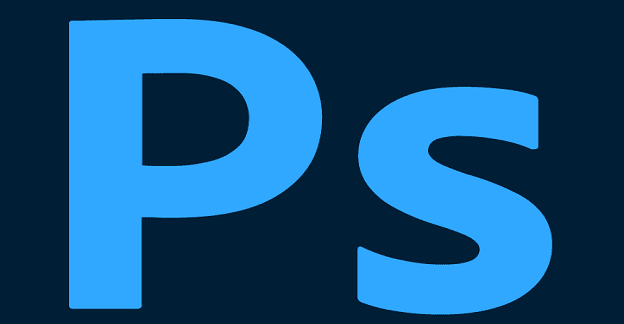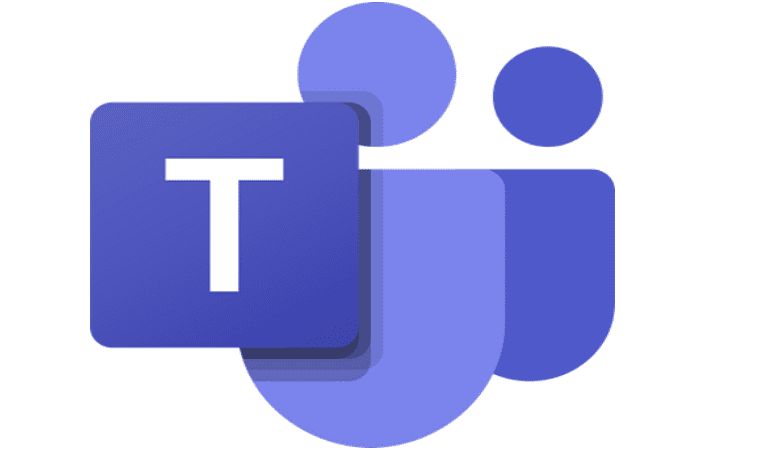In some Zoom meetings, the connection requires only putting your name. On other Zoom connections, you’re required to add your name and country. It can be easy to forget to add the necessary information with so many connections.
But, just because you forgot to add the country you’re connecting from, that doesn’t mean it can’t be done once you’ve connected. Zoom allows its users to change their names before and during the meetings, whether you’re on your Android device or your computer. By knowing where to look, you can change your name at any time.
Contents
The Different Ways You Can Change Your name on Zoom
Keep reading to see all the options you have available to change your name on Zoom. With a few clicks here and there, you can change your name before and during a meeting. For example, before you connect and enter the Zoom codes, you’ll see a box where your name goes.
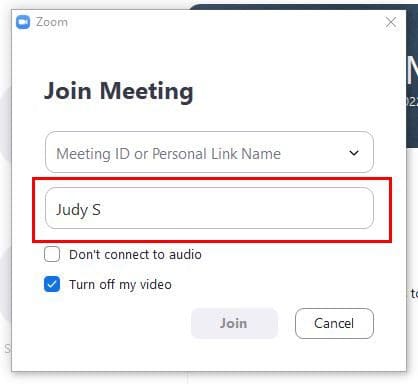
Zoom will display your full name, but if you want to add more or remove text, here’s your chance. But if you don’t like changing your name when entering the Zoom codes, you can have Zoom show your name just the way you want by visiting the Zoom site. Once you log in, click on the profile option on the left.
On the next page, click on the Edit option to your right. The way you type your name here is how it will show up every time you launch Zoom.
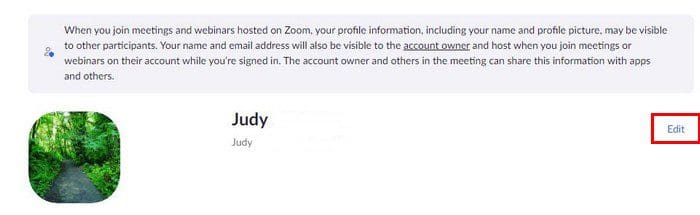
Fill out the boxes that ask for your name and anything else you might add. Once you’re done, don’t forget to click on the blue save button at the bottom. When the desktop app appears, your name will be shown with the changes.
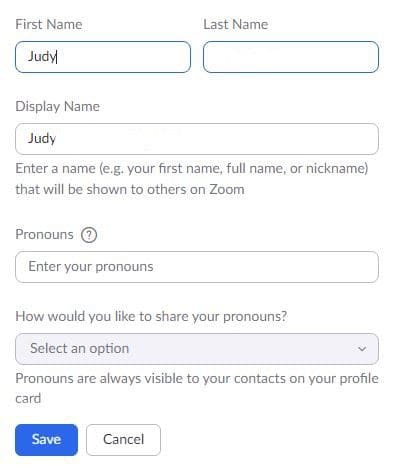
During a Zoom Meeting
You were in such a hurry that you forgot to change how your name was displayed. Not to worry since it’s also possible to change your name during a Zoom meeting. Look for your video thumbnail and click on the dots to the side of it. Click on the rename option and make the necessary changes.
You can also change your name by clicking on the participants’ option. When the side window appears with all the names, look for your name at the top. Click on the blue more button. The rename option will be the only one on the list.
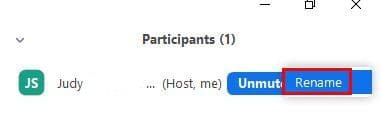
Android
You can also change how your name is displayed on Zoom from your Android device. Open the app and tap on the cogwheel to go to settings. Tap on your name at the top, followed by the display name option. Tap on this last option and adjust your name.
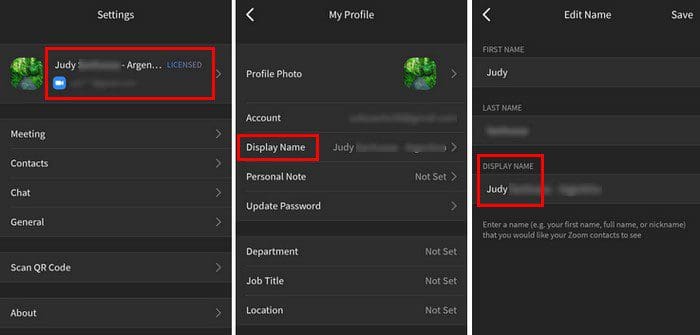
Change Your Name During a Zoom Meeting – Android
Even if you’re on your Android device, you can still change your name during a Zoom meeting. Tap on the Participants option, followed by your name. Choose the rename options and enter your name the way you want it displayed.
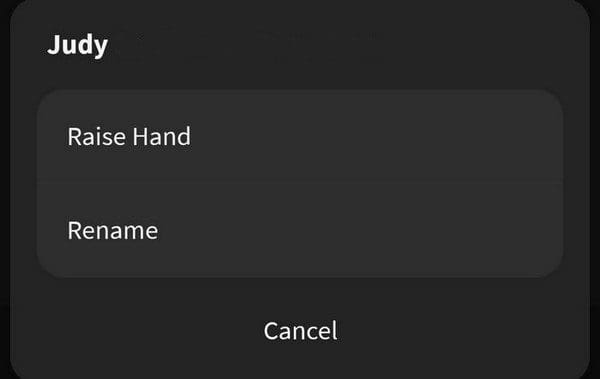
Conclusion
As you can see, it’s possible to change your name whether you’re on your Android device or on your computer. It also doesn’t matter if the meeting has already started, it’s still possible to change your name. Once you know where to look, you’ll be changing your name like a pro. Do you use Zoom more on your Android device or computer? Let me know in the comments below, and don’t forget to share the article with others on social media.