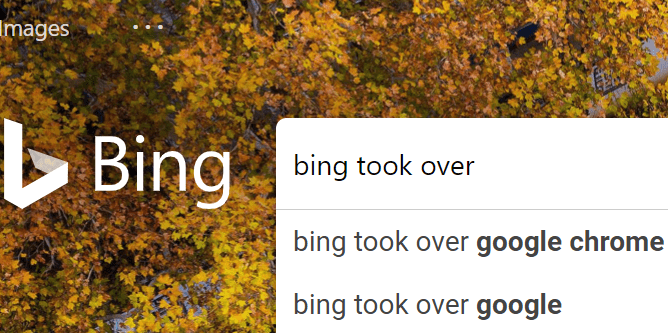Before the meeting, you told everyone that it was vital that they had their full names displayed. Of course, there will always be someone that forgot or didn’t care. Whatever the case, you can still let them in by renaming them before they join the meeting.
How to Change a Users Name Before Admitting Them
When the first guest arrives, you’ll get a notice at the top of your screen with two options. One is to let them in, and the other is to view the user.

After you click on the View option, you’ll see a list of everyone waiting to be admitted. By clicking on the dots to the right of the user name, you should find the option to rename them. The only inconvenience you might face is if many of the waiting users need to be renamed. In that case, there is no other choice but to rename them one by one.
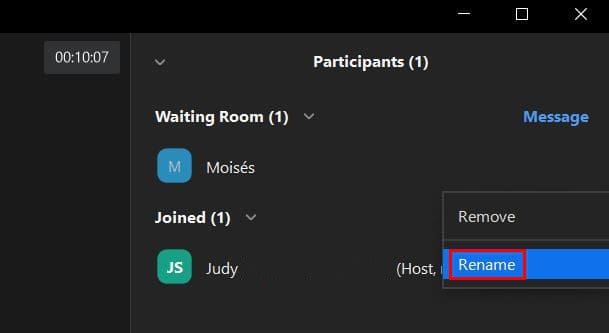
You should see the window where you can add the user’s new name. Once you’re done making the necessary changes, don’t forget to click on the Change button. When the renaming is done, that doesn’t mean the users will be admitted automatically. They will remain in the waiting room. You’ll need to click the Admit button to let them join the meeting.

Did you let one in without renaming them? Not a problem since you can rename them during the meeting. Click on the dots at the top right of the user’s video. Click on the Rename option and make your changes. If you want to avoid users renaming themselves, you can make that adjustment during the meeting. Click on the Participants option and when the side window appears, click on the dots at the bottom right and uncheck the option that allows them to do it.
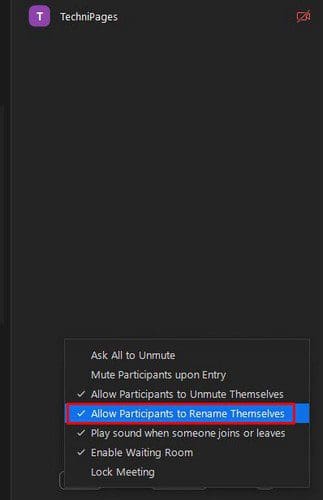
If the option has a checkmark on it, select it again to remove it. Repeat the steps if you ever change your mind and want to allow everyone to rename themselves.
Conclusion
If renaming is essential for your Zoom meetings, then you’ll be happy to know that you can do that before and after admitting them. You can also prevent them from changing their name again by disabling the option for your participants. How many names do you think you’ll be changing? Share your thoughts in the comments below, and don’t forget to share the article with others on social media.