There are so many file extensions out there that it is virtually impossible to know all of them. I am considered to be a computer expert by Microsoft and I can guarantee you that I do not know what half of these letter combinations after a dot are called, what they do or how to open them. The XPS file extension was one of them. Here’s some information about XPS files and how to open them in Windows and macOS.
Contents
What Exactly is File Extension XPS?
An XPS file deals with a document which contains fixed layout info. It basically just delineates the basic appearance, layout and print info for a specific document. To make it even simpler, think of an XPS file as being just like a PDF… it is just saved in Microsoft’s XPS format.
You can use the XPS file to look at, save and share the content you have added to the document. Several different Windows programs can create this type of file. Sadly, though, you can only view and sign an XPS file through the actual XPS viewer. Once you save your stuff in the XPS format, you can no longer edit that file.
One super cool thing about an XPS file is that the “description” of your pages will not changed not matter which operating system you may be using. It will always look exactly the same no matter who is looking at it. What you saw on your page when you sent the document to others is totally what they will see when they open it with an XPS viewer – no matter where they are or what type of machine they are working with.
Opening an XPS File on Windows
The XPS viewer is pre-installed on many computers by default. However, if it is not you will need to reinstall it. This is a quick procedure:
- Click on “Start” and navigate your way into the “Settings.”
- Click on “Apps” and then the “Manage Optional Features” link.
- At the top of the page, choose “Add a Feature.”
- Look for “XPS Viewer” and then select “Install.”
- Once it finishes installing, be sure to restart the computer.
Once the computer restarts, you should be able to simply double-click your document and it will automatically open in the XPS viewer.
Opening an XPS File on a Mac
An XPS file will not open on a Mac on its own, and you cannot install the XPS Viewer since it is proprietary to Microsoft. You will need to convert the file to a PDF, which is much easier and faster than you likely imagine.
- Head over to the XPS to PDF website. As I mentioned earlier, the XPS file will store itself exactly the same (layout-wise) as a PDF, so you are not going to lose anything.
- In the middle of the web page, you will see a teal-colored button that says ”Upload File.” and choose your file.

- Note that you can choose up to 20 different XPS files to convert at the same time.
- When the conversions are all done, you can download your files either separately or all together in a neat little ZIP folder by tapping the yellow “Download” button.
- Once you have downloaded and saved your newly-created PDF, simply click to open it up!
As you can see, file extension XPS is a solid and easy way to create documents and have full confidence that they will always open and display exactly the way you created them.
What other file extensions have you run across that you are confused about? I will do whatever I can to help… including research and write an article for you, if need be.
Happy creating!

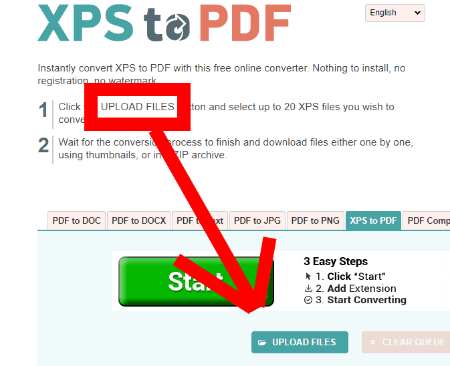



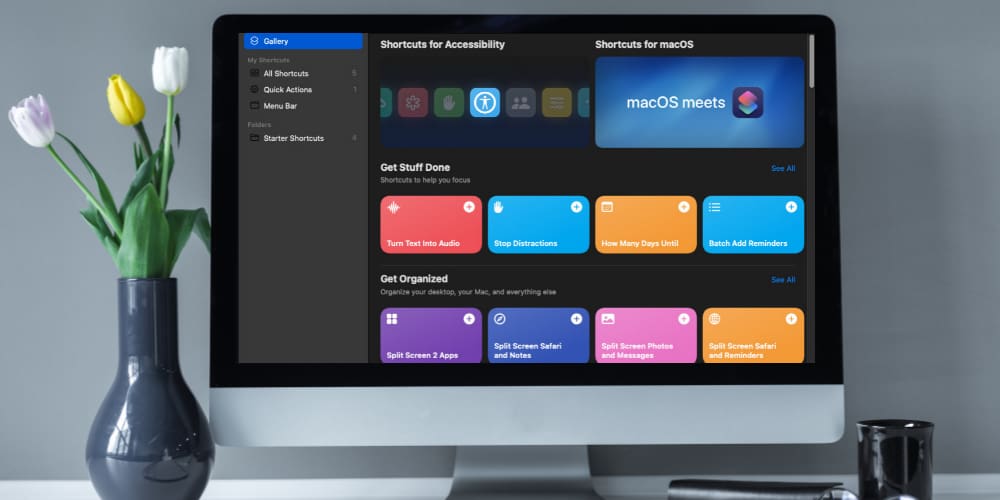
So, in a nutshell, XPS is something to avoid like the plague. We now have another unnecessary proprietary file format that a company will probably abandon in a few years, much the same way as Microsoft abandoned RTF.
This article is a great warning. Simply put: XPS, don’t, not even once!
Thank you. Especially for the XPS to PDF converter link.