In this post, we will provide clear and detailed instructions about how you can make single pages in your Microsoft Word 365, 2021, or 2019 document display in landscape. Just follow these steps.
- Place your cursor at the very beginning of the page that you would like to flip to landscape. (We work with page 2 in our example)
- Select “Layout” or “Page Layout” > “Breaks” > “Next Page” to create a section.

- Select the “Page Layout” tab and select “Orientation” > “Landscape“.
 What this actually does is mark all pages after the break you made in step 2 as landscape. In our example, page 2, 3, 4 and forward are in landscape. Since we only want page 2 to display in landscape, we will need to change any forward pages back to portrait.
What this actually does is mark all pages after the break you made in step 2 as landscape. In our example, page 2, 3, 4 and forward are in landscape. Since we only want page 2 to display in landscape, we will need to change any forward pages back to portrait. - Place your cursor on at the beginning of the next page (page 3 in our example) or the next page you wish to remain in portrait.
- Select “Page Layout” > “Breaks” > “Next Page” just like in step 2 to create another section.

- Select “Page Layout” tab and select “Orientation” > “Portrait“. This will make the rest of the document display in portrait.

That’s all there is to it! You have successfully made a single page landscape in Microsoft Word.
Extra Tip: If you have a header on your first page and don’t want it to be on the landscape page, you can do this (after making the page landscape):
- Right click on the header on the landscape page and select “Edit Header”
- Click the “Link to Previous” button so that it is no longer highlighted.
- Delete the heading for that page. It should remain on page 1.

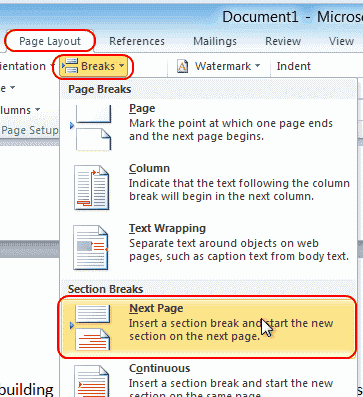
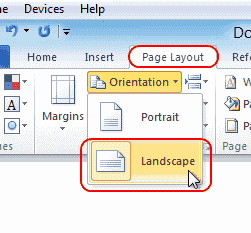 What this actually does is mark all pages after the break you made in step 2 as landscape. In our example, page 2, 3, 4 and forward are in landscape. Since we only want page 2 to display in landscape, we will need to change any forward pages back to portrait.
What this actually does is mark all pages after the break you made in step 2 as landscape. In our example, page 2, 3, 4 and forward are in landscape. Since we only want page 2 to display in landscape, we will need to change any forward pages back to portrait.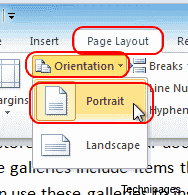

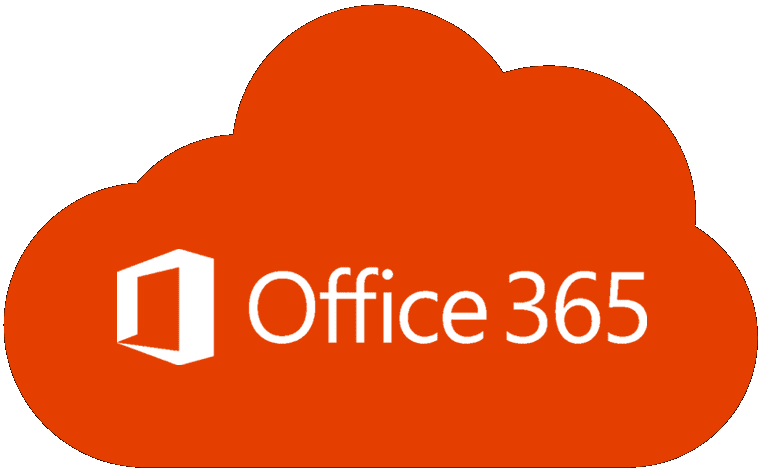
Its Working Thank you
Worked well, thank you so much!
oh my god! thank you so much! you’re just a lifesaver!!!
Oh my god, I cried like a baby, thank you so much for your sharing, I hope you’re always healthy. Amen.
Mitch- This Single Page Landscape article has been invaluable. I work with workflows and other graphics so I need the extra landscape for user readability. Thanks. Keep up the great work .
Yes it helped indeed! Thank you so much!
Thank you very much. This was super helpful
Hi, is it possible to make one or two pages landscape without using a section break? My issue is that I have references automated to go at the end of each section but I don’t want it to be affected by the horizontal pages. Thanks!
Thanks a lot.
Thanks!
Yes, it helped! :) Thank you so much