If you’ve broken the screen of your Apple iPhone and can’t access the menus, you still have options if you wish to wipe data from the device.
Though the Apple iPhone device is unbeatable in terms of its hardware, software, features, and security, it’s still not unbreakable. If the device falls on the floor on its screen or a sharp object hits the screen with high impact force, the display screen will simply crack. When there’s a crack in the display, the touchscreen won’t function. Ultimately, you won’t be able to control the device using touch gestures.
In such a scenario, if you do need to wipe out the device storage for safety and security, thankfully, there are some methods to erase data on an iPhone without touching the display. Keep reading to learn the tricks and tips to erase data from iPhone with a broken screen.
Also read: Wipe Data From Android With Broken Screen
Contents
Reasons to Erase Data on an iPhone/ iPad With a Broken Screen
When the iPhone or iPad screen has cracks, there’s no alternative other than sending it to an Apple-authorized service center for display replacement. If you simply pack the iPhone or iPad and leave it at the service center for the repair job, you’re risking your personal and professional data. Because the screen may not work but the device is still in good condition. There are still stored data on the internal storage that anyone can access after the service center repairs the screen.
There have been many incidents where hackers and evil people accessed private data on iPhones and iPads when the owners sent the devices for repair. Also, whenever you’re leaving your iPhone/iPad with someone else for some days, it’s good to erase the device data to protect data privacy. You can always restore all the iPhone and iPad data including device and network settings from the recent iCloud backup. Thus, you must know all the methods to erase data on an iOS device when the display screen isn’t working, iPhone is stuck on the lock screen, or the screen is just broken.
Also read: iPhone or iPad Stuck on Black Screen & Spinning Wheel
How to Wipe Data From iPhone With a Broken Screen
There are a couple of ways to delete data from the internal storage on the iPhone with a non-functional or broken display. Find below the ones that are effortless and easy to perform on your side:
Erase Data on iPhone Using iCloud
If you used your iPhone with an iCloud account, you may be able to sign into your iCloud account from a web browser and wipe the phone with these steps. This method will only work if you activated Find My on your iPhone before the display got broken accidentally. Here’s what you need to do:
- Log in to the iCloud Find Devices portal using your Apple ID linked to the iPhone.
- You’d see the location of the device on Apple Maps.
- Above the map, you should also see the All Devices drop-down list. Click on that.
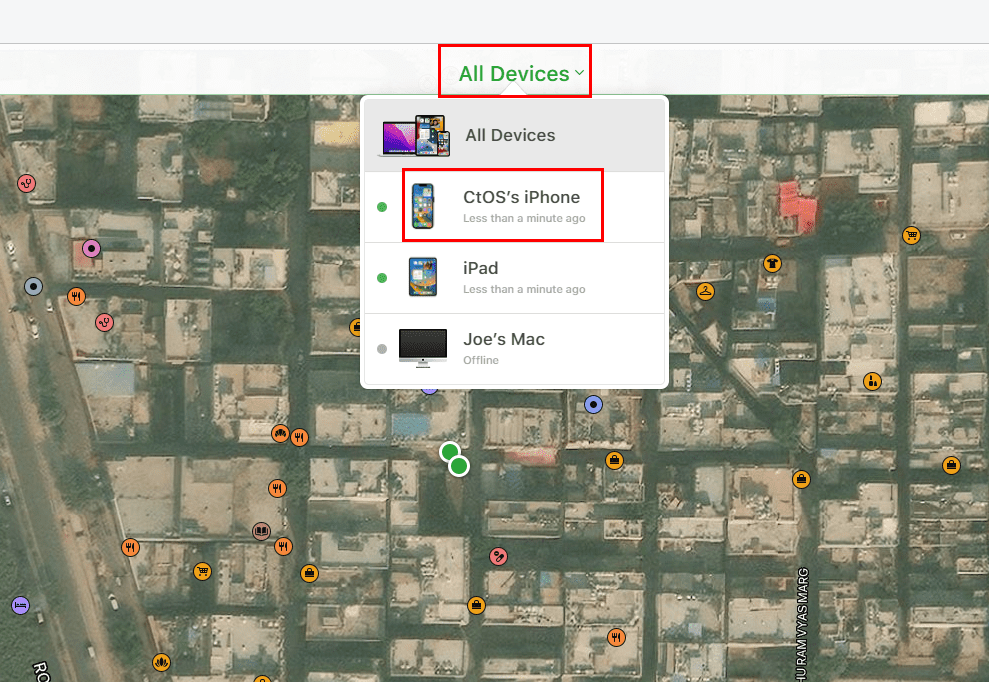
- This should expand the list. There, click on the iPhone you want to wipe clean.
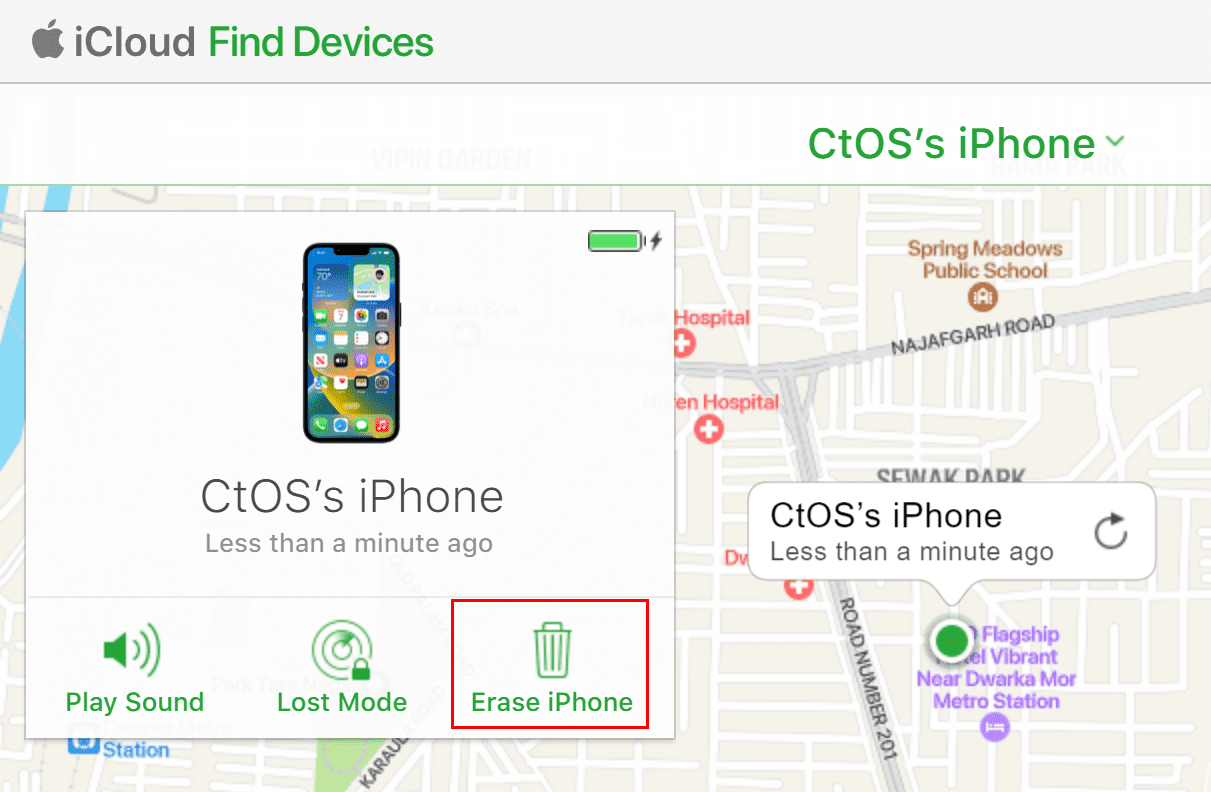
- On the next screen, click the Erase iPhone button (looks like a trash bin).
- You should see a pop-up warning that says “Erase this iPhone?” with two options: Erase and Cancel.
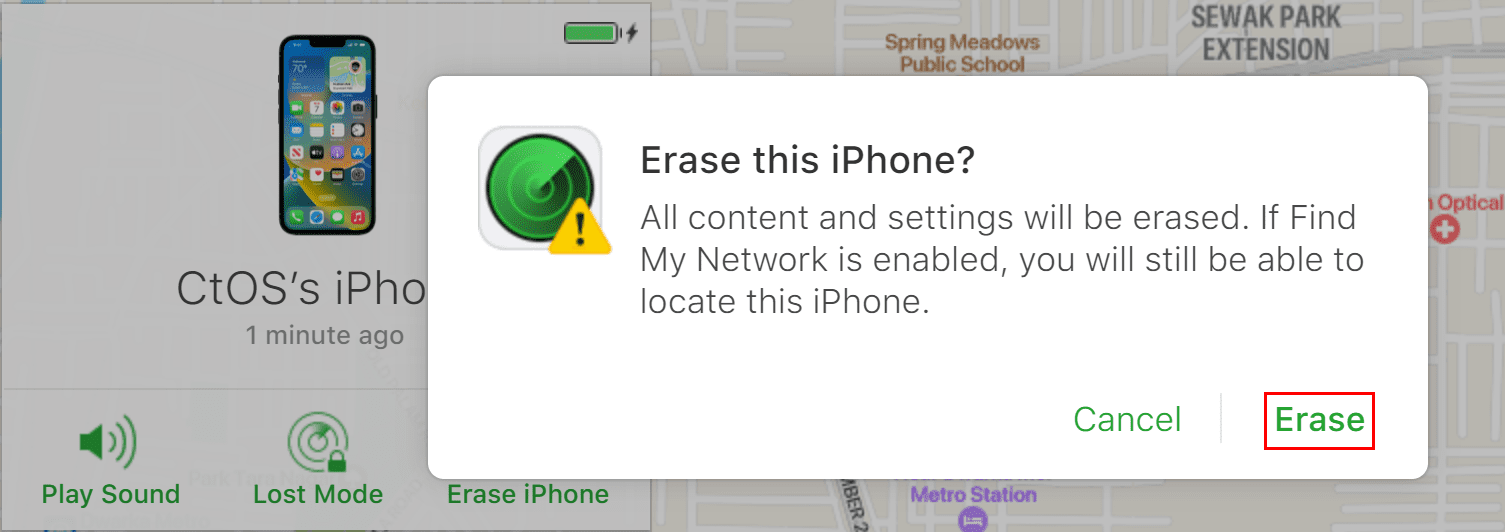
- If you’re absolutely sure of this, click Erase.
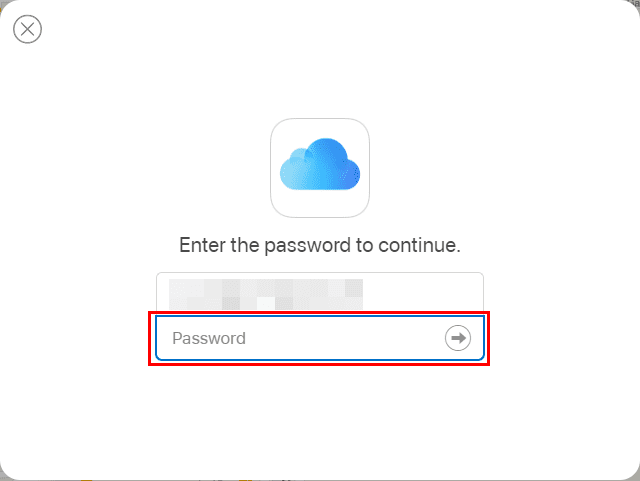
- iCloud will ask you to enter the Apple ID password to authenticate the action. Enter the password and proceed.
That’s it! iCloud deletes system data on iPhone in a few minutes. You’ll also see the option to remove the device from your Apple ID once the data wiping is complete.
Delete System Data on iPhone Using the Recovery Mode
If you’ve got a Windows PC or Mac, you can use these devices to erase data on your iPhone. Here’s what you need to do:
iPhone Recovery Mode on Windows PC
- Open the iTunes app on your Windows PC.
- Connect the iPhone to the PC using a supported USB cable.
- Wait for iTunes to recognize the device.
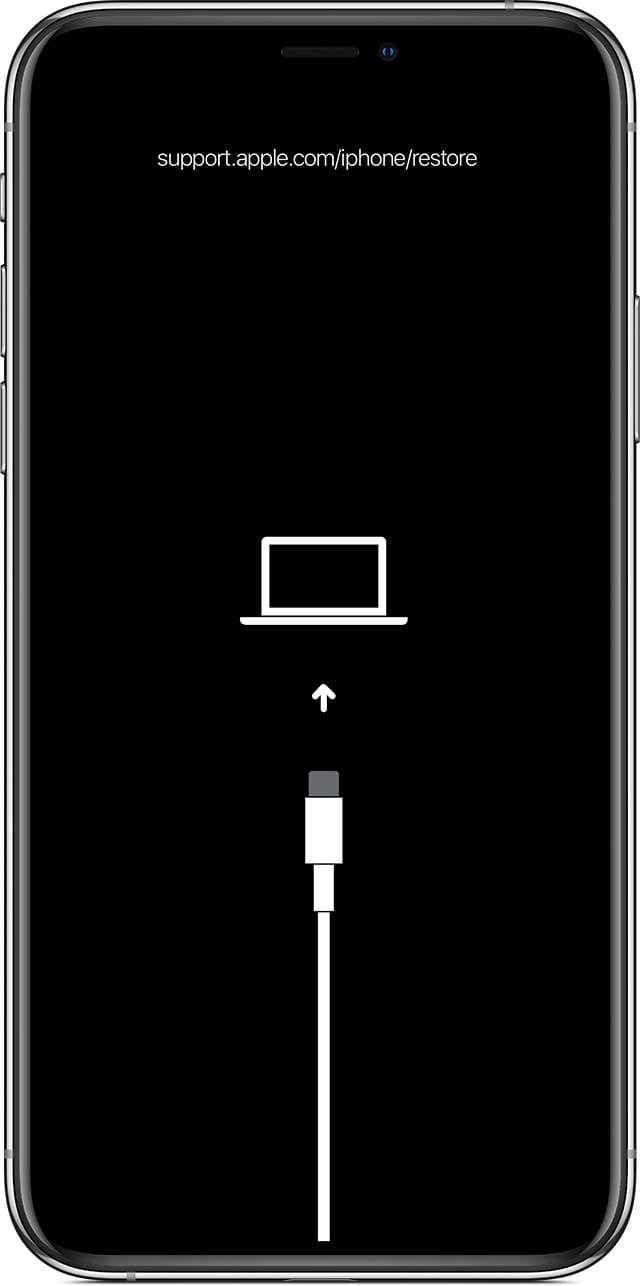
- Once you see iTunes synced with the iPhone, do the followings:
- For iPhone 8 or later: Quickly press volume up and then volume down and hold the side button (Sleep/Wake button) until you see a lighting cable connecting to a computer on the iPhone screen (recovery mode).
- For iPhone 7: Long tap the side button or the top button along with the volume down button until you see the recovery mode screen on the iPhone.
- For iPhone 6s or earlier: Long press the side or top button along with the Home button until you see the recovery mode screen.
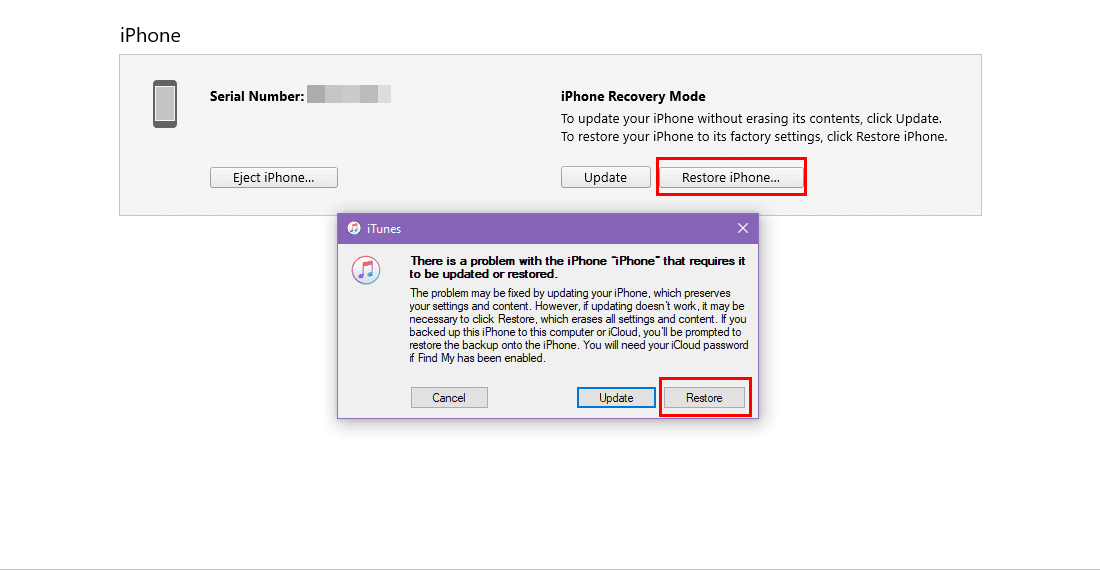
- As you do the above, the iTunes app on the Windows PC will show the “There is a problem…” pop-up on the computer screen.
- Click the Restore button.
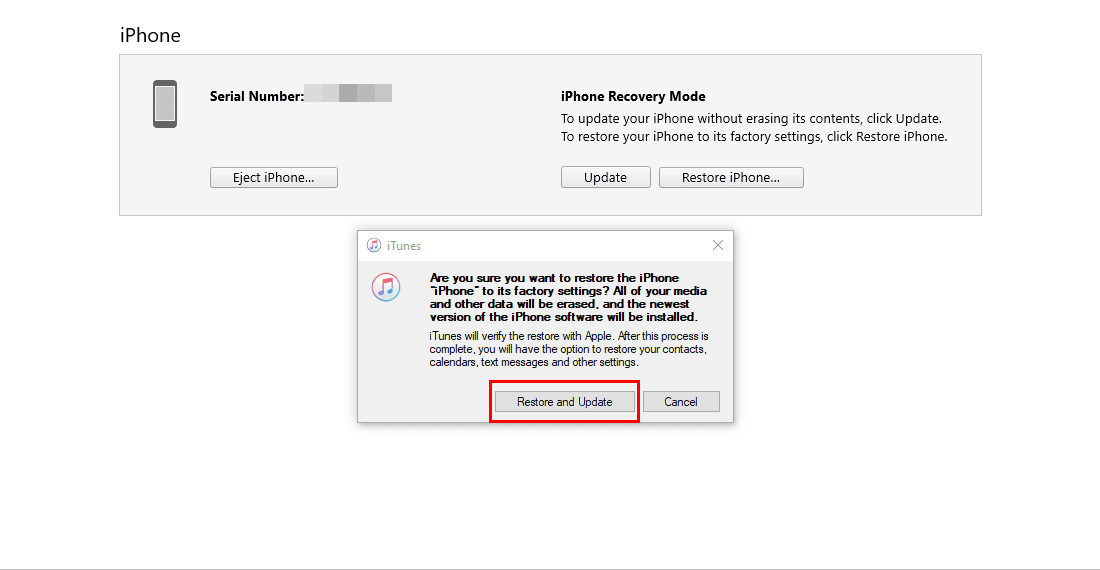
- On the second warning page, click Restore and Update.
- You’ll need to provide the iCloud password for the Apple ID registered on the target iPhone.
- As soon as you supply the correct password, iTunes will start wiping the storage of the device.
iPhone Recovery Mode on Mac
- Connect the iPhone to the MacBook or iMac with a compatible USB cable.
- Click the Finder app on the Dock and choose the iPhone from the left-side panel.
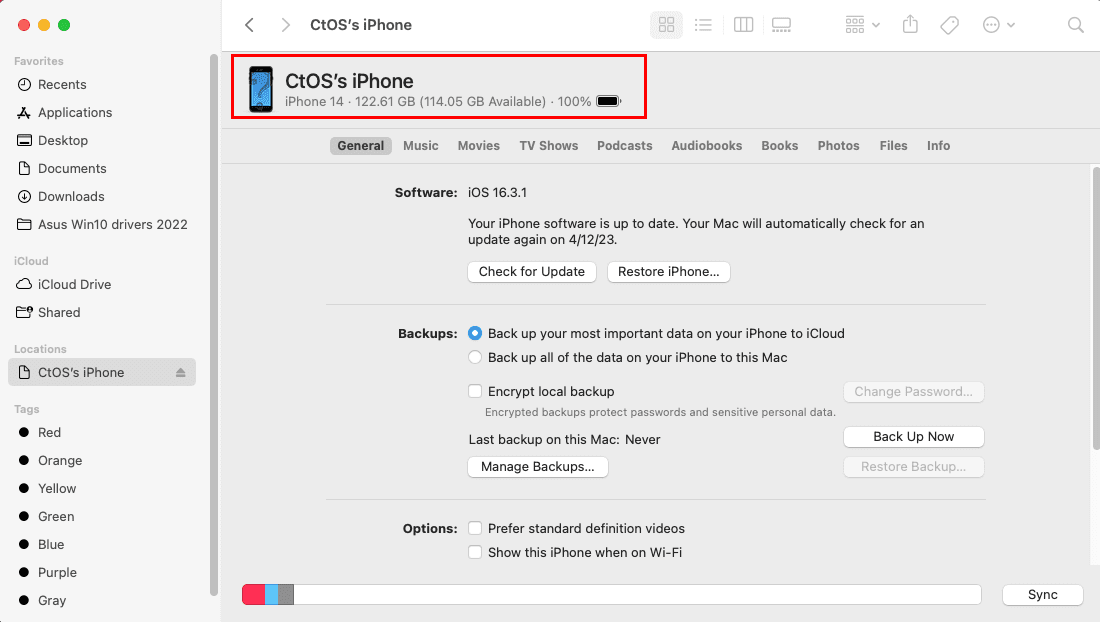
- Once the iPhone syncs with Mac put the iPhone into recovery mode. The steps are similar to the ones mentioned earlier in the Windows PC section.
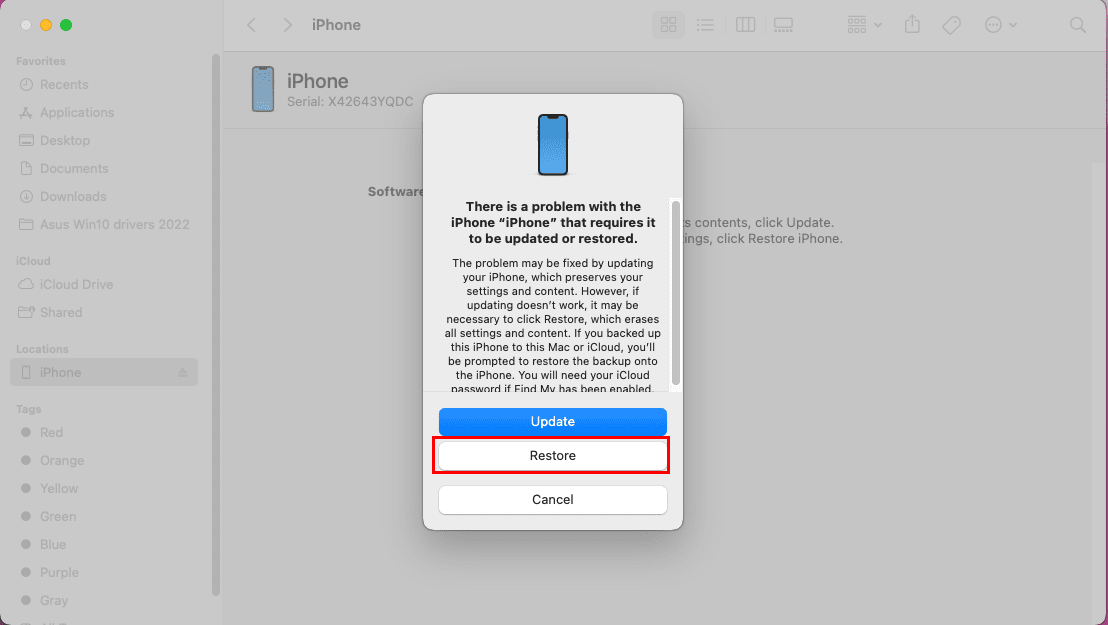
- As soon as the iPhone goes into recovery mode, you’ll see the “There is a problem with the iPhone” screen on the Mac.
- You may need to close and launch the Finder app if you don’t see the above pop-up instantly.
- Now, just click Restore on the pop-up.
- Click Restore and Update once again to erase data on iPhone.
How to Delete Data on iPhone Using Finder or iTunes
Suppose, you didn’t activate the Finder app on your iPhone. In this scenario, you no longer need to put the device into recovery mode to erase data on iPhone using iTunes (for Windows PC or macOS Mojave or earlier) and Finder (macOS Catalina or later). Just follow these steps:
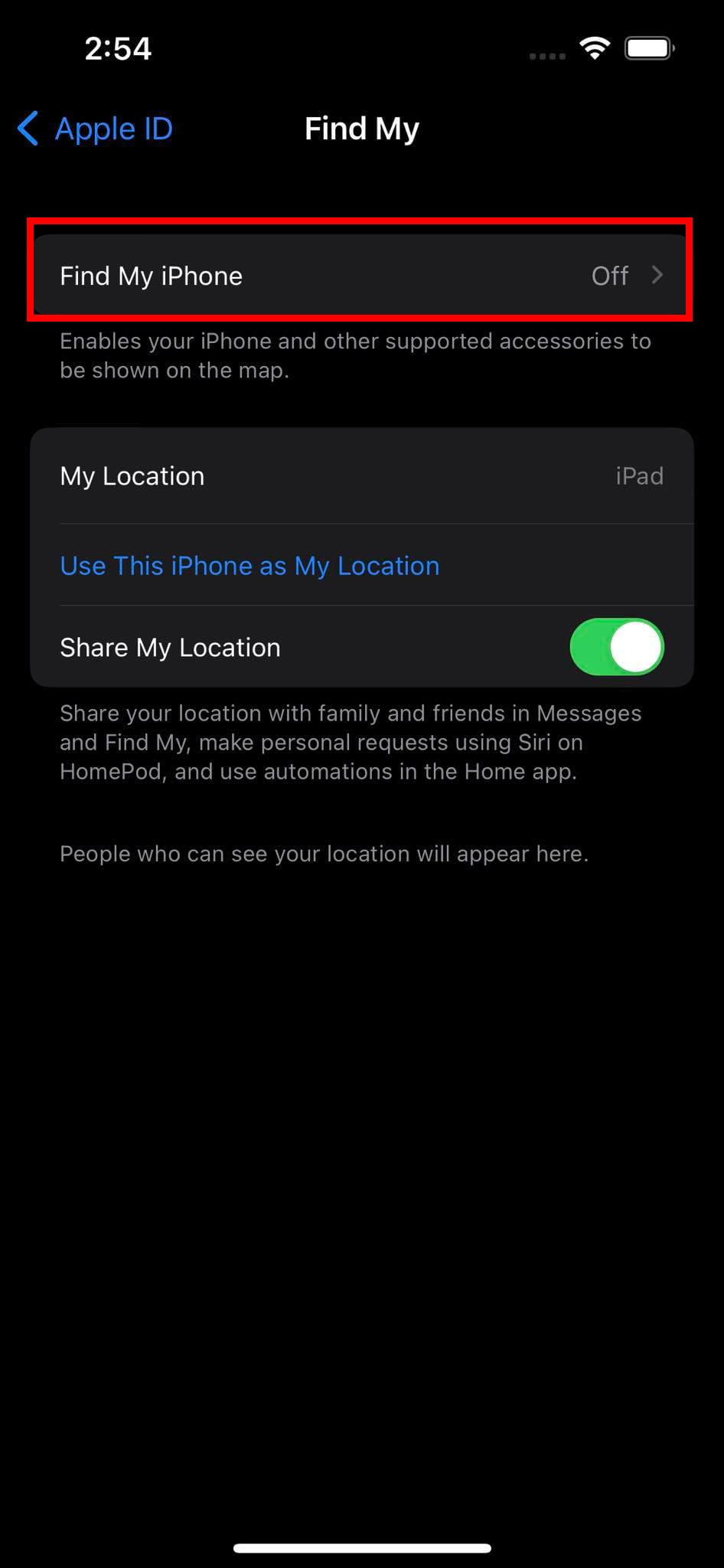
- Launch the iTunes app if using a Windows PC or the Finder app for MacBook.
- Considering the Find My service is offline on the iPhone, connect the device to your Windows PC or Mac.
- Use a suitable cable when doing the above.
- The Finder or iTunes app will show the iPhone as a synced device.
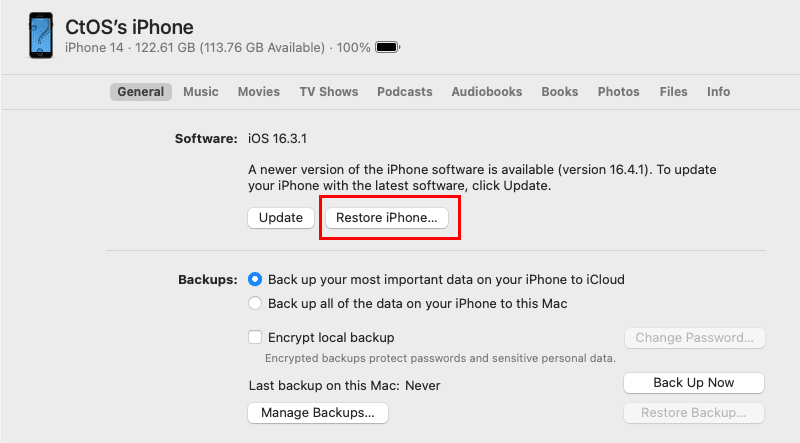
- Now, click the Restore iPhone button on the Finder app. The option is the same on iTunes.
- You’ll see a pop-up that says, “Do you want to back up…“
- Click the Back-Up button to be on the safer side. You wouldn’t know if the iPhone backed up its data to iCloud. You can’t see the backup status now as the screen is broken.
- iTunes or Finder will factory reset the device and erase all internal storage data.
Also read: iTunes: Fix iPhone or iPad Not Detected in Windows 11
How to Wipe Data From iPad With a Broken Screen
You can also erase data on an iPad using the same methods as outlined above in the iPhone section in this article. If you’re wiping the iPad data remotely using iCloud or a computer, follow the same steps as mentioned in the following troubleshooting processes above:
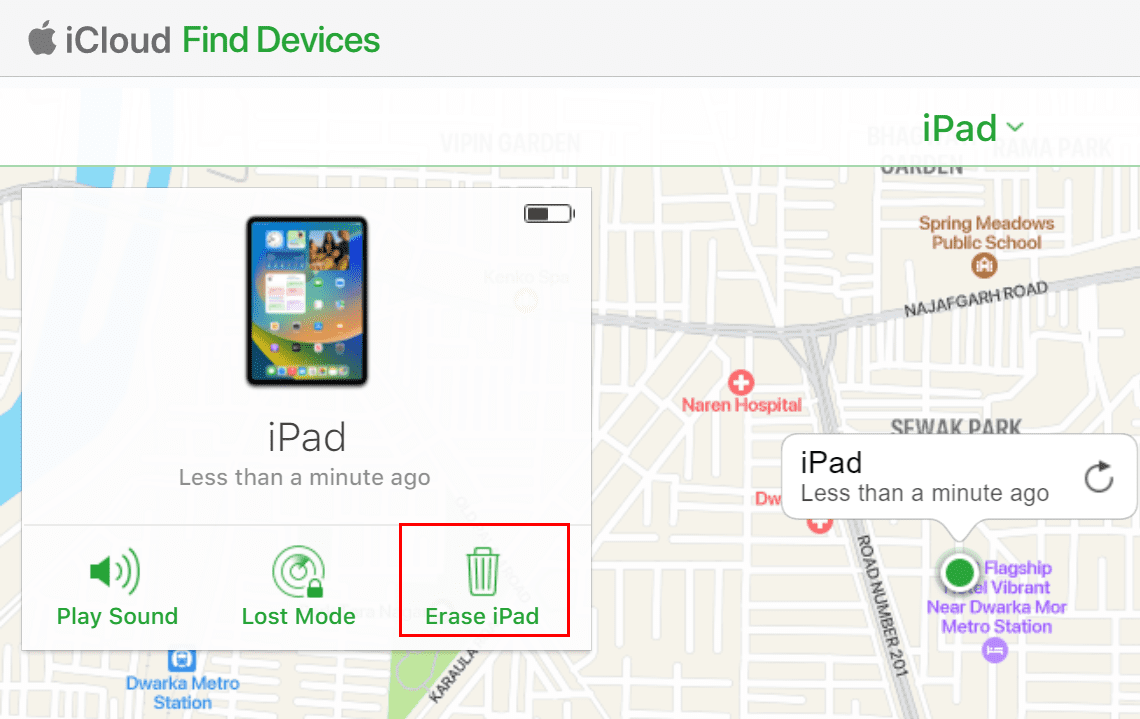
- Firstly, you may delete iPad data from iCloud using the Find Devices service from Apple.
- Alternatively, wipe data from an iPad with a broken screen using iTunes on Windows PC and Finder on macOS.
Furthermore, feel free to connect the iPad with a Windows PC with the latest iTunes app or a MacBook. Then, put the iPad into recovery mode to use iTunes or Finder to erase data on iPad. Here’s how you can go to the recovery screen on an iPad:

- iPad model with a Home button: Long press the side or top button along with the Home button until you see the recovery screen as shown in the above image.
- iPad model without a Home button: Tap and quickly release the volume up button and then the volume down button. Now immediately press and hold the Touch ID button or the top button until you see the recovery screen on iPad.
Erase Data on iPhone With a Broken Screen: Final Words
That’s pretty much everything about wiping out iPhone or iPad internal storage when there’s a crack on the display and the touchscreen won’t respond. Pick the method that suits your situation of a broken or uncontrollable iPhone/iPad and give the method a try. Let me know if the method worked for you by commenting below. Also, if you know of any other intuitive way to delete system data on iPhone, don’t hesitate to let us know.


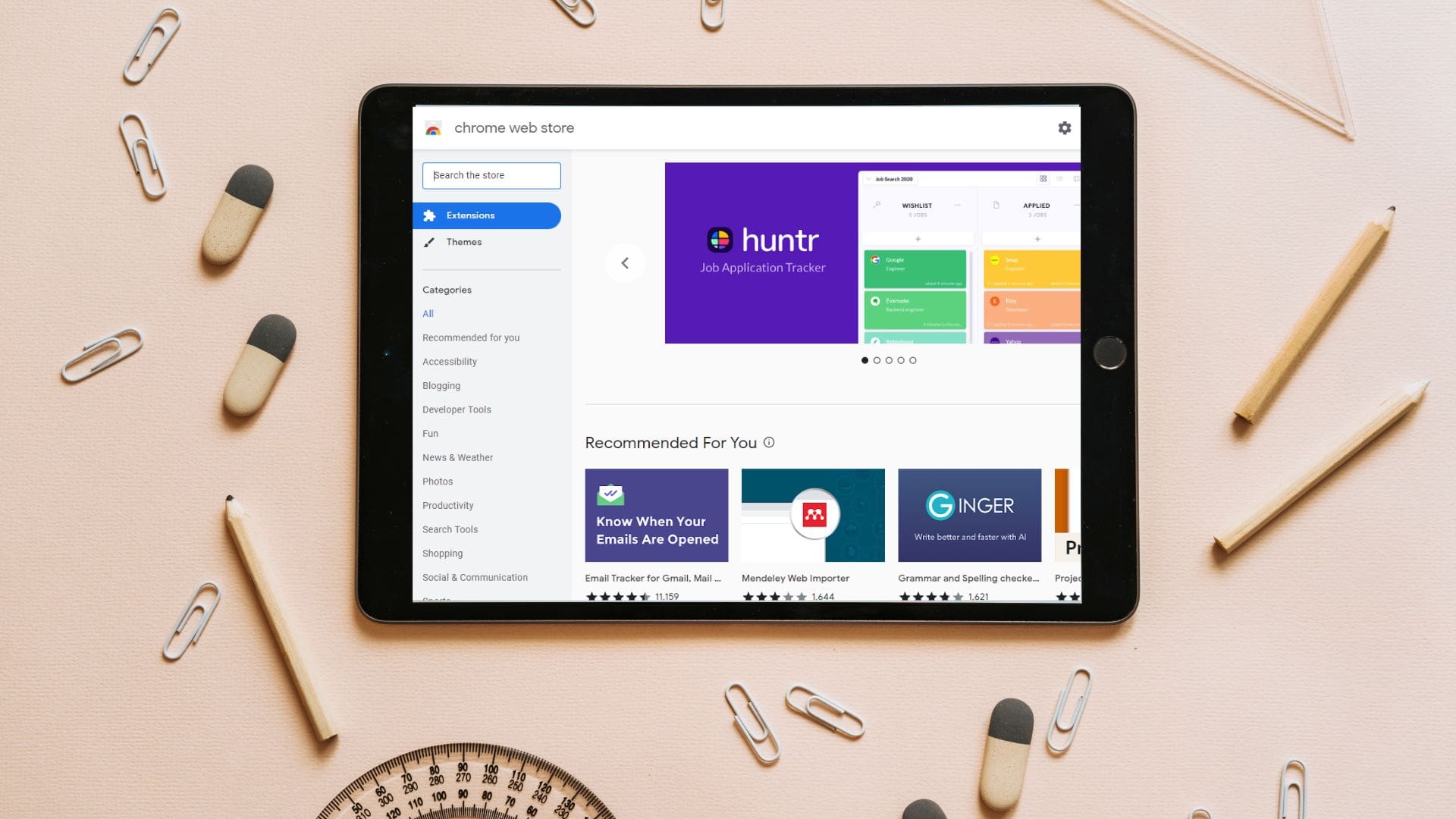
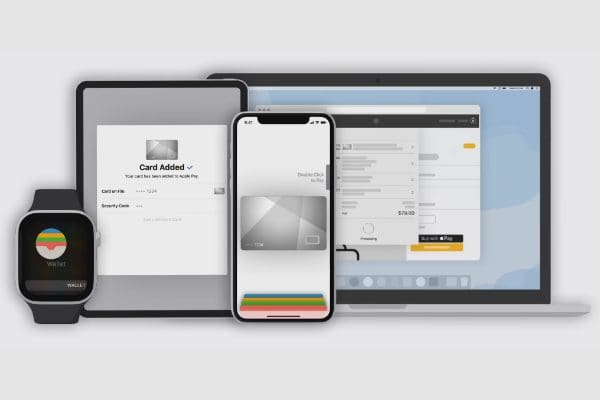
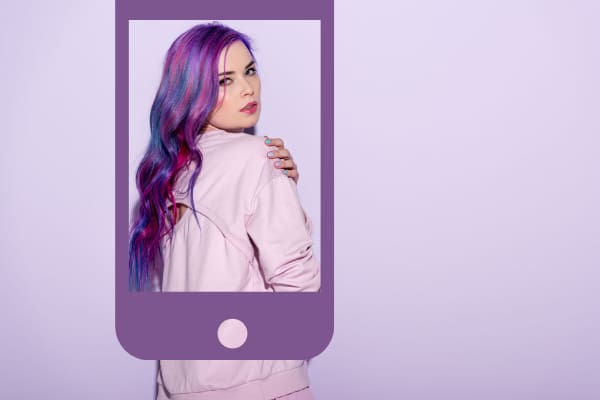
The iPhone does not show in finder, doesn’t work with iCloud. It comes on asks for passcode but you cannot enter a passcode. It does not show on find my phone either. it’s cracked badly.
Thank you, it worked perfect. :)
I used option 2. – iTunes.
Screen is broken enough that I cannot access any apps but not broken enough to toss and risk another person fixing and accessing. So these solutions do not work.
I had an iPhone 11 that was completely shattered and broken due to a heavy weight falling on top of it. It does not turn on anymore. I am using a old iPhone that I had stored. I wanted to remove my data from the iPhone 11 incase I ever sell it and it is able to be fixed. Option 1 works for me. If the iPhone 11 ever turns on and connects to internet, it will be completely erased. Thank you!
Method 2 works for iPhone X. I just figured it out….
But first you need. to erase iPhone from Find my iPhone. If you screen is cracked, plug the phone charge in, once your phone screen can light up or leave it for an hour and turn the power on. Log into your iCloud find my iPhone, erase the iPhone. Then delete the iPhone from your iCloud account.
Then you plug the phone in with a laptop that has iTunes. Push once the volume up button, then once the volume down button, then hold the power button down for about 30 seconds, then you will see the laptop iTunes screen will recognize the iPhone and pop up a window asking if you want to restore it. Select Rescore and then you are all good.
Run over by cars crushed inoperable broken iphnone x screen- opt 1. erase iphone does not work as phone will not go online & it is registered on an outdated apple id with no password. Option two does not work with iohone x because there is no home button to hold down. Someone told me to emerse in salt water – How can i wipe the data off this handset before sending back to insurance ?
My old IPhone 5 is still logged into an old iCloud email address account. I changed my email address of my iCloud a few years ago but never used the IPhone 5 anymore and logged in again with the new email. Also my screen of the IPhone 5 is so broken I can’t type. I want to donate the phone for recycling but clearing out my info before that. Both options above won’t work. Does anyone know what to do?
Is there any other option besides the two I have a chrome book n says not compatible with iTunes
Thank you. I have had the same problem and I tried iTunes. But I was required to enter the passcode. I wasn’t allowed to do this because there is no way to type in the passcode due to the broken screen. In the face of such a case, my friend suggested that I might as well try an iOS system recovery called Joyoshare UltFix. She said that such a tool that she ever used to fix her iPhone stuck in recovery mode for free without data loss also gives an option to factory reset all disabled or broken-screen iDevices. I tried and it worked me out.
I just got a new phone and number but still have my old iPhone. It’s has a large crack in the screen and can’t be traded or sold. I decided to keep it as a back up, should I keep all my information or swipe it?
Option 2 also worked for me, thanks so much!
I cant turn my data on
My iphone screen is cracked and the data wont wor k
I’m trying to reset my iPhone 11 after it took a nose dive off the motorcycle today. the screen is totally shattered and they are sending me a new phone Tuesday. I cant connect it to iTunes as it won’t recognize the device at all. dont have a home button so option 2 doesn’t work. I’m looking for a way to reset the phone before sending it back.
thanks
I cannot do option #2 because my wake/sleep button doesnt work, Phone has been replaced by insurance SIM card deactivated so find my phone doesnt work. Im leaning towads opening it up and obliterating the SSD then closing the broken bits back inside before I mail it off,
Connecting to iTunes and holding the buttons until the restore option appeared worked like a charm. Thanks!
Option 2 worked for me, thanks!
In angry situation I throw iPhone mobile on floor. It fully broken. I want all my data , photos & note file
I have 2 iphones – one cracked and broken, the other my new replacement. I would like too erase my old broken one. When I do option one under find my phone, it only finds my new replacement phone. I can see my old phone under the settings app but not the find my phone app so I can erase it. How do I erase the old broken phone but not the new replacement one. Thank you.
Sorry, didn’t work for me, my screen must to be to bad!
Wow, it was super easy and smooth wiping the data from icloud.com, thanks!
Option 2 worked for me as my screen is blacked out except for the odd blue display. I worked around it by just tapping where the prompt could be located on the screen since the touch screen sensors still worked.
Thanks~
I was hopeful, but this didn’t work. My screen is totally shattered and non-responsive (or randomly responsive, which is worse). iTunes gets to a place where it asks for access to the phone and requires that I “respond” from the phone. All I’ve got is the Home screen button and the Sleep/Wake button. Apparently those aren’t good enough because iTunes isn’t acknowledging my pressing either of those.
I guess I’ll remove the SIM card and run it over with my car. ?
As I couldn’t use the screen and it wouldn’t connect to WiFi, I couldn’t wipe using the find my phone app. Luckily, I popped the SIM card back in and the phone could be seen by FMF and I wiped it that way
No 2. Worked like a charm / Werkt perfect!
I have a broken screen and my insurance company want me to send them the phone (6s)
I want to do a factory reset obviously before I send it to them. It still works (I can hear the alarm ringing) but I can’t get is to connect to iTunes. Also, it won’t connect to the internet to erase through find my phone. Is there a way of erasing all data given the above or do I just hit the thing and destroy it?
Option two worked. Thanks.
Yep Opt 2 worked I was able to restore to factory default to sell this broken phone. Thanks so much!
Thank you sooooo much. Used second option on my cracked ipad and I was able to delete all contends.Can now sell it .
looking for hours a solution
Finally i got your info
Thanks very very much
This really help me, thanks :)
Thank you!
Option 2 worked for me — thank you!