There seems to be a chronic problem in Microsoft Windows 10 where the sound speaker icon disappears from the systray and notification area of the taskbar. Follow these steps to try to bring it back.
Method 1 – Check Settings
- Right-click the time in the lower-right corner of the screen, then choose “Properties“.
- Ensure the “Volume” icon is set to “On“.
If the “Off” setting for “Volume” is grayed out, proceed to Method 2.
Method 2 – Restart Explorer
- Hold CTRL and SHIFT while right-clicking the taskbar. A menu should appear.
- Select “Exit Explorer“.
- Hold the Windows Key while pressing “R” to bring up the Run dialog.
- Type “explorer“, then press “Enter“.
Now see if the speaker icon has returned.
Method 3 – Registry Fix
A setting in the Windows Registry may be causing a problem with your notification icons. Try to make the change manually using these steps.

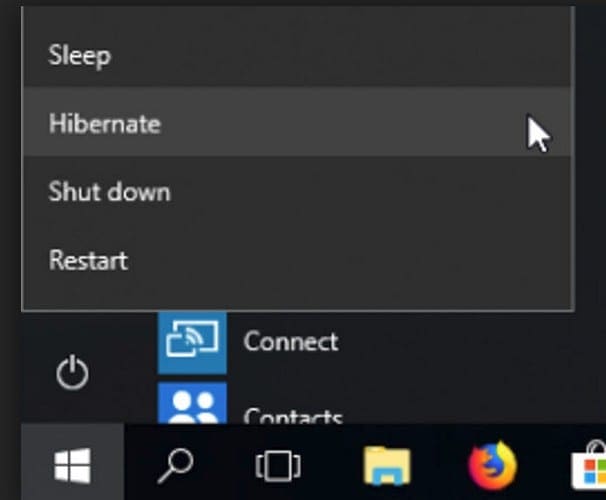
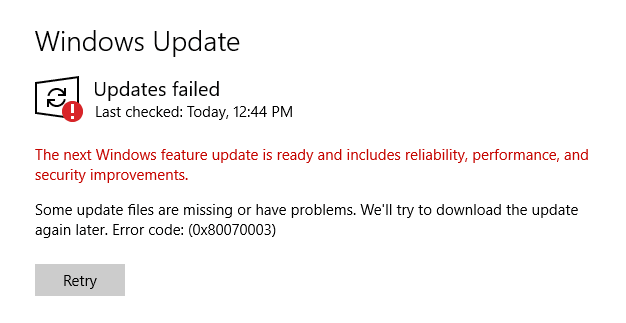
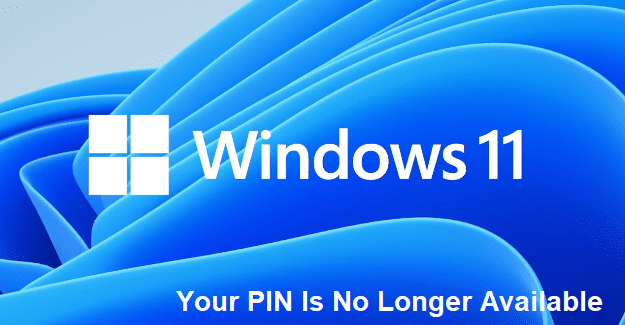
The speaker icon is there, it’s just not doing anything ! Will not enable me to change volume while working.
Not helping ! The speaker icon is there, it’s just not doing anything ! Will not enable me to change volume while working. Following other comments don’t want to Restart Explorer or try the registry fix
My loudspeaker was already there it just was not the yellow colour (?) that I like but rather white on black. My computer is very quiet even on 100 % I am not sure why.
I had the same problem with my volume icon in the taskbar on windows 10, turns out i had modified the display scaling to custom (110) and after that it disappeared. Reverting the changes made the icon appear again
I had the same problem, when the menu appeared I click on exit explorer & screen blank and you to shut down your computer. big pain
Not at all. I remember when you could turn on your computer and get what you wanted. Now it takes 5 to 10 steps that use to take 1 and believe it or not it would. I clicked on the time bar and no properties showed up on my screen? SO WHERE IS IT?
as with displayed comment I tried method 2 and got as far as exit explorer. windows key and R did not react. now I have a blank taskbar. restarting changed nothing.
Trued method 2 but only got as far as exit explorer. Once there Windows key r did not react so I was left with a blank screen. Restarted computer Icon was back….