Are you getting annoyed by the Narrator feature in Windows 11? Learn how to disable narrator voice in multiple easy methods.
Has it ever happened to you that a voice always speaks out different menu actions and text files on your Windows computer? It is the narrator feature of Windows, targeted towards the visually impaired section of the users.
If you’ve accidentally enabled the Narrator feature in Microsoft Windows 10 and hear a narrator voice when you type, start your computer, or hover mouse over an item, you can turn it off with simple settings. Read on to know how it’s done.
Contents
What is Narrator Feature in Windows 11?
Narrator is a built-in accessibility feature of Windows 11. The objective of this is to help visually impaired people operate Windows computers with ease and convenience. This multi-function tool not only reads the text documents but it also reads everything that appears on your screen, including the currently selected section of a website.
When an app is open on your Windows with your Narrator feature turned on, it’ll read you the menu and control options within the app. You can also consider it a regular text-to-speech app, with many other functionalities, that doesn’t need download or installation.
For example, when you’ve chosen the window maximization button, the Narrator will read the button to let you know what it does. Then, you can press the enter key if you want to proceed with executing the function. Since accidental enabling of this feature could be annoying and disturbing, you should know how to turn off Narrator.
How to Disable Narrator Voice on Windows 11
Method 1: Use the Keyboard Shortcut
The easiest way to disable Narrator voice is to use this keyboard shortcut Windows + CTRL + Enter. Press these keys together to turn off this feature. Remember, this shortcut is also used to activate Narrator quickly. So, you could use the same keyboard shortcut to toggle between narrator enable and disable.
If you’ve accidentally enabled the Narrator voice, you might have the narrator window open on your screen. You can also click on the Turn off Narrator button to disable this feature immediately.
If you clicked on the OK button on that window by mistake, you can also click on Exit Narrator button on the full-screen Narrator window that says, Welcome to narrator.
Method 2: Use Settings App
While it’s understandable that no other method is as convenient and quick as the keyboard shortcut approach, there are other methods that you can try to disable the narrator feature.
One such method is going to the Accessibility section of your computer settings and disabling the narrator feature manually. For that, you need to apply the following steps:
- Press CTRL + I keys together to open the Settings of your computer.
- Select Accessibility from the left panel.
- Scroll down to find the Narrator option and click on that.

Click on Narrator Toggle button - The Narrator button will say On. Click on the Narrator toggle button to turn it off.
- This should disable the Narrator voice of your Windows 11 computer.
Method 3: Revoke Application Permission
As you might know, every Windows application needs certain system permissions to function properly. The rule is also applicable to the Narrator feature. In case you fail to disable this feature using the above-mentioned methods, you can revoke its permission to turn it off permanently.
You need to be careful while applying this method because if you want to turn on the Narrator feature in the future, you need to repeat the same steps. Let’s see how you can revoke the permission of the Narrator app.
- In the Windows search field, type Narrator.
- When the app suggestion comes, right-click on it to select Open file location.
- The folder where the Narrator app is located will open in front of you.
- Right-click on the highlighted Narrator app and select Properties.
- Choose the Security tab from the Narrator properties window.
- Click on the Edit button to change the permissions.

Check the box for Deny for Full control to deny permission to the Narrator app - Check the Deny box for Full control, which will ensure denying all permissions.
- Click on Apply button. Then click on OK twice on two windows to disable the Narrator feature completely on your Windows 11 computer.
Method 4: Disable From Task Manager
If none of the techniques mentioned earlier is able to fix your problem or if you don’t want to perform methods like revoking the system permission, you can try ending the Narrator app process from the Task Manager.
It’ll work just like you end other processes of your computer when they become non-functional. When you disable the Narrator feature using this method, you can easily turn it back on without having to go through any difficult approach.
- Right-click on the empty space of your taskbar and select Task Manager.
- You can also press CTRL + Alt + Delete keys together to choose Task Manager.
- In the Processes tab and under Apps category, find Narrator.

How to end Narrator task from Task Manager - Select Narrator and right-click on it.
- Click on End Task.
Method 5: Use Registry Editor
As mentioned earlier, the Narrator feature is used by visually impaired users. If you don’t have any difficulty viewing what is on your screen, this feature is of no use to you. To stop this feature from getting accidentally enabled in the future, you can permanently turn it off from the Registry Editor.
Note: This method involves editing your Windows registry files. So, make sure to have a backup of your existing Registry files so that you can restore them if needed.
- Put your cursor on the Search field of your desktop and type regedit.
- Click on the Registry Editor from the result to open it.
- Copy the following path and paste it under the menu options to go to Image File Execution Options.
HKEY_LOCAL_MACHINE\SOFTWARE\Microsoft\Windows NT\CurrentVersion\Image File Execution Options
- Click on the Edit button and hover over the New option to select Key.
- When the new key is created, rename it as narrator.exe.
- With narrator.exe being selected, right-click on the empty space on the right side.
- Hover over New and select String Value. Name it Debugger and double-click on it.

Disable Narrator voice using Registry Editor - When the Edit String window appears, type 1 in the Value data field and click OK.
- Restart your computer to confirm your Narrator feature is disabled permanently.
Conclusion
The narrator feature is the built-in functionality that comes with every Windows 11 computer. This is highly beneficial for users who are visually impaired. If you are not one of them, you might want to disable the narrator voice on Windows 11 or Windows 10.
Here, I’ve discussed some popular methods of disabling the Narrator feature. All these methods contain complete instructions and are known to deliver proven results. Hence, you shouldn’t have any trouble disabling this feature on your computer.
Do you know any method that I missed including here? Tell us in the comments. If you like this article, share it with your friends and followers on social media. Also read, how to fix Windows 11 drag and drop not working.

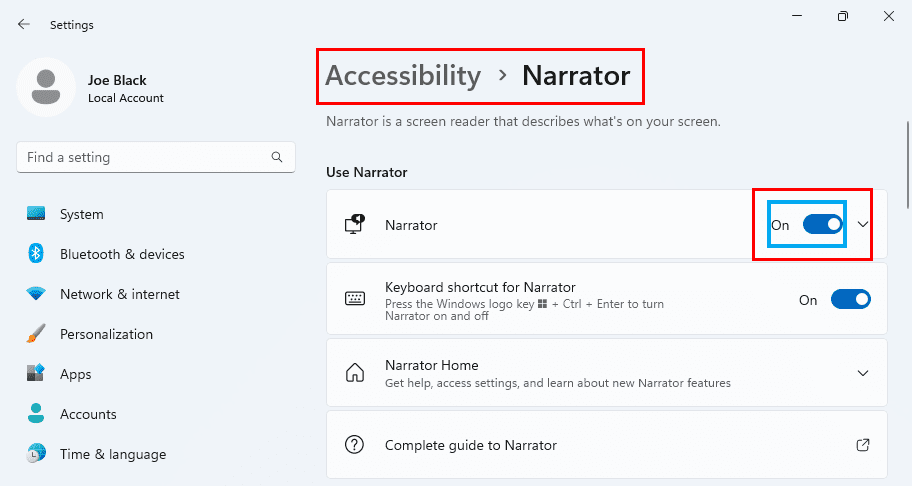
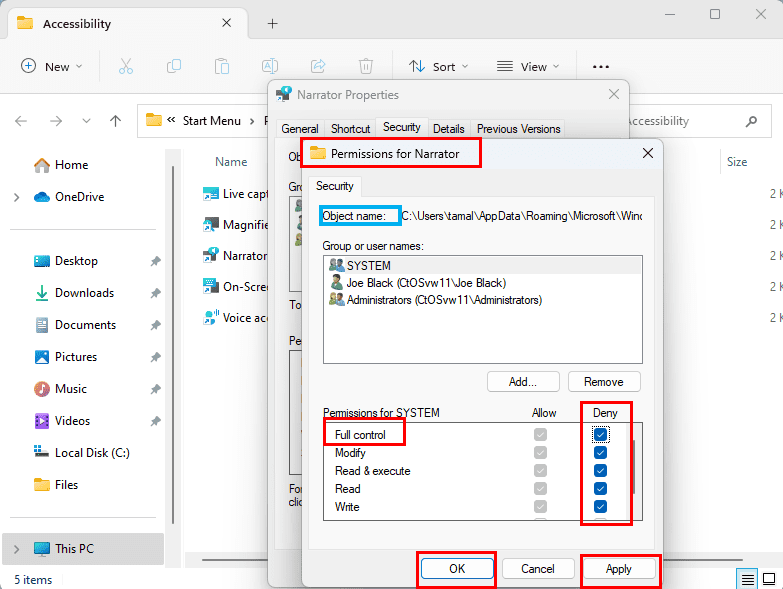
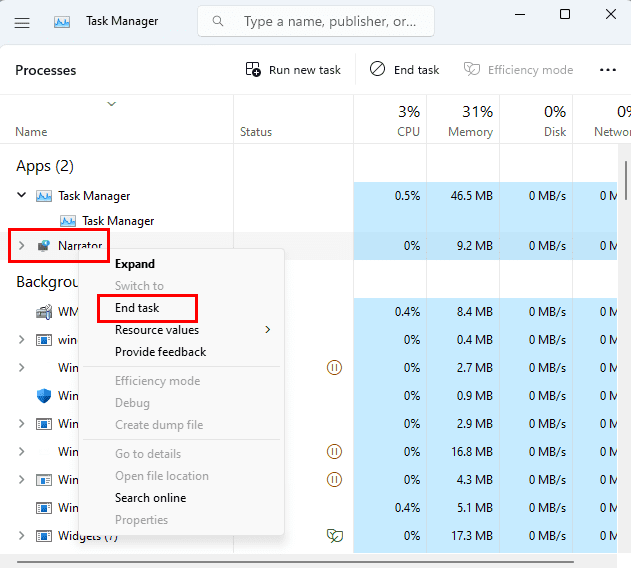
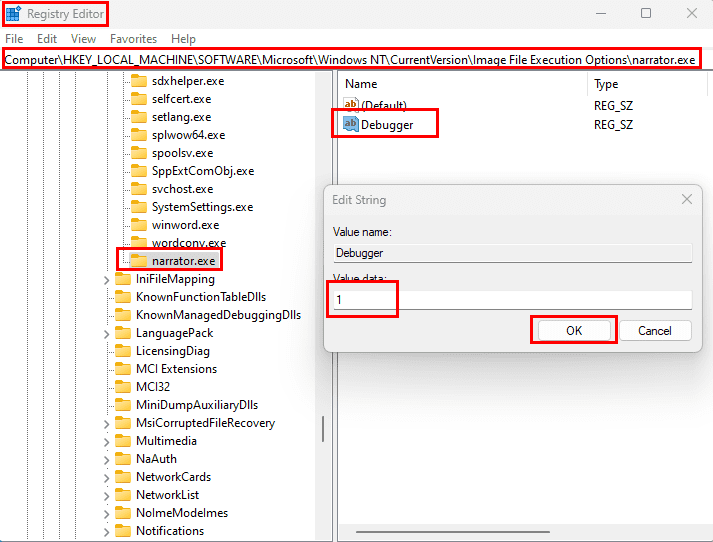


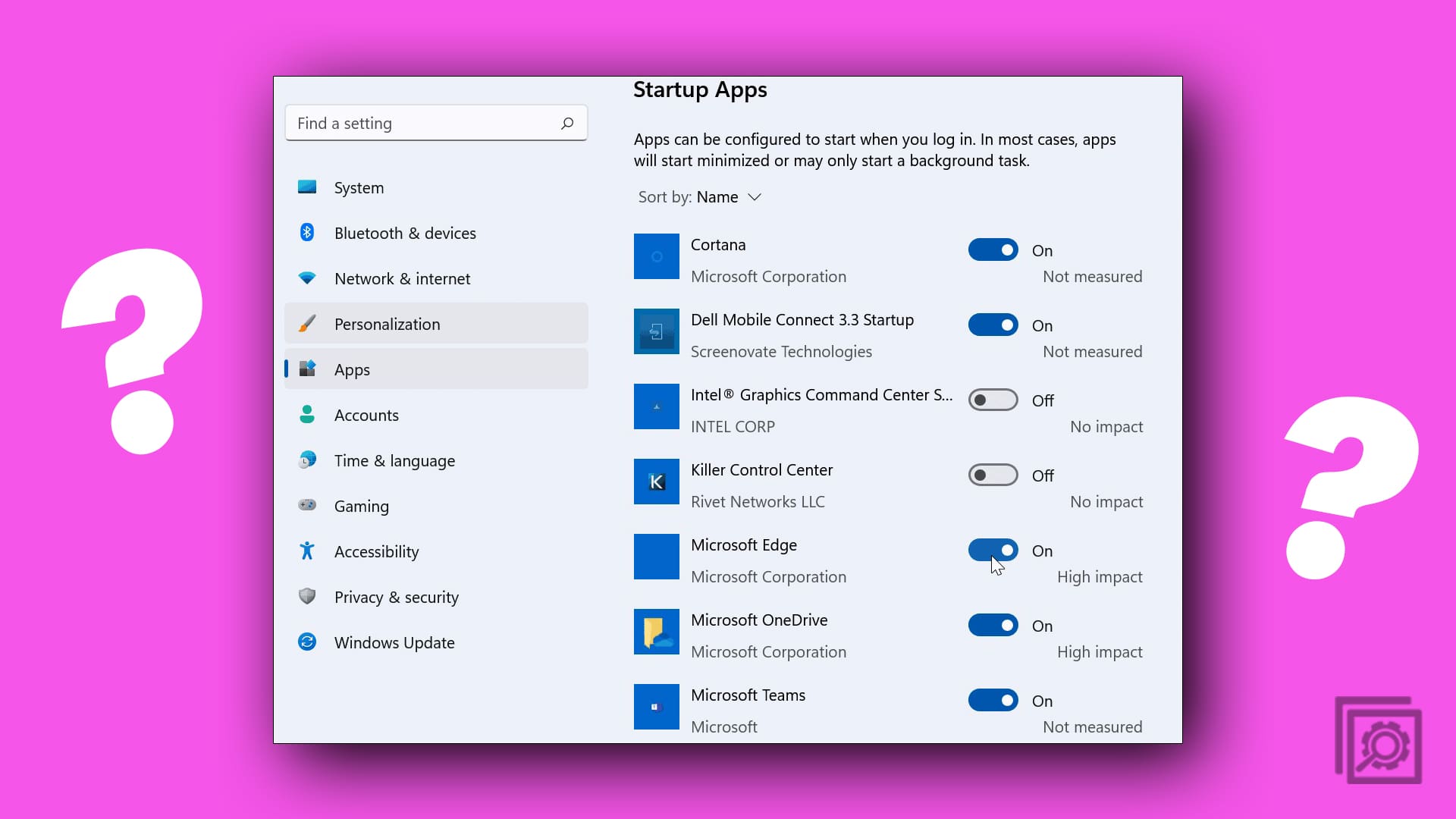

First method hold Ctrl+Start button+Enter
Thank you! That narrator was driving me crazy.
I too have tries to turn navigator off. Nothing seems to work. Any suggestion would be appreciated. Thanks, Helen
@Priyadharsan
Thanks. I uninstalled my NV DA and the narrator stopped.
Method 2 worked for me. Thank Yoooo.
None of those methods work for me I’ve been doing it for day after day and none of them work on the new lenovo idea pad with Microsoft None of that Shut her up!! I did deep dive and that didn’t work either..it shouldn’t be this Aggravating
I used the long method..thank you
Method #2 worked!!!!!
Tysm…. It helped me
Thank you very much for help me for solving this problem … Thank you very much once again to your team…
no one can tell us what the solution is when the solutions offered above don’t work. This is very exasperating. Solutions used to work in the past – Nothing works to turn it off. What is the answer????????????
Thank you! Quick method #2 worked for me. I have no idea what turned it on in the first place.
Try to uninstall screen reader application like NVDA if any unknowingly installed in your system.
I’ve tried all of these methods of turning off Narrator and none of them have worked for me. This started happening yesterday when I added code to Excel. I finally rebooted and the Narrator finally stopped. However, today, when I opened Excel, the Narrator automatically started AGAIN. Everything for Narrator (in Windows) and Speak (in Excel) is turned off.
Dont know why pp out there need this function :D.
Method 3 works for me
I too tried everything. did not work. only keeping the speaker volume at zero. Very annoying.
I tried every method available in Google to keep narrator off. Long method, short cutts, toggle off. Nothing work. How do I uninstall the thing?
Only thing left is to remove speakers.
You’ve just saved my bacon. Thank you!
I’ve tried all of these methods of turning off Narrator and none of them have worked for me. This started happening yesterday when I added code to Excel. I finally rebooted and the Narrator finally stopped. However, today, when I opened Excel, the Narrator automatically started AGAIN. Everything for Narrator (in Windows) and Speak (in Excel) is turned off. What the heck????? Sooooooooooo annoying.
Method 2 worked for me. Thanks!
I researched everywhere and finally found your site to turn off my Narrator. Tip 2 did the trick! Thank You!
This ‘Disabling’ Narrator is not working.
I have a 2 in 1 laptop, the narrator is disabled!!!
whenever I switch from laptop to tablet, the narrator comes on, I don’t hear any voice, but the two shifts are locked and the keyboard is unusable, and I haven’t found a way to deactivate it while in tablet..
Why are we forced with that stupid stuff anyway… This should be part of windows features that we can uninstall. but no, apparently it’s another “you will have this thing, cause we want you to” MS minded thing.
I tried and tried all the above suggestions, which I have successfully used in the past but none worked. How frustrating to find that simply hitting Escape alone-no additional button-was what finally worked.
Thank for this page. The long method worked and showed me the shortcut on my Windows 10 Pro x64, version 1803 (Build 10.0.17134) computer is Win+Ctrl+Enter. Quick Method 1 leaves out the Ctrl button. I assume Microsoft made another change.
In Media Player while the video is playing, go to “Main Menu” > “Special Features” and set “Commentary” to “Off”.
My Narrator is set to off yetI still hear commentary when I am playing a movie in Media Player 14. Not sure what steps to take at this point. Any ideas??
Thank you for this tip. I accidentally activated the Narrator with a random hotkey press and this was the first page I found that correctly showed how to turn it off.