Set Microsoft Windows 10 to automatically close applications at shut down, and never worry about not shutting down properly again.
By default, if applications have unsaved data, Windows 10 will show a “closing apps and shutting down” screen that prompts the user to “Shut down anyway” or “Cancel“. Individual applications are listed as saying “This app is preventing shutdown” or “this app is preventing you from restarting“. After about two minutes, if the user hasn’t made a choice, it will kick back to the Desktop and not proceed with the Shut Down or Restart process.
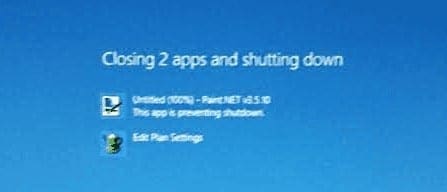
If you want Windows 10 to simply shut down without any of these prompts, you can solve this problem with a registry hack. There are many modifications that you’ll need to make to the registry for this change. Perform the following steps to import these settings into Windows 10:
- Download the forcecloseshutdown.zip file.
- Open the forcecloseshutdown.zip file.
- Double-click the forcecloseshutdown.reg file.
- Select “Yes” on the User Account Control prompt.
- Select “Yes” on the Registry Editor prompt.
- Select “OK” on the second Registry Editor prompt.
The registry settings should be imported. You can now close all applications and restart Windows for the settings to take effect. After the restart, from that point forward Windows 10 will no longer prompt you to “Shut down anyway” and will automatically close all applications when shutting down or restarting. Any unsaved data in applications will be lost as each app is simple forced closed.
If you wish to undo the changes this file makes, you can download the undoforcecloseshutdown.zip file and follow the same steps as above to import them.
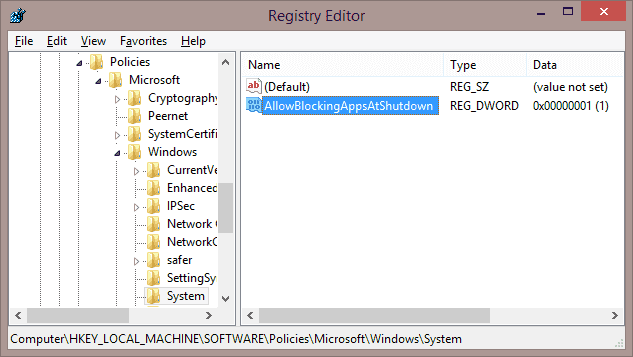




Do not use this file!!
Unfortunately, not enough time is given to cancel the shutdown to go back and allow me to close down the open apps. Ugh!!!!!!!!!!
will it close Microsoft edge and not have “closed unexpectedly” error the next time you open it?
not working for me. sad
It’s working. Thanks!
still working. Thanks!
I dunno what’s the problem in windows 10 because when I click setting it end up in forced close I dunno why?
After Windows update in October2016 it won’t work any more
Love your app, I have an app that conflicts with the shutdown and makes me sit there and wait for it to tell it to shut down anyway. Now I can just press the button and walk away.
Thanks!