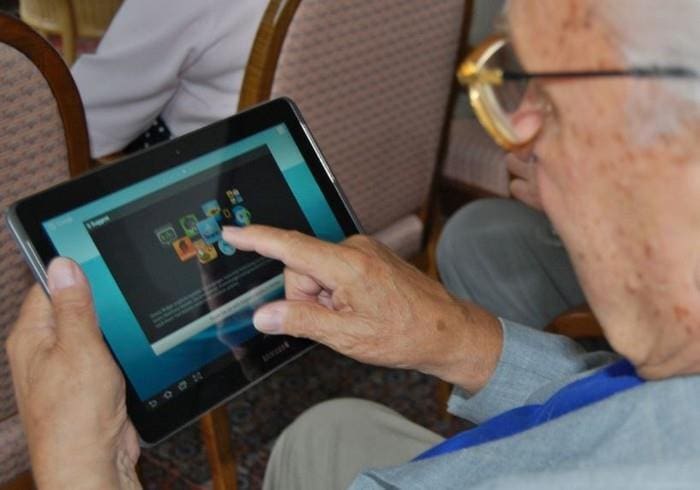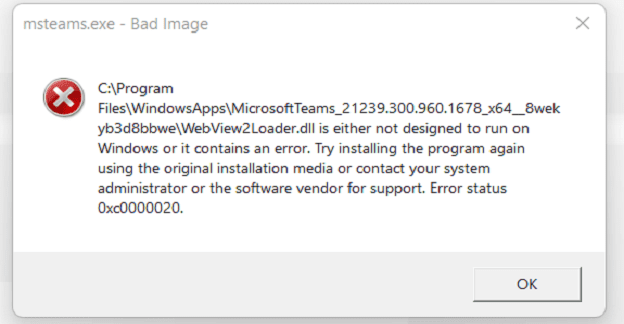When it comes to sound output in Windows 11, you can choose from different options. You can choose to hear the sound coming from the headsets, speakers, or other connected devices. But what if you want to change the output?
The good news is that you can change that, and there is more than one way you can access the option. That way you can choose whichever one is easier for you. Don’t forget to make sure that the devices you’re going to use are connected to your Windows 11 computer.
Contents
How to Change the Sound Output Device in Windows 11
To change the sound output in Windows 11, right-click on the speaker icon and choose the Sound Settings option. Or, you can also open Settings using your preferred method and then go to System, followed by the Sound option. Once you’re in sound, click on the Choose where to play sound option.
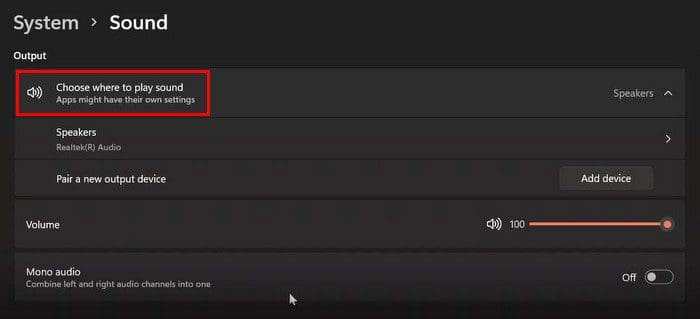
You’ll see all the devices your Windows 11 computer has detected in that option. Each option will have a circle you’ll need to click on to select it. That’s all there is to it. If you ever want to choose another device, simply follow these steps and choose the other device.
Change the Output Device Using Sound Mixer
To change the output device using the volume mixer, click on the volume icon, followed by the Open volume mixer option.
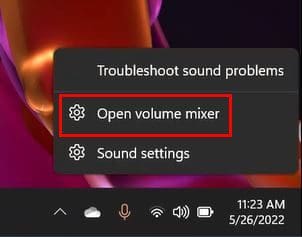
Once you’re in Volume mixer, click on the dropdown menu for the Output device option and choose your device.
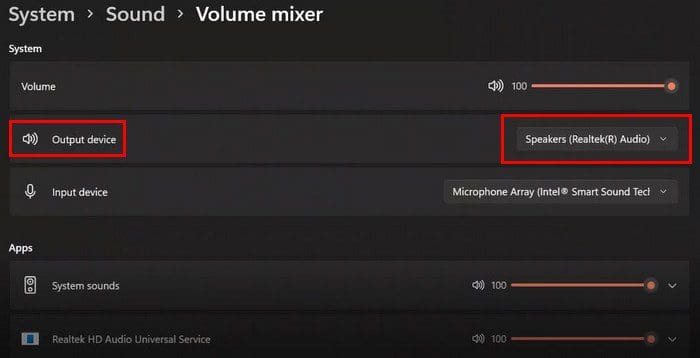
Quick Settings Panel
To change the audio output on your Windows 11 computer using the Quick Settings Panel, you’ll need to click on the icons that consist of the Volume, Ethernet, and Battery icons located at the bottom right. When you see the panel click on the arrow to the right of the volume option.
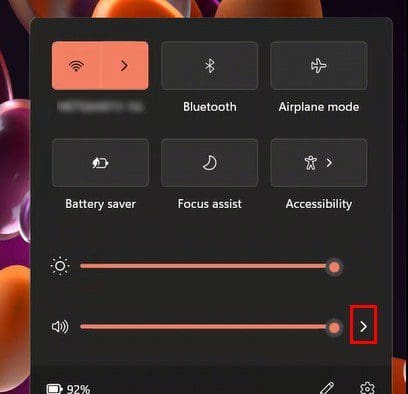
Once you click on the arrow, you’ll see all the audio devices that are connected to your Windows 11 computer. Simply click on the one you want to hear the sound from, and you’re good to go.
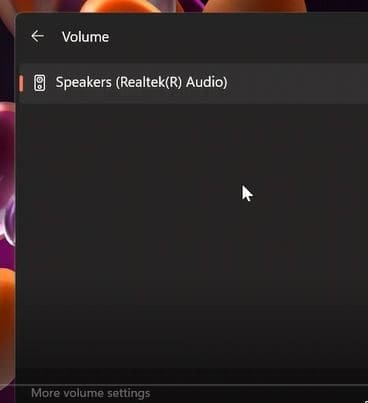
Sound Control Panel
Press the Windows and R keys to change the sound output using the Sound Control Panel. When Run opens, type control mmsys.cpl sounds and click OK. When the Sound Control Panel opens, click on the Playback tab.
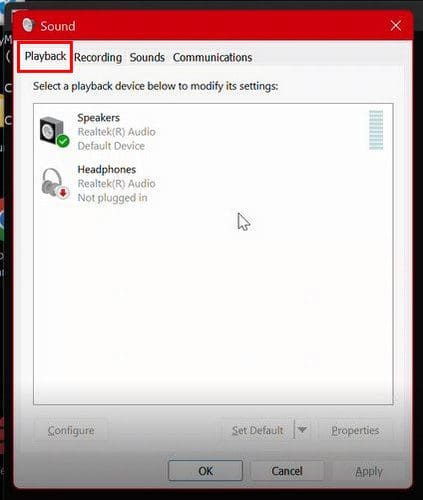
Right-click on the device you want to choose as the default one. Don’t forget to click Apply, followed by OK, to save your changes.
Conclusion
There are different ways you can change the audio output. You can use your computer’s settings, the sound mixer, and the settings panel. You can go with whichever option is easier for you. Which one do you think you’re going to use the most? Share your thoughts in the comments below, and don’t forget to share the article with others on social media.