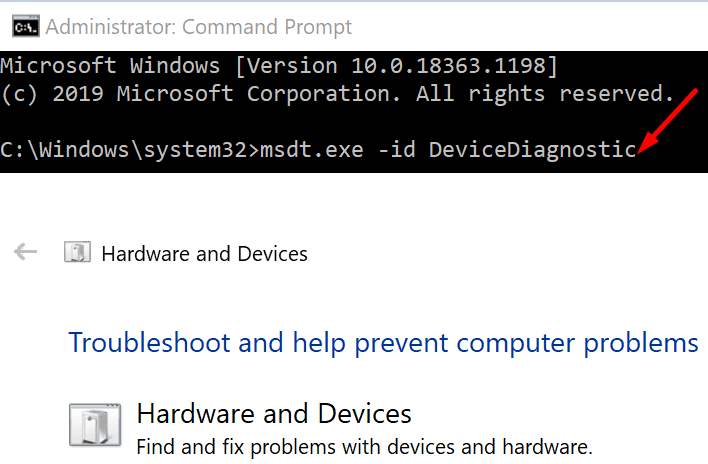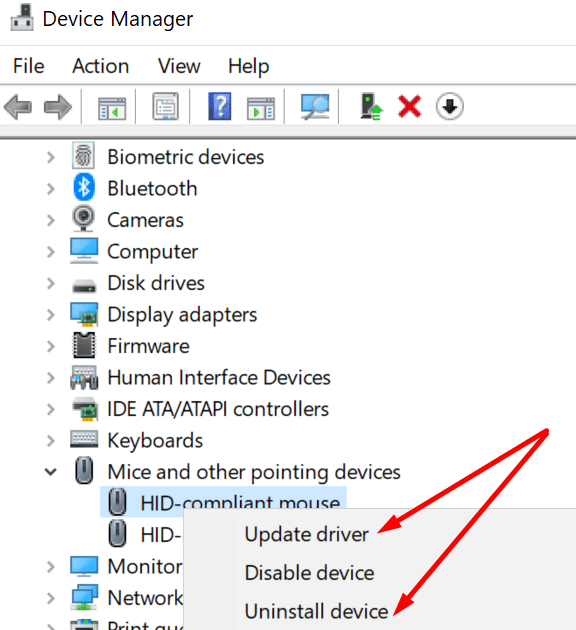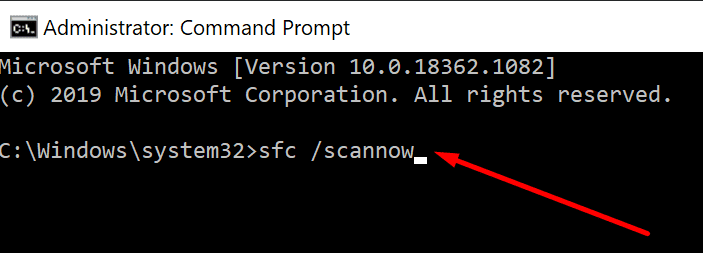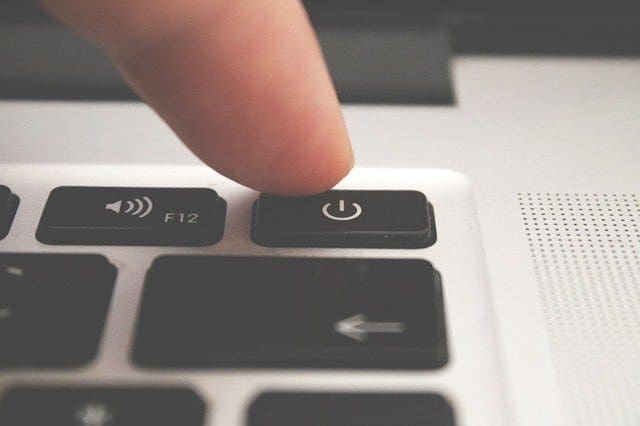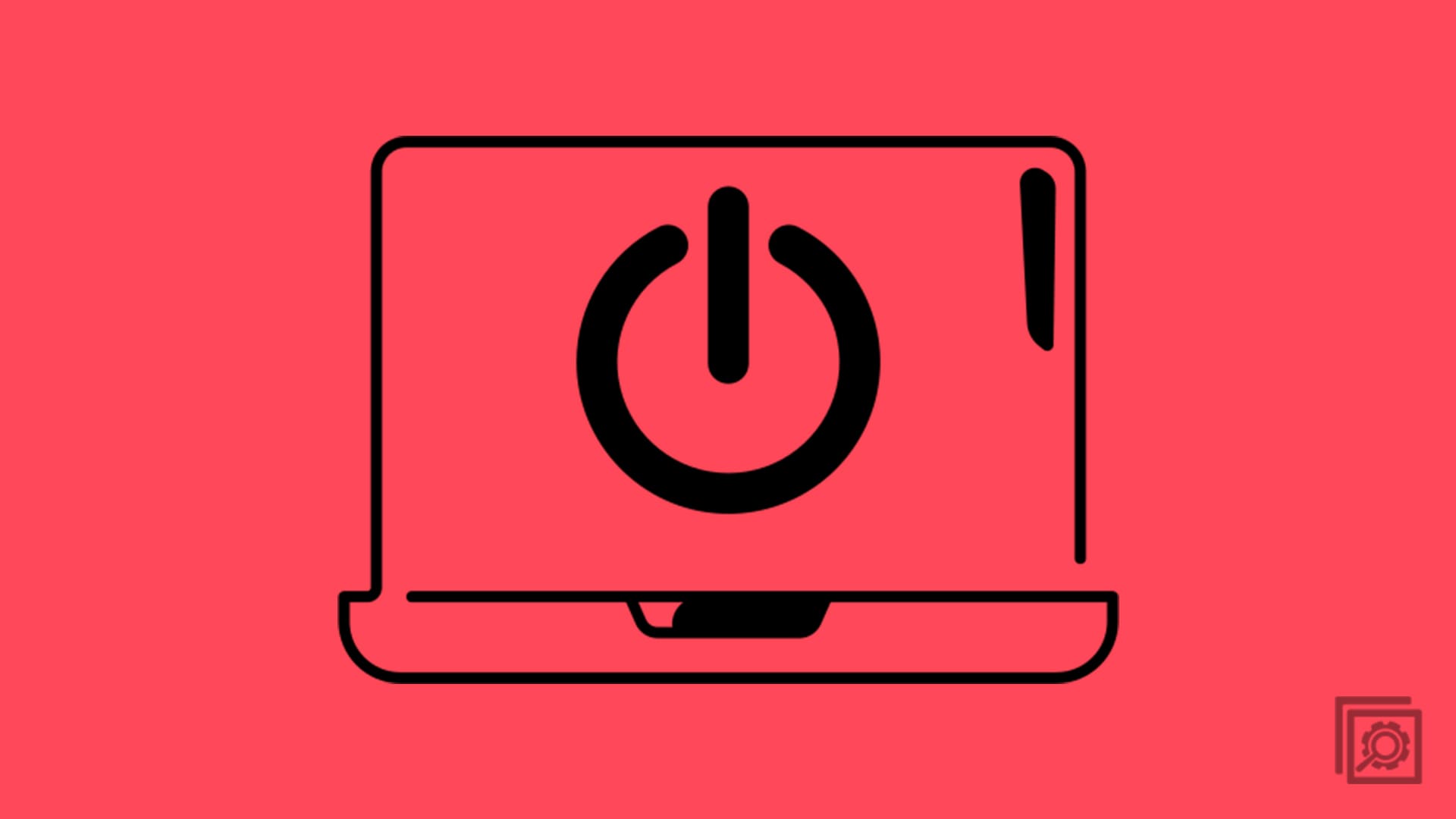If you want to customize your mouse buttons or change the sensitivity settings, you can use the Control Panel. Tweak the settings to your liking for a smoother experience.
But sometimes Windows 10 won’t let you change the mouse settings. Nothing happens when you click on Mouse in the Control Panel. Or maybe the OS fails to apply the new settings.
Contents
Mouse Settings Won’t Change on Windows 10
Run the Hardware and Devices Troubleshooter
Windows 10 has a pretty handy built-in troubleshooter that you can use to quickly fix hardware-related issues. You can also use this troubleshooter to fix mouse-related problems.
⇒ Note: If you’re running the latest Windows 10 version, the Hardware and Devices Troubleshooter is not visible under Settings. You need to bring it back using the Command Prompt.
- Launch Command Prompt (admin).
- Run the msdt.exe -id DeviceDiagnostic command.

- Select the Hardware and Devices troubleshooter.
- Hit the Next button to launch it.
- Restart your computer and check if you can change the mouse settings now.
Update or Reinstall Mouse Drivers
Corrupted, outdated, or missing mouse drivers could also prevent you from changing your mouse settings. To fix this problem, update your mouse drivers. Alternatively, reinstall the drivers if they’re corrupted.
- Open the Device Manager.
- Go to Mice and other pointing devices. If you’re using a Bluetooth mouse, go to Bluetooth. Expand the list of devices.
- Right-click on your mouse.
- Select Update drivers.

- If that did not work, right-click on your mouse and select Uninstall device.
- Then restart your computer. Your PC will automatically install the latest mouse drivers. Check if you can change the mouse settings now.
Run SFC
If your system files are not working properly, your computer may fail to apply the latest mouse settings. Repair any system file issues and check if the problem is gone.
- Launch Command Prompt (admin).
- Enter and run the following command: sfc /scannow.

- Restart your computer. Test your mouse.
Use a Different Mouse
Maybe your mouse is broken. That might explain why you can’t change its settings. Disconnect the problematic mouse and connect a different device. Check if you can change the mouse settings now.