The keyboard shortcut to activate Sticky Keys is to press the shift key five times in a row. When Sticky Keys is activated and triggered, the computer beeps, and a window pops up.
This can be annoying, for example, the sounds can be disruptive if done as a classroom “prank”, and the window opening can even tab you out of a video game at inopportune times. This guide will walk you through how to disable Sticky Keys completely.
Sticky Keys is designed as an Ease of Access tool to allow users to use keyboard shortcuts without having to hold down the control, alt, and shift keys. However, most users that encounter Sticky Keys do so by accident.
You can disable Sticky Keys is through the Settings app. Press the Windows key, type “Sticky Keys” and hit enter. This will take you to the “Keyboard” tab in the “Ease of Access” settings in the Settings app. To disable Sticky Keys, ensure that both options under Sticky Keys are disabled. “Press one key at a time for keyboard shortcuts”, should be set to off, and “Allow the shortcut key to start Sticky Keys”, should be unticked.
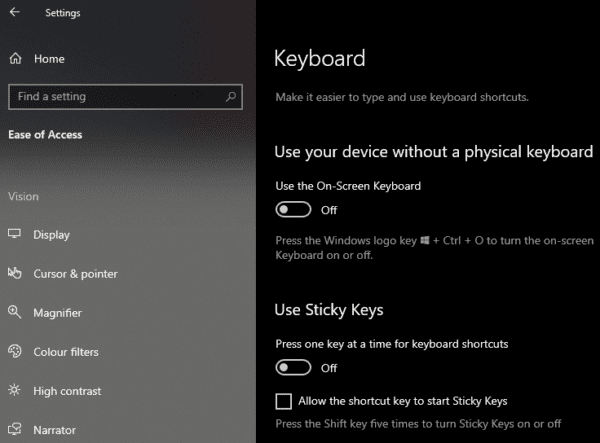
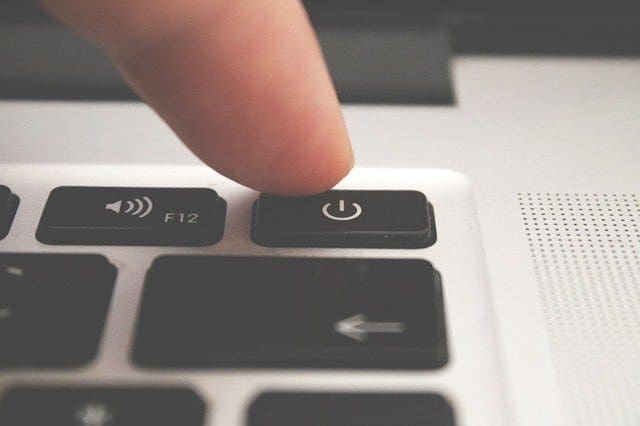


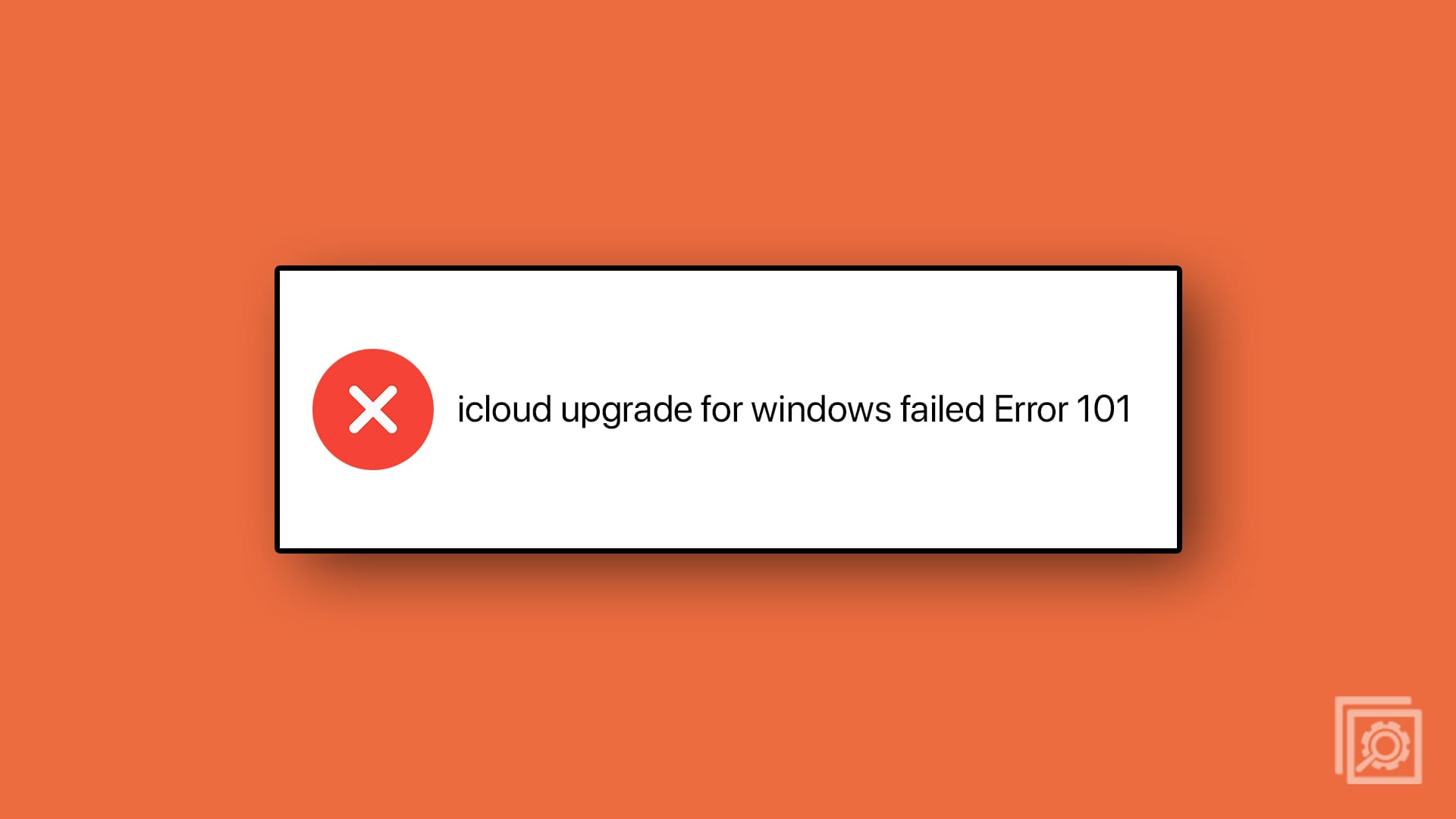
it worked