Having your apps continuously check for new messages or notifications in the background can use a fair amount of battery power. One or two apps running in the background don’t really make too much difference to the battery life of a laptop.
You’ll likely think that some apps, such as Skype and other communications apps, are well worth the small reduction in battery life to receive notifications as they come in. However, other apps may not have any valid reason to be allowed to run in the background. This guide will cover how to configure which apps are and aren’t allowed to run in the background in Windows 10.
The allowed background apps can be configured in the Privacy section of the Settings app. To open Settings to the right page, press the Windows key, type “Background apps” and hit enter.

There are only two sets of options for background apps. The first setting “Let apps run in the background” is a simple slider. Click it to toggle whether any apps are allowed to run in the background or not. If this setting is set to “Off”, any app-specific settings will be overridden.
Tip: You can only disable the ability to run in the background for Windows Store apps. Third-party apps downloaded from the internet cannot be configured in this way. Consider closing them manually, if you need to save battery life.
Further down the page is a list of all apps installed that can run in the background. You can deny any or all of them permission to run in the background by clicking their slider, to the “Off” position.
Tip: Consider what an app does before disabling its ability to run in the background. For communications apps like Skype, the confidence that notifications will be reliably received while it runs in the background will probably outweigh the potential battery savings. However, for apps like the Photos app or Calculator, there are no real reasons to allow them to run in the background.

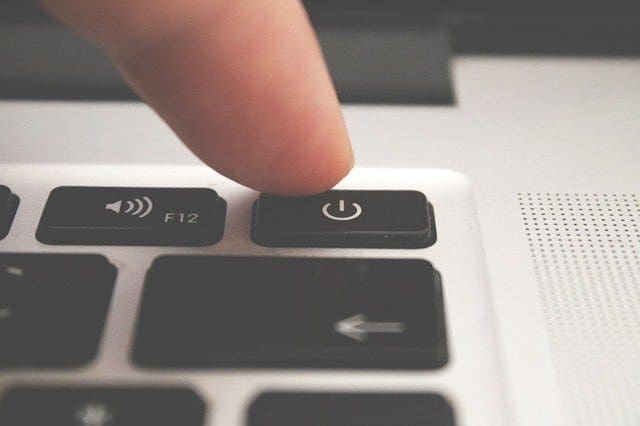


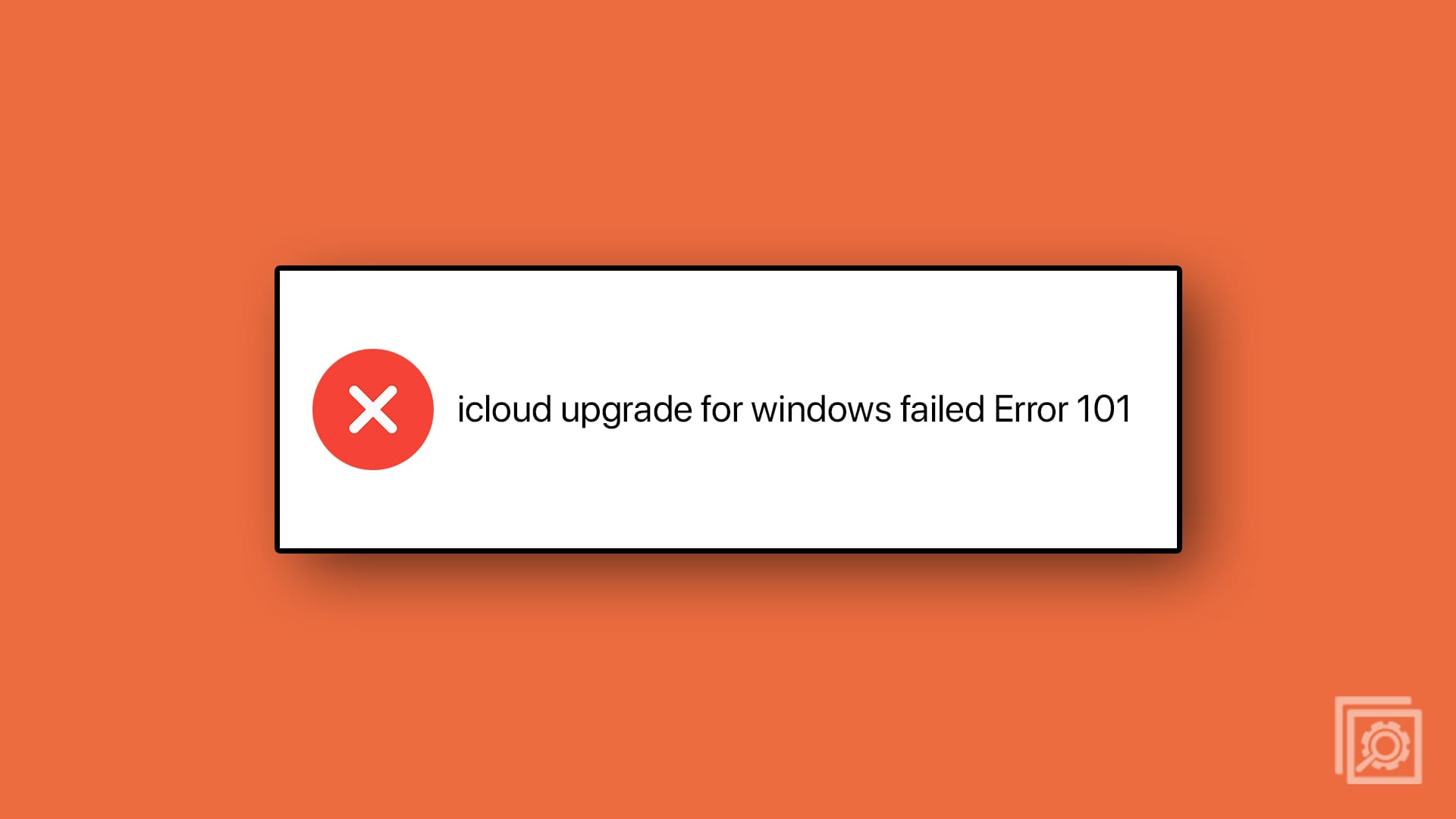
I want to start emacs without a separate terminal window. These instructions don’t help with that.
This issue is more complicated. I could not get Skype to run in the background, nor to auto-start with Windows. Under my Privacy settings Windows displays a red-letter warning that says “Some of these settings are hidden or managed by your organization.” This alone is a very big headache to fix. Even if you can fix it, Skype is not among the apps listed in the Background apps section of the Privacy settings. There is no way to add an app manually to this section. There is also no such thing as a “Window Store,” only a Microsoft Store. The solution is to uninstall Skype for Desktop and install the Skype app from the Microsoft Store. Thanks.