If you’re hosting or attending an important meeting on Zoom, you may want to record it. You can then replay the entire meeting or rewatch only the sequences you’re interested in. But sometimes, users can’t record Zoom meetings. In this guide, we’ll explore why that happens and what you can do about it.
Contents
Why Am I Unable to Record Zoom Meetings?
You Don’t Have the Permission to Record the Meeting
Zoom has clear rules when it comes to recording video meetings. For example, only the host can record the meeting. The recording feature is not available to regular attendees.
Additionally, you need a paid account in order to be able to record Zoom meetings using the mobile app. In other words, you need to use a Pro, Enterprise, or Business account to use the recording option.
If you want to record the meeting, you need the approval of your Zoom meeting host. Zoom disables the meeting recording option by default for the attendees for privacy concerns.
The Content Is Copy-Protected
Another reason why you can’t record the meeting is that you’re actually trying to record copyright-protected video content. For example, you or other attendees are using the screen-sharing feature when streaming video content from Netflix, Disney Plus, or other similar platforms.
You Don’t Have Enough Free Space
If the recording won’t start, this may indicate you’re running out of free space. This often happens if you’re trying to record Zoom meetings on mobile devices where the storage space is often limited. To bypass this problem, delete all the unnecessary files on your device, especially the videos you no longer need.
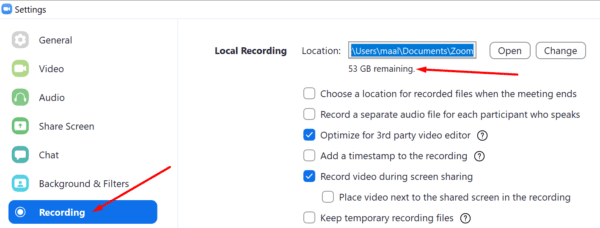
Privacy Concerns
If you’re the host, when you start recording the meeting, the other participants are also given the option to disconnect if they don’t consent to the recording. Others may prefer to turn off their cameras. Keep that in mind and don’t be surprised if not all the participants appear in the meeting recording.
If you’re a simple participant and you decide to screen-record a Zoom meeting, the other participants don’t have the option to opt-out. In this case, the recording would violate privacy laws. Of course, this greatly depends on the intended use for the respective recording.
To avoid unpleasant situations, make sure to let all the attendees know you intend to record the meeting. But the best approach is to actually ask the host to record the meeting and then send you a copy of the recording.
Conclusion
To sum up, if you can’t record Zoom meetings, make sure you have the necessary permissions to start the recording. Then ensure you have enough free space to save it and don’t try to record copy-protected content. Did you identify other reasons that could be preventing users from recording Zoom meetings? Share your thoughts in the comments below.
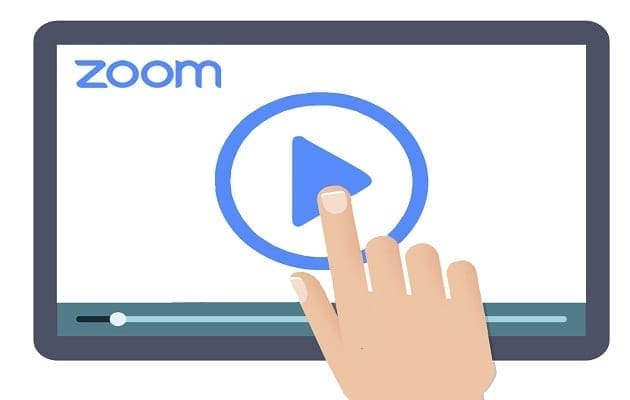

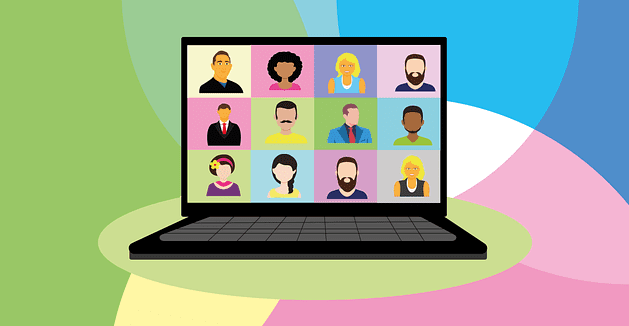

Host gives permission to record, have 83GB of storage…not sure why i cant record on behalf of the host
Too many paranoid people worried about their precious privacy
Maybe you could also use a video recorder to record what you need for later review. Joyoshare VidiKit is my favorite. It can record video in HD or 4K quality. No watermark and no time limit.