Did you know you can delete messages in WhatsApp even after you’ve sent them? It’s a cool feature that was added a while back. You have several options when it comes to deleting your messages.
First, you need to select the message in question. Whether it’s your own message or someone else’s, press and hold the message until it highlights. The way to delete messages differs based on the phone you’re using.
On Android:
When the message has highlighted, you can select more by quickly tapping them, or proceed to just delete it. Use the trashcan symbol at the top right. You’ll be prompted again to make sure you want to delete the message.
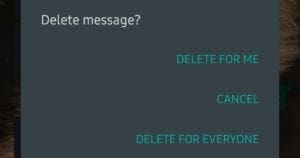
The options you have depend on a few different things. If you’ve selected a message sent by someone else, you can only choose the ‘Delete for Me’ option. This will remove the message from your chat, but not anybody else’s.
If you’ve selected an older message of your own, you’ll see the same ‘Delete for Me’ option. If the message you’ve selected is a recent one – specifically, if it was sent within the last hour – you have two options. You can either just remove them from your own chat, or from everyone’s, by selecting ‘Delete for Everyone’.
On Apple:
On an Apple phone, you need to select Delete after the message highlights immediately. Don’t worry, your message won’t be gone just yet. You’ll then be able to select multiple messages if you want to or proceed with just the one you picked.
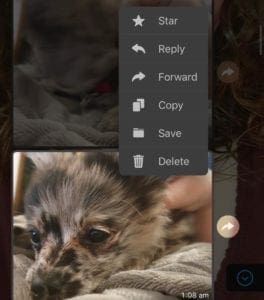
Use the trashcan symbol in the bottom left corner to be prompted a final time to delete the message. Depending on what sort of message you’ve selected, you’ll see different options. If you’ve selected someone else’s message, you’ll only see the ‘Delete for Me’ option.
If you’ve picked an older message you sent the same option will be available, whereas if you select a message that you’ve sent within the last hour, you can also choose to ‘Delete for Everyone’. In doing so, the message is removed from everyone’s chats.
Tip: If you select a message from the last hour as well as an older one or one from someone else, only the ‘Delete for Me’ option will appear.

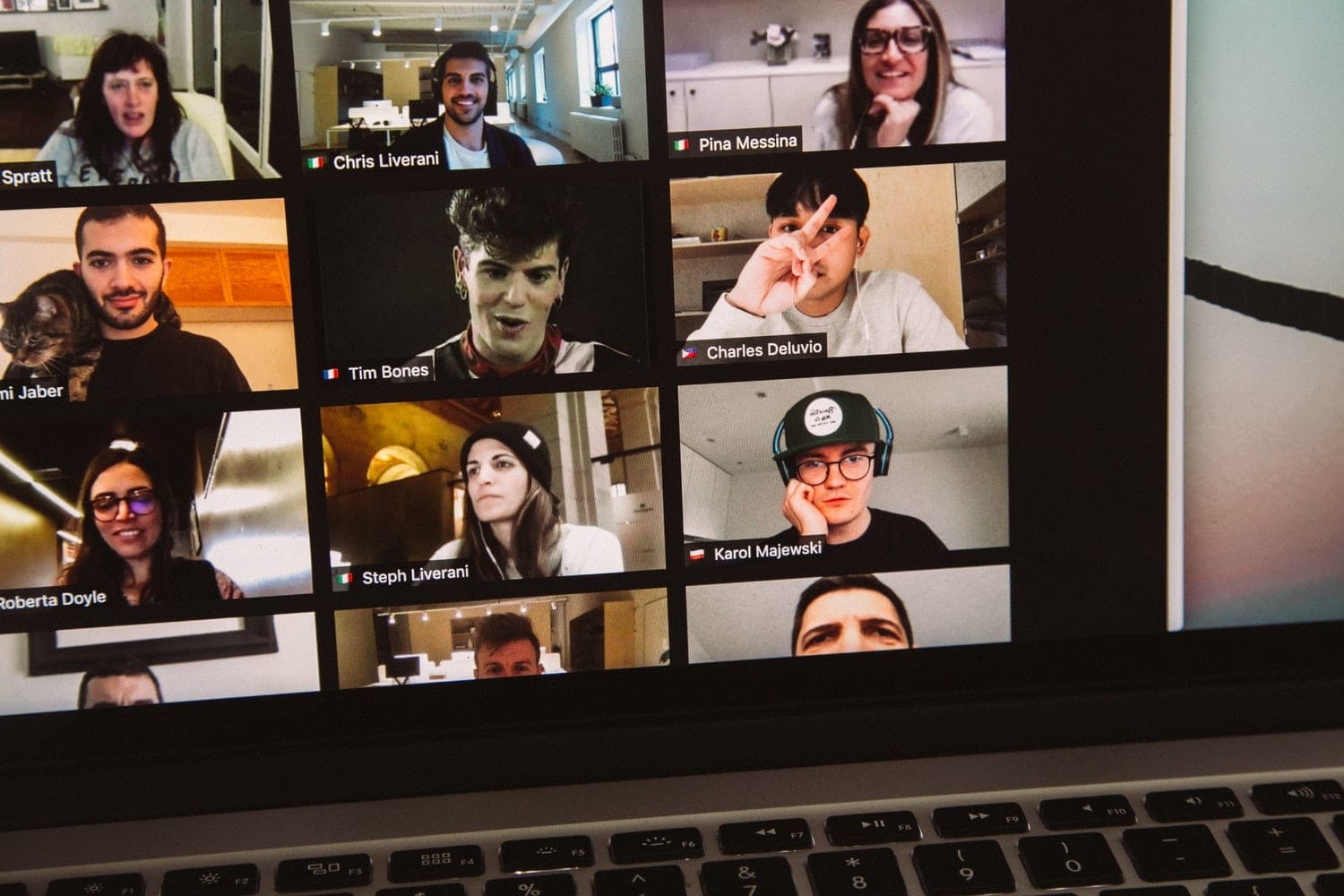



How best to restore from backup. I restored my whatsapp but didn’t restore old messages?