Finding a song you’re actually going to like can be a difficult task on Spotify. You have so many songs to choose from that you may spend more time looking for new songs to add to your playlist than actually listening to them.
Thanks to Spotify’s Enhanced feature, you can have the app suggest songs you might like. If you see one you want to add, all you have to do is tap on the plus sign to the side. You’ll see a message letting you know the song was added to your playlist. The feature is only available for Spotify Premium subscribers.
How to Turn on Spotify Enhance
Turning in Enhance on Spotify is very easy. When you open any playlist, you’re going to see the Enhance option right below the playlist’s name. Tap on it, and you’ll see how new songs will be added.
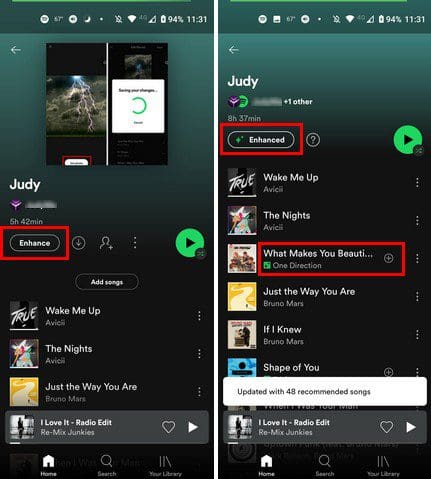
To add the song to your playlist, simply tap on the plus icon to the right. You can identify the songs that have been added since they will have stars in a green square to the left of the song’s name. It’s essential that you permanently add the song because if you ever turn of Enhance, all the songs will be gone, including the ones you liked.
How to Turn off Spotify Enhance
To turn off Enhance, simply tap on the Enhance button, and you’ll see a message letting you it’s been turned off. By turning it off and back on, you can also refresh the song suggestion as well. When you refresh, you get a total of 30 new songs. Don’t worry about losing any of the songs you have on your playlist.
Enhance will only add new songs, but it won’t erase any of the ones you already have on the playlist. It’s a great way to get suggestions on new songs. After a while, you might get tired of the same songs on your playlist and may want to add something new.
Conclusion
Don’t waste time searching for new songs. Have Spotify suggest songs it thinks you might like. If you don’t see any songs you like, you can always refresh the Enhance option and get new suggestions. However, it might not always have the best recommendations. Do you think you’re going to frequently use the Spotify Enhance option? Share your thoughts in the comments below, and don’t forget to share the article with others on social media.





I don’t want to use or even see the enhance button. How do you I permanently get rid of it?
Yeah but.. it’s simply not there for my liked playlist
Hi,
Can you tell me why I am unable to hear my playlist unless I push enhance button?
I’d like to remove the enhance button if possible please?
Thanks,
Chris