If your Microsoft Visual Studio settings are all messed up and you want to reset all of them to default settings, use these steps.
1. From within Visual Studio, select the “Tools” menu, then choose “Import and Export Settings…“.
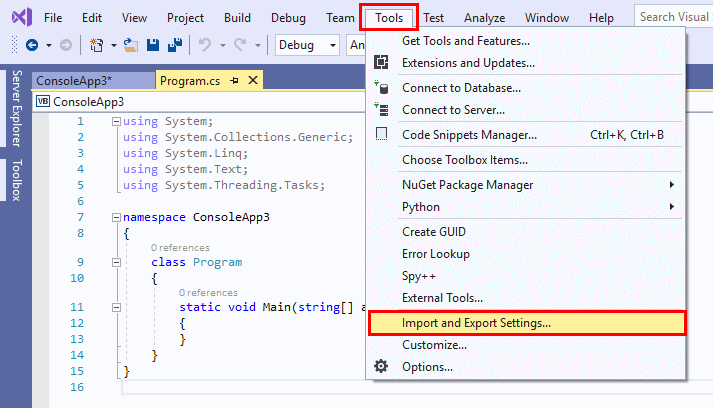
2. Select “Reset all settings“, then select “Next“.
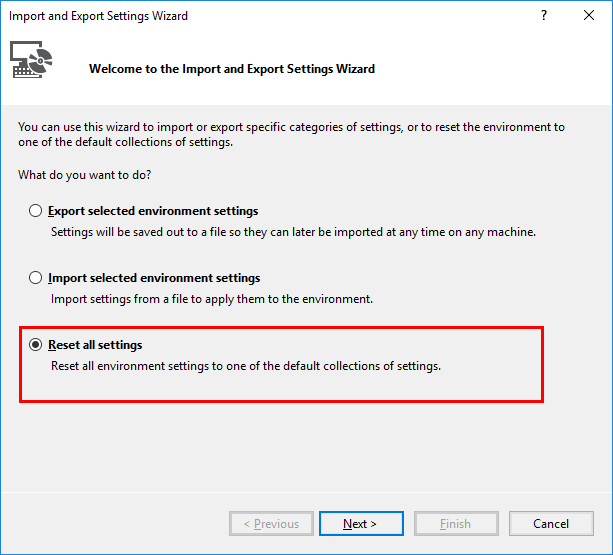
3. If you wish to save your existing settings, select “Yes, save my current settings“. Otherwise select “No, just reset settings, overwriting my current settings“. Select “Next” once you have chosen.
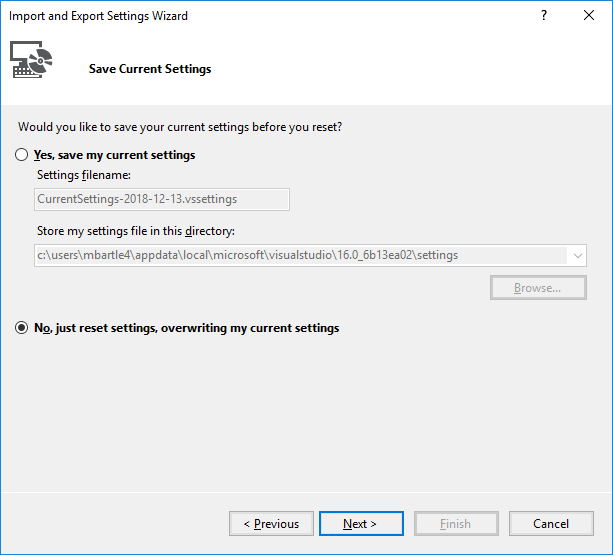
4. Choose the default collection of settings you wish to reset to. In most cases, you’ll want to choose “General“. Select “Finish” once you have chosen, and you’re done!
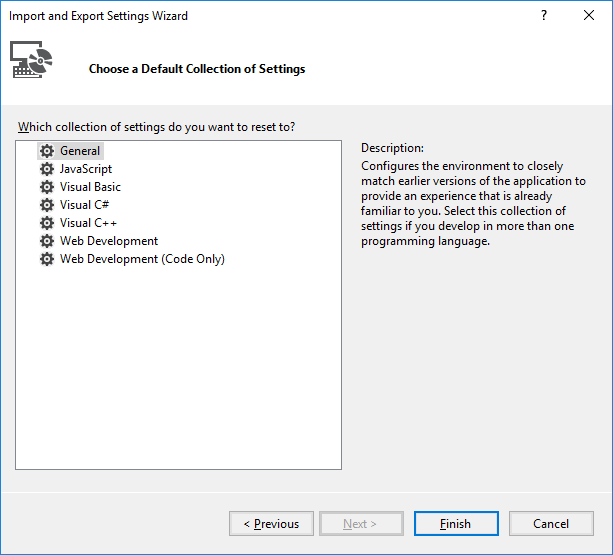

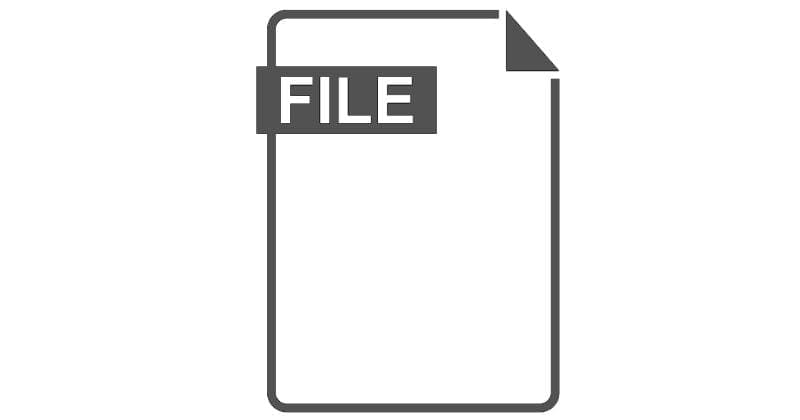

Thank you really worked for me
devenv.exe /resetsettings
This DID NOT reset them to the default view that the original install of VS 2022 had. Irritating as a minimum. So do I have to uninstall the whole damn program to fix this?
so can we get a current step by step for the recent UI this does absolutely nothing for me
where is the Import and Export Settings… .I dont have same UI
If the menu were Import, Export or Reset Settings… I wold not have to google for it. I love VS, but I hate some things that only Microsoft does. Or don’t do.
Thank you!
thanks so much