Android is one of the biggest and most popular piece of technology in 21st century. Everyone uses it to do practically everything, especially web browsing. But don’t you hate it when your wifi cuts out and your android automatically switches to your limited mobile data without you even knowing? Before you know it, you’ve burned through your entire monthly data plan in just about 15 minutes. It can be very frustrating.
Thankfully, there are some options to make sure this doesn’t happen. There’s a feature in android called ‘Data usage’ which enables you to limit and monitor your android’s data usage both in mobile data and WiFi. Lets explore it further.
Contents
Basics of Data
When you open an app, it checks its connection to the server. Your phone sends some data, the server receives it, and then you’re in. You might casually scroll through your feed and find an interesting video. Let’s say you click on it and watch it. All of these actions consume data. Every time you refresh your feed, the app send data to a server, requesting new video lists to display to your phone. Every time you stream a video, you send a data to acquire video and audio bits so the video plays.
Counting Your Data
As the famous business proverb goes, “If you can’t measure it, you can’t manage it.” Counting your data is the first step to android data mastery. Every time you send data from your phone to some random server out there, your trusty android counts every bit of it.
You can check how much data you’re using by going to your settings > network & internet > mobile data/wifi > data usage.

On this screen, it tells you how much data you’ve used within a time period. For example, in the image above, between April and May, I consumed 13.83GB of data. As you can see, this was made up of several apps with each app showing its own data usage. Lets take a closer look.

Within that time frame, the youtube app used 543MB of data, which consists of 538MB Foreground and 5.17MB Background.
Foreground is the amount of data used when you’re actively using the app on your screen, like scrolling feeds, commenting, or watching videos.
Background is the amount of data used when the app is running in the background, like receiving notifications, app checking the server for updates, or downloading texts to display.
Below that, the background data option lets you decide whether the said app can use data in the background or not. Its very useful to limit those pesky apps that always auto run and update behind the scenes. The unrestricted data usage option basically gives unlimited data access to selected app. This is more useful for essential communication apps such as Whatsapp, Google services, etc.
Controlling Your Data
Here comes the fun part. Android gives its user so much control over its data usage, be it mobile data or wifi. There are several things you can use to control the flow of your precious data.
Setting Data Usage Cycle
You can also set the time frame of when you will count and control your data. Because most of data plans are counted monthly, android only gives one date to choose from to set the start of your data plan. To do this, simply head to settings > network & internet > mobile network/wifi > data usage and click that gear icon just beside the date that shows the time-frame.

Then you can choose the date. Once you reached the date, the data counting will reset to 0 and start again.
Setting Data Warning and Limit
Still on the same window, if data warning is enabled, you will get a notification warning once your data usage reaches a certain amount.

Meanwhile the data limit feature sends you a notification and turns off data completely unless manually overridden until data reached certain amount.


The notification from data limit, mobile data/wifi is turned off unless you manually toggle it.
Turning on Data Saver
Data saver forbids any app to use data while in background to reduce overall data consumption. That means you won’t be notified when someone replies to your instagram post or youtube comment unless you put it on the exception list. To enable it, head to settings > network & internet > data saver, turn it on.

If you turn data saver on, you should put any essential communication apps on the exception list.
Third Party

Android enables app creators to help users to do practically anything because android is awesome, so why not use them? You can use third party app from google play to both control and monitor your data flow. For example, you could use MyDataManager from google play. Its almost the same as default android data manager app, but they add more detail to the daily data usage. And you can add a small widget to your notification bar to remind you how much data you’re already using.


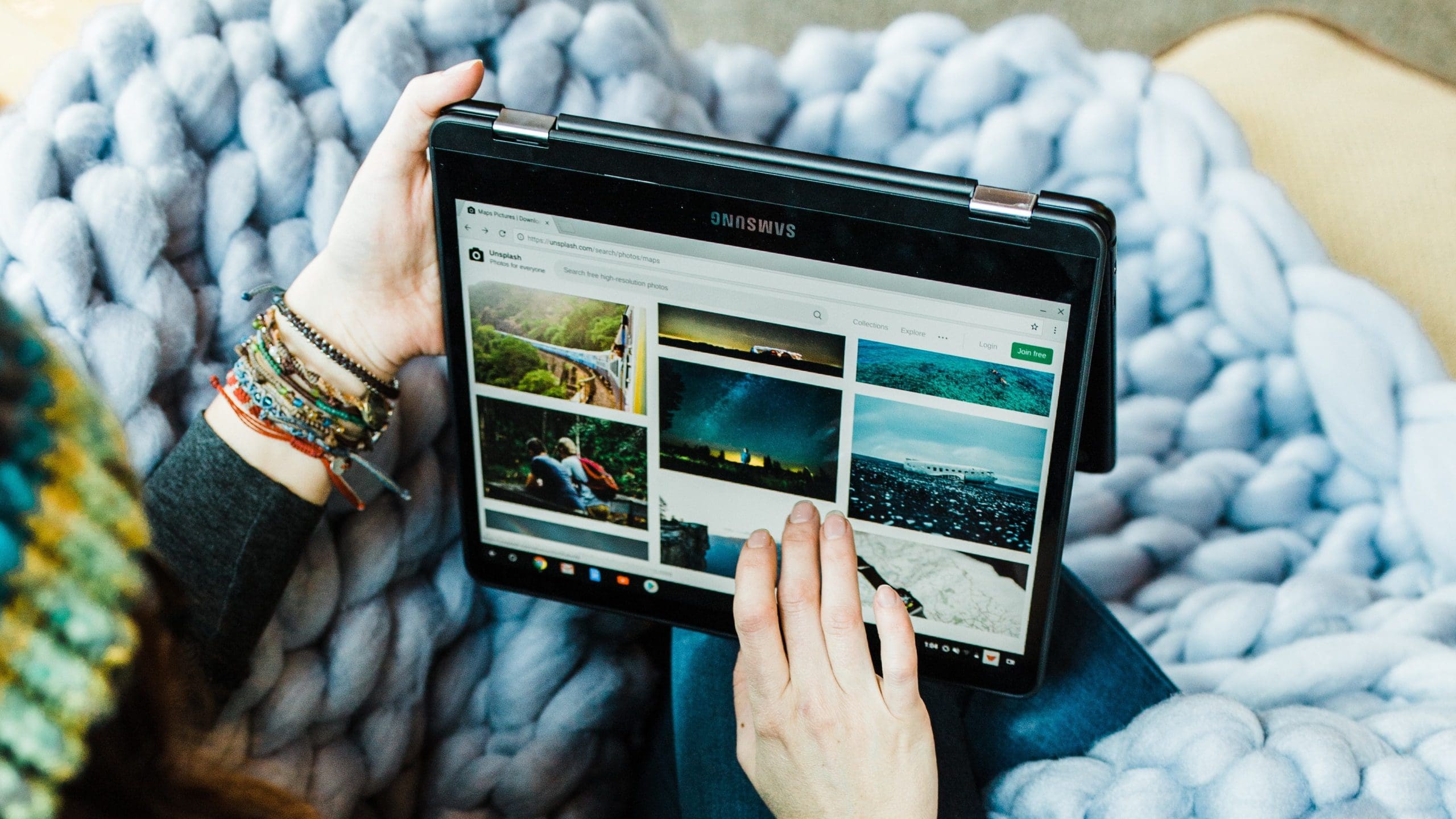
Does “Data Usage Limit” mean that I have passed the limit or will it soon be passed? Will I now be charged more once passed, or do I get a reduction in next months “Data Usage Limit”?
Thank You,
Yes it is helpful.
My android phone says “wifi data usage” and I have 12.40GB.
My plan with Rogers I pay for 15. GB each month.
My “mobile data use” says I have use .98 GB and I have confirmed that with Rogers.
But Rogers call my enquiry “A third party” so they cannot tell me about the wifi data usage.
What is the difference between “wifi data usage” and “data usage” and do they both come out of the 15 GB I pay to Rogers? Thank you
very interesting thank you