Zoom error 1005 is an error code that occurs quite rarely. It indicates that a network connection issue is preventing you from installing or launching the app.
Usually, the error message reads as follows:
- Network Connection Failed. Please check your network and try again. (Error Code: 1005)
Contents
How to Fix Zoom Error 1005
Check Your Network Connection
Let’s start with the very beginning. As the error description indicates, your network is either unstable or is down. Here’s what you need to do:
- Restart your computer and modem. This action will flush all the temporary Internet files that might be blocking your connection.
- Use a cable connection if you got this error on a wireless connection. Or switch to a mobile hotspot and check if error 1005 is gone.
- Disconnect other devices. This workaround is particularly useful if you often experience bandwidth problems. Keep in mind that Zoom video meetings use a lot of bandwidth.
- Contact your ISP. Check if everything’s OK on their end. Maybe you’re experiencing an Internet outage problem.
Renew Your IP
Refreshing your IP address could help you to establish a more stable connection to Zoom’s servers.
- Close Zoom and all the related-processes and programs.
- Then type cmd in the Windows search bar. Right-click on Command Prompt and launch it as admin.
- To renew your IP address, enter the commands below. You need to press Enter after each command.
- netsh winsock reset
- netsh int ip reset
- ipconfig /release
- Wait a few seconds and then continue with the following commands:
- ipconfig /renew
- ipconfig /flushdns
- Restart your machine. Check if error 1005 persists.
Check Your Firewall and Antivirus Settings
Make sure your antivirus and firewall are not blocking Zoom. Additionally, whitelist Zoom and check if that was the right solution for you. If you’re using Windows 10’s built-in antivirus and firewall, follow the steps below.
- Open the Control Panel and type ‘firewall‘ in the search bar.
- Then click on Allow an app through Windows Firewall.
- Click on Change Settings → check the Zoom Video Conference option.

- After that, launch Windows Security and go to Virus & threat protection settings.
- Click on Manage Settings and scroll down to Add or remove exclusions.

- Then click on Add an exclusion and select Zoom. Save the settings.
On the other hand, if you’re using a third-party firewall and antivirus, go to your tool’s support page for detailed instructions on how to whitelist Zoom.
If the issue persists, disable all the programs running in the background and change your DNS settings. For step-by-step instructions, see Fix Zoom Error: Your Internet Connection is Unstable.
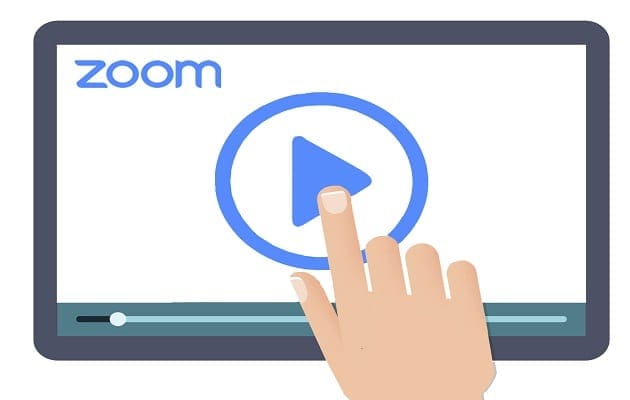
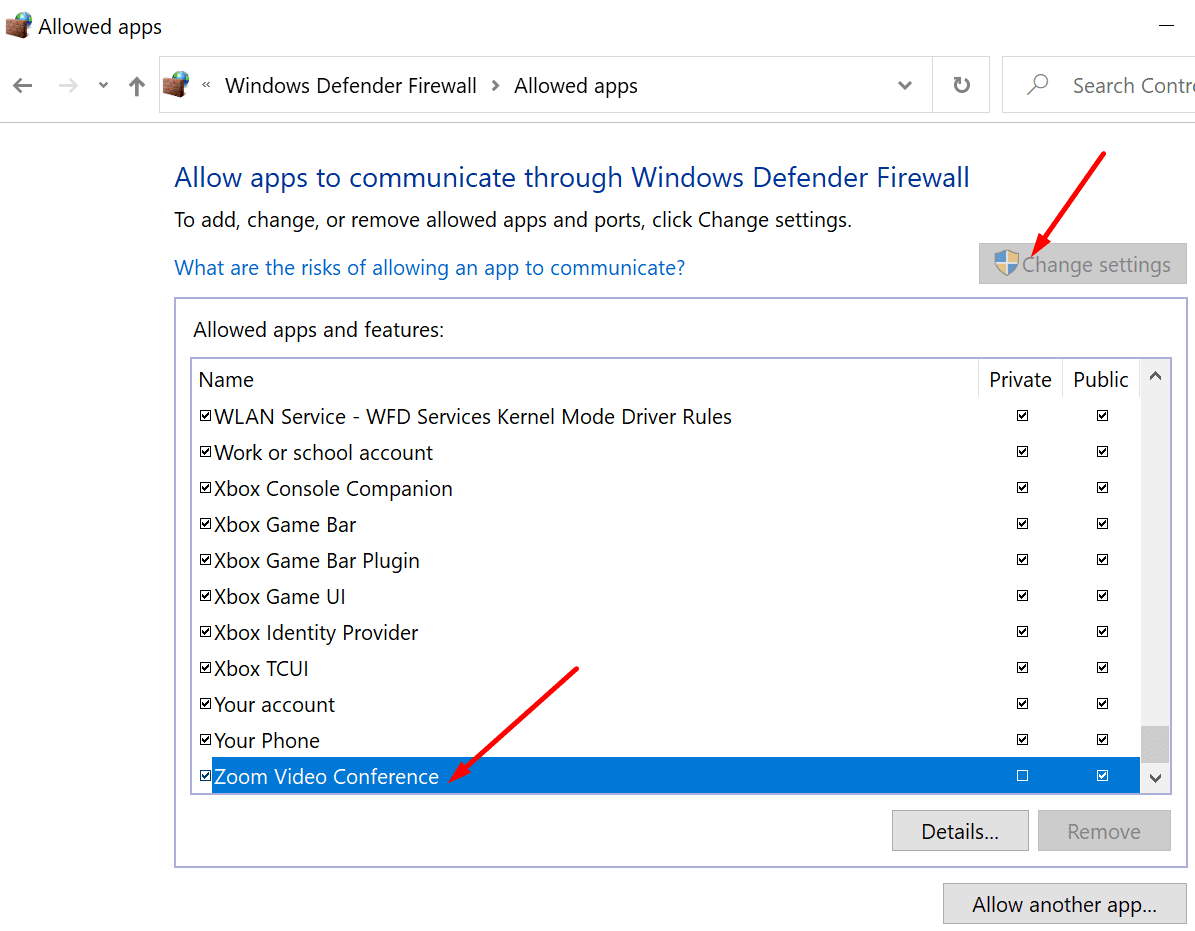
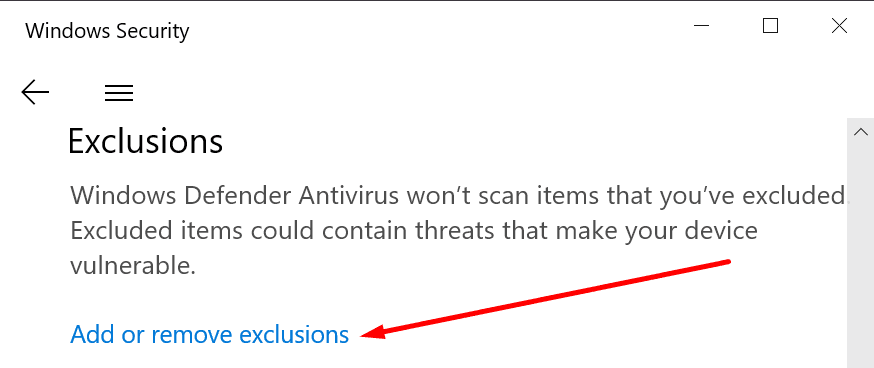

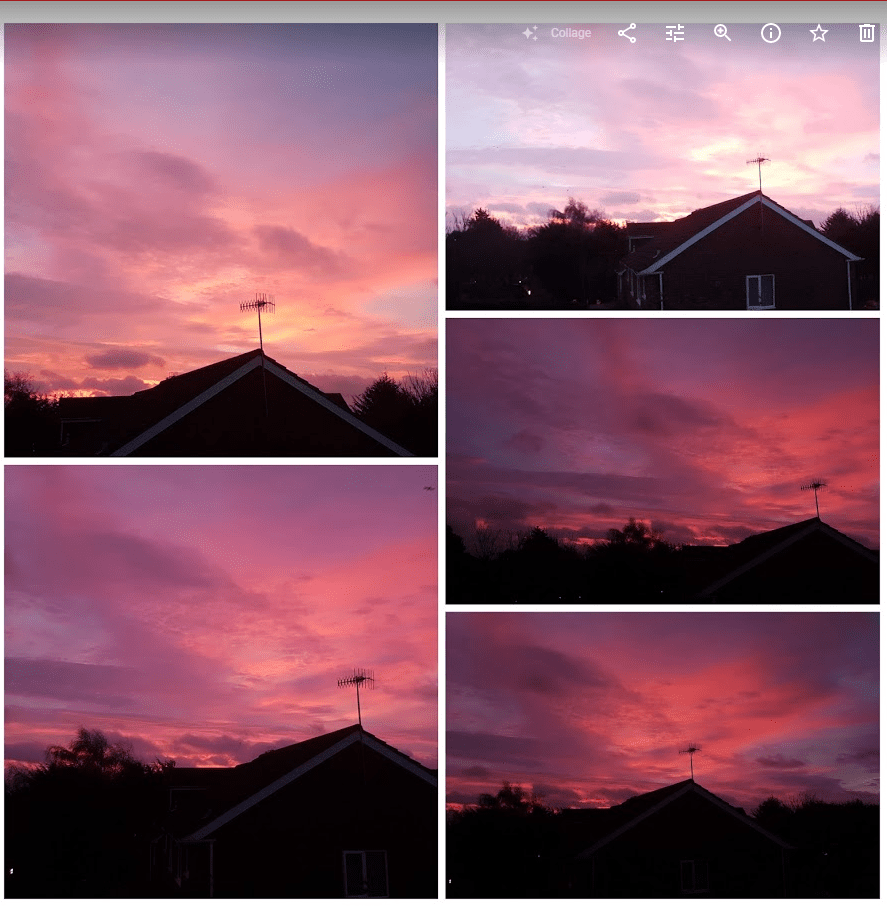

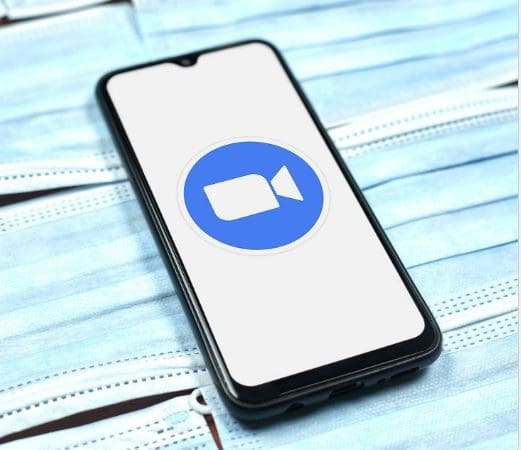
Hi! The zoom on my ios is fine. However, for zoom on (windows 10) computer, I’ve tried all of the above (cmd and firewall) and it just won’t work. Every time when I try to install, the error code 1005 just comes up. Could you please tell me how to fix this?