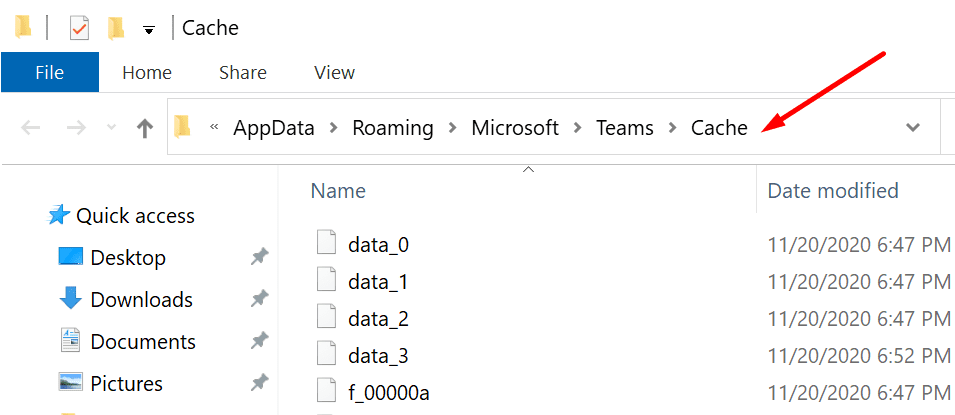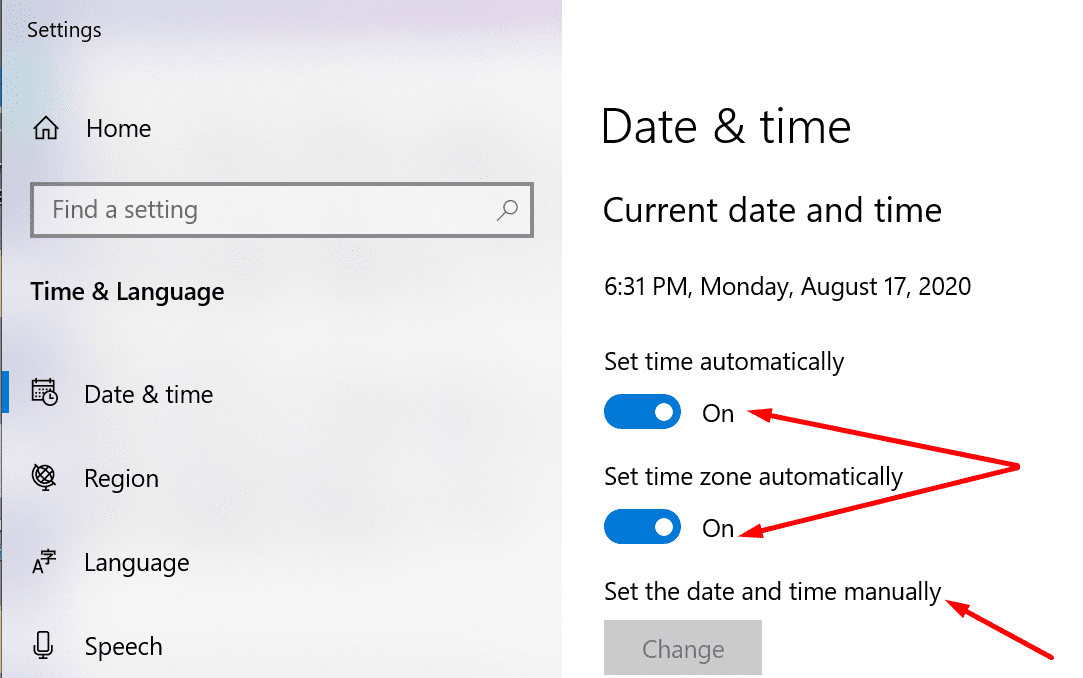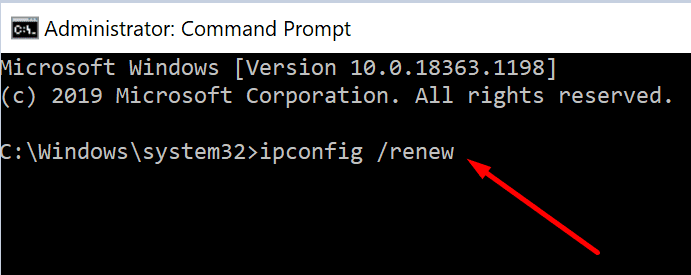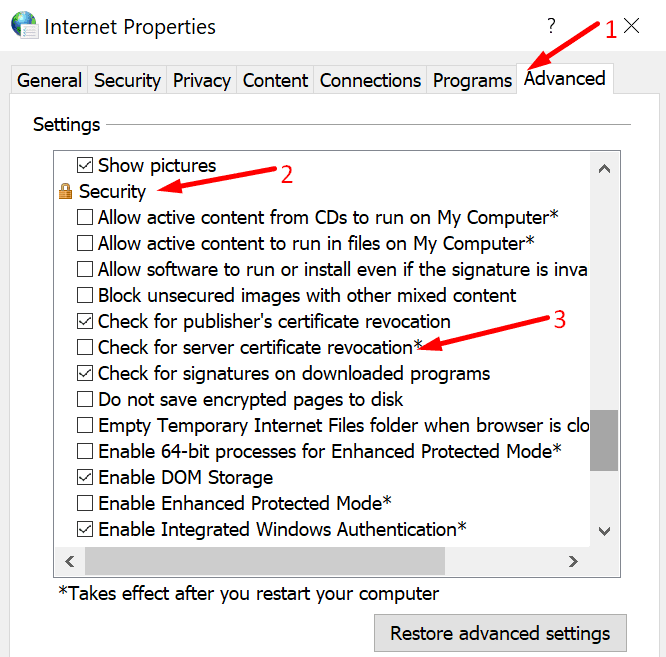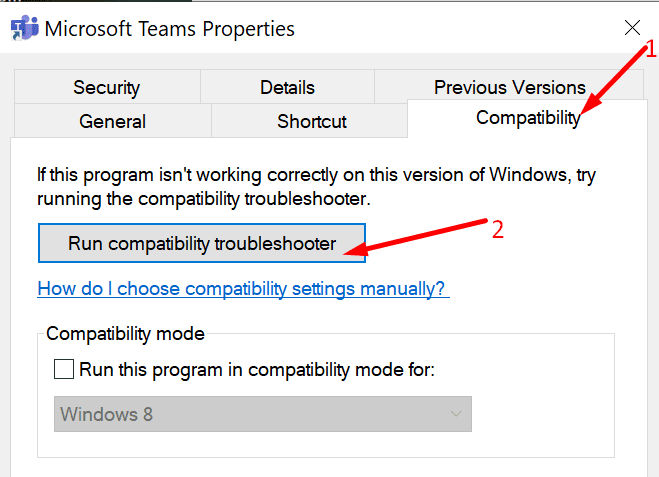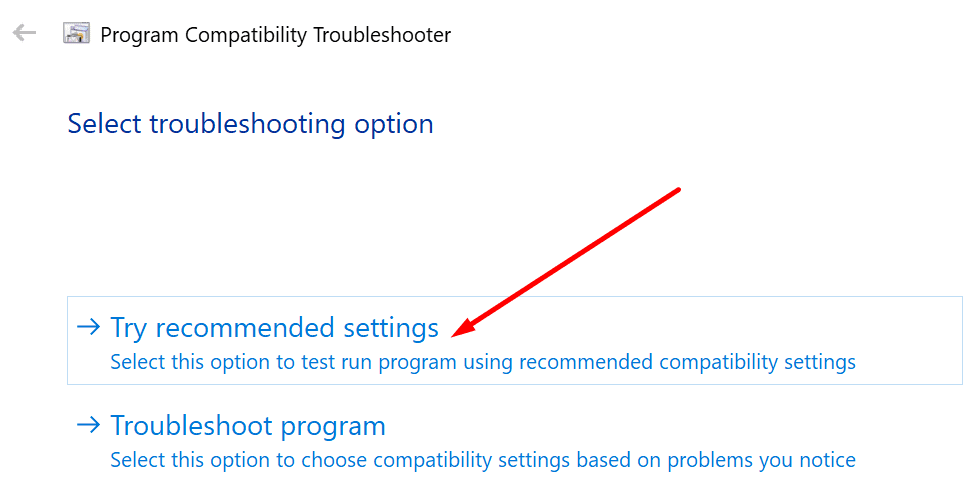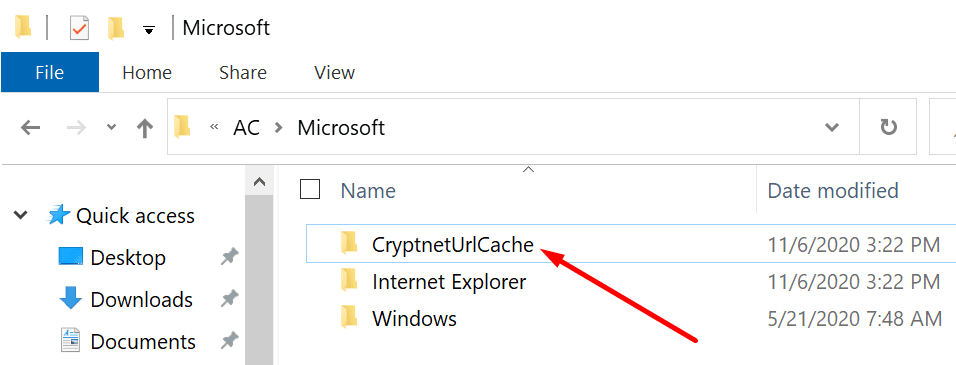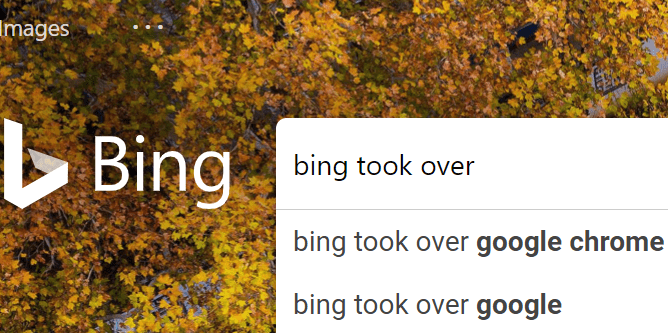Error code caa70007 usually shows up when users launch Microsoft Teams. But it can also occur if the login process got stuck and failed. This issue is usually caused by incorrect network settings. If you’re looking for a solution to fix this problem, try the fixes we listed in this guide.
Contents
How to Fix Microsoft Teams Error caa70007
Clear the Cache
Clearing the cache is one possible solution to fix error caa70007. Maybe all those files stored in the Cache folder are preventing you from launching Teams or logging in to your account.
- Right-click on the Teams icon in the taskbar if it’s visible there. Select Quit.
- Then type %appdata%\Microsoft\teams in the Windows search bar.

- Locate and open the cache folders below. Delete all the files stored in those folders.
- \\%appdata%\Microsoft\teams\application cache\cache.
- \\%appdata%\Microsoft\teams\blob_storage.
- \\%appdata%\Microsoft\teams\databases.
- \\%appdata%\Microsoft\teams\GPUcache.
- \\%appdata%\Microsoft\teams\IndexedDB.
- \\%appdata%\Microsoft\teams\Local Storage.
- \\%appdata%\Microsoft\teams\tmp.
- Additionally, clear your browser cache if you also logged in to Teams on your browser.
- Restart your computer. Launch Team again and check if the error is gone.
Set Date and Time to Automatic
Not using the right date and time settings for your current location may trigger error code caa70007.
- Go to Settings → select Time and Language.
- Then click on Date and Time settings.
- Toggle on the following two options:
- Set time automatically.
- Set time zone automatically.

- Restart your machine and launch Teams again.
Renew Your IP Address
Some users solved this problem by releasing their IP address.
- Type cmd in the Windows search bar, right-click on Command Prompt, and launch it as admin.
- Then type the following commands and hit Enter after each one:
- ipconfig /release
- ipconfig /renew

- Launch Teams again and repeat the action that triggered error caa70007.
Disable Server Certification Revocation
On the other hand, other users solved the problem by disabling the Server Certification Revocation option.
- Type ‘internet options‘ in the Windows Search bar and open Internet Options.
- Then click on the Advanced tab and scroll down to Security.
- Uncheck the option called Check for server certification revocation.

- Restart your computer and launch Teams again.
Enable All TLS Options
Additionally, other users fixed error CAA70007 by enabling all the TLS options. They’re available under Internet Options → Advanced → Security. Simply check all the TLS boxes and restart Teams.
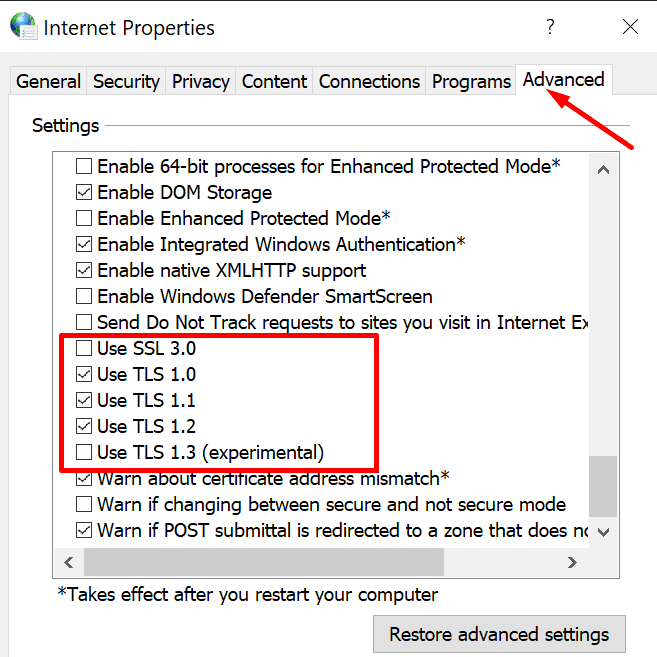
Run the Compatibility Troubleshooter
Another solution to fix error code CAA70007 is to run the Compatibility Troubleshooter.
- Right-click on the Microsoft Teams icon and select Properties.
- Then go to Compatibility → Run Compatibility troubleshooter.

- Select Try recommended settings.

Alternatively, you can also switch to Compatibility mode for Windows 8.
Rename the Crypto Folder
Some users suggested that renaming the Crypto folder may iron out this error. Apparently, Teams may sometimes fail to use the cached token.
- Enter the following path in the Windows search bar and press Enter:
- %localappdata%\Packages\Microsoft.AAD.BrokerPlugin_cw5n1h2txyewy\AC\Microsoft.
- Then right-click the CryptnetUrlCache folder and rename it to CryptnetUrlCache_Old.

- Launch Teams again. The app will generate a new folder with a new token.
Rebuild the User Profile
If the user profile got corrupted or the current settings have not been correctly set up, try rebuilding the profile. The quickest solution is to simply delete the problematic profile and create a new one.